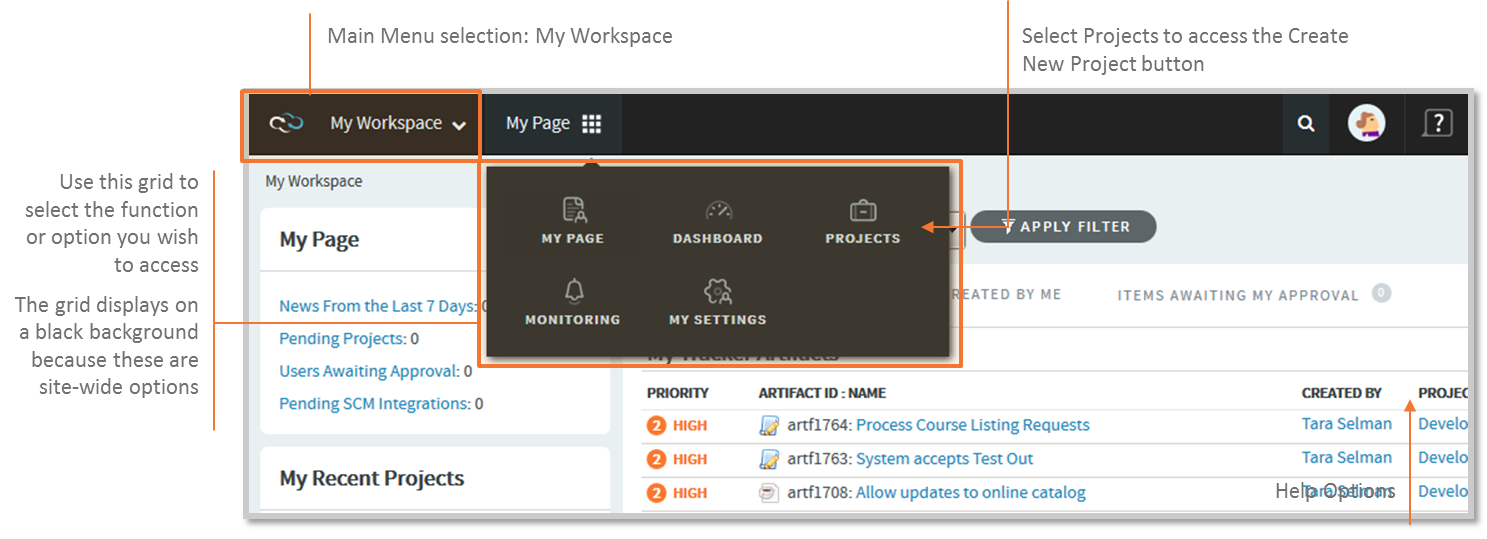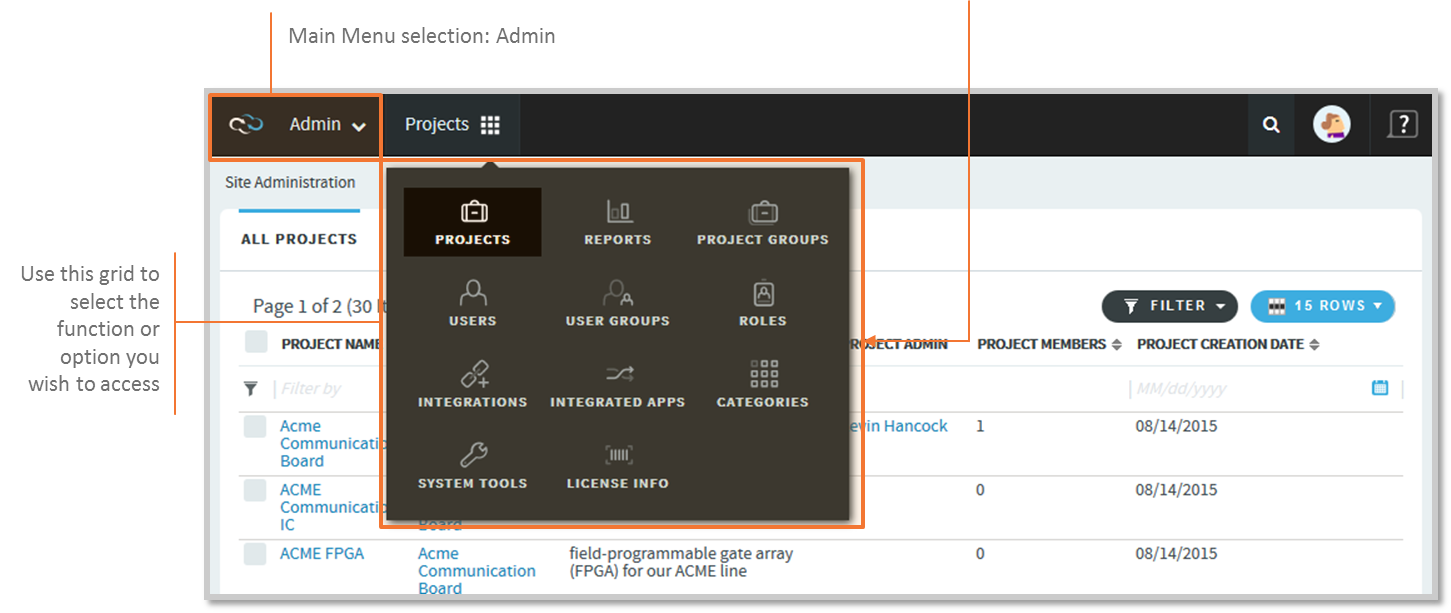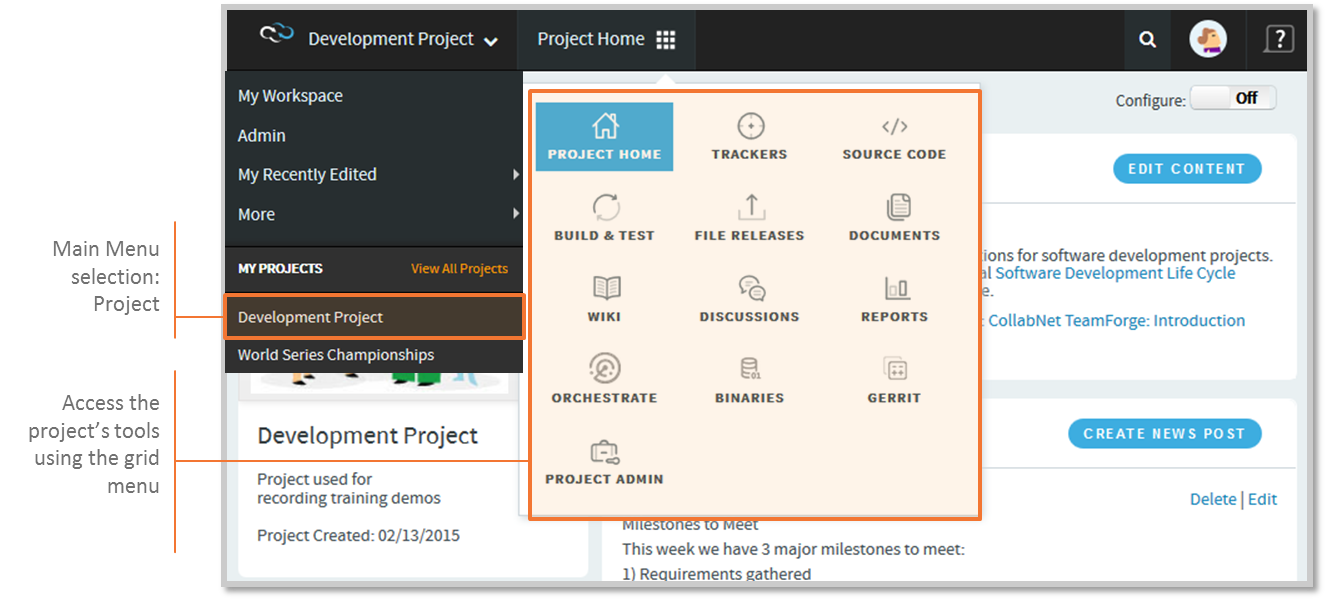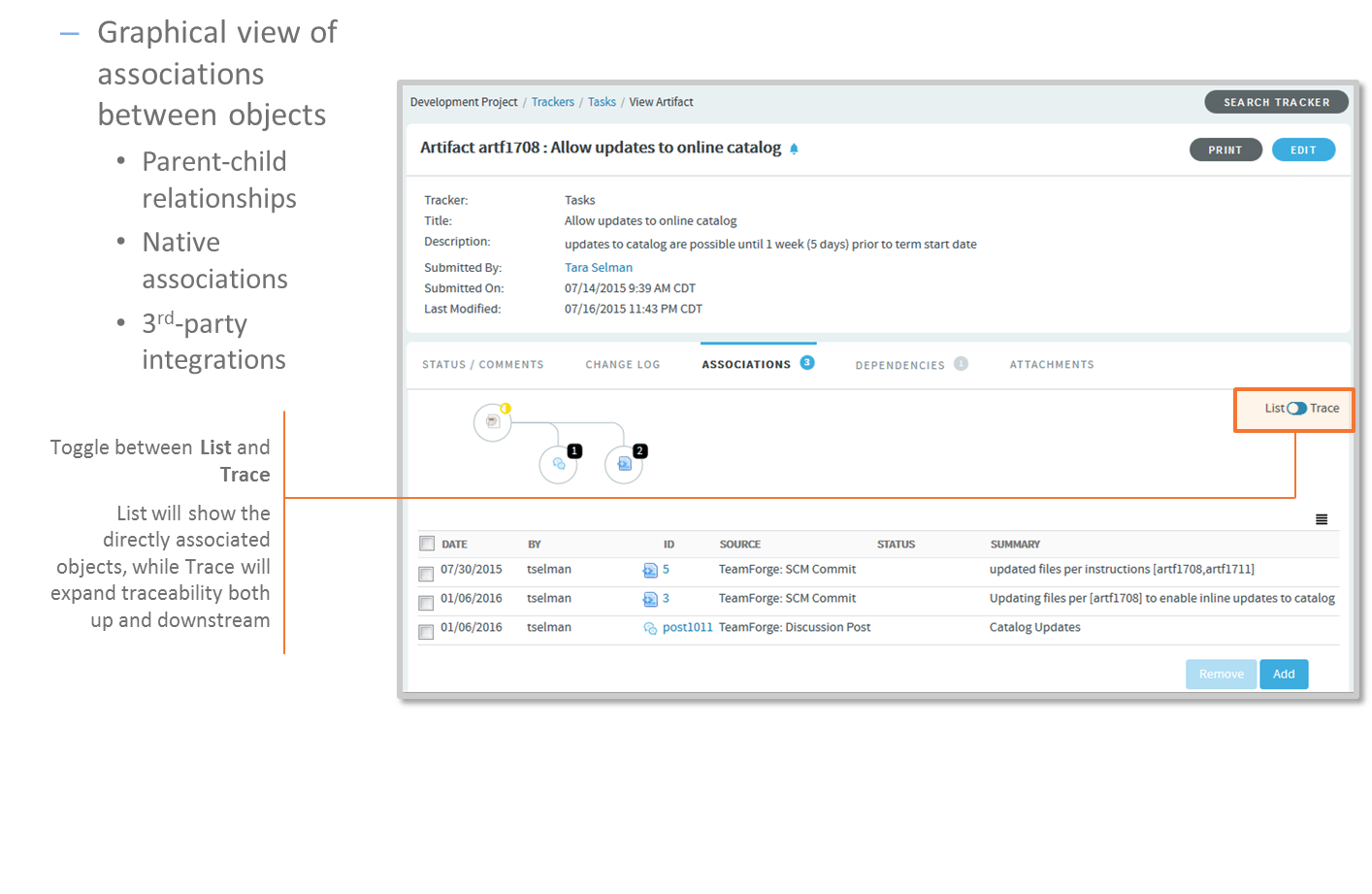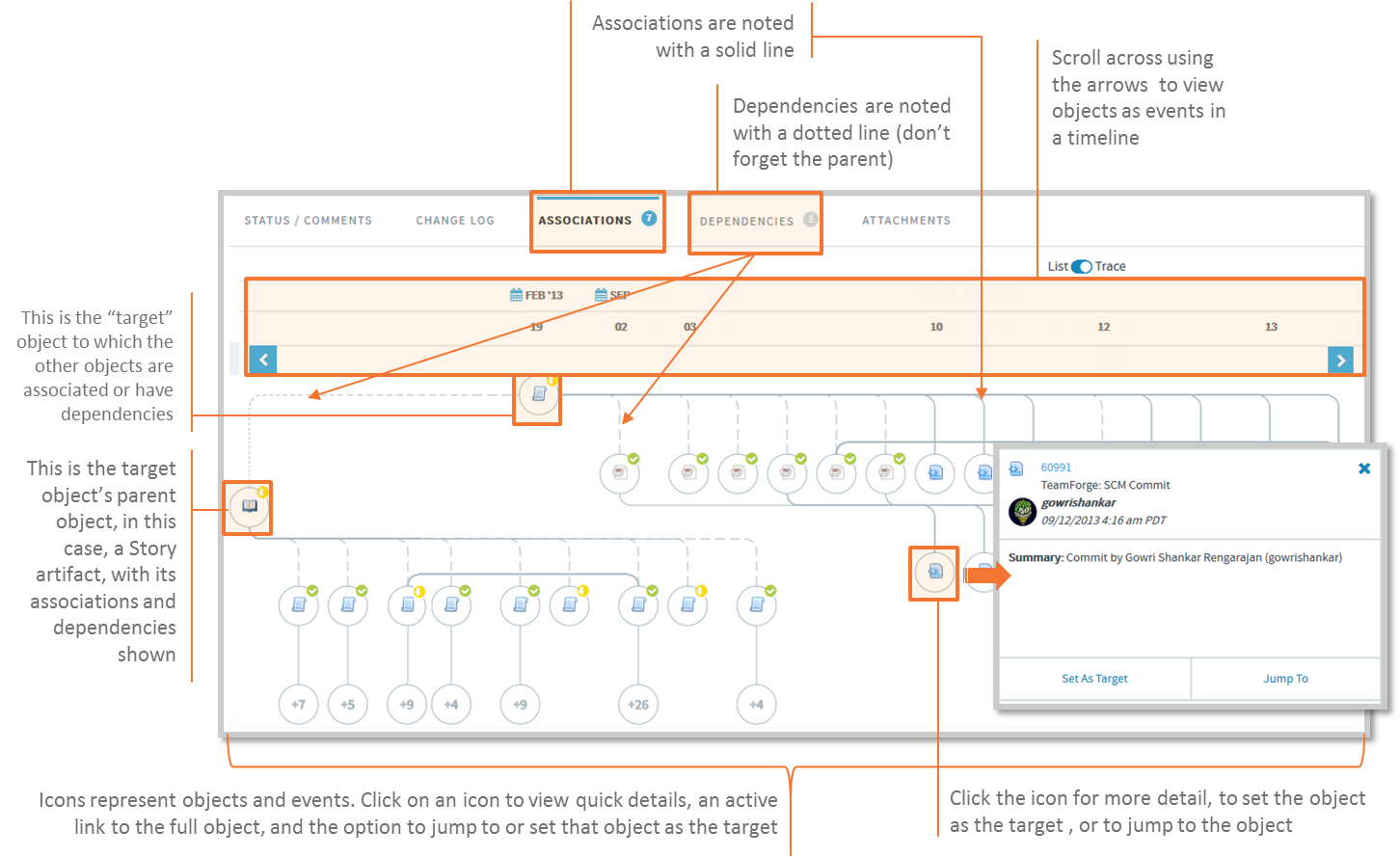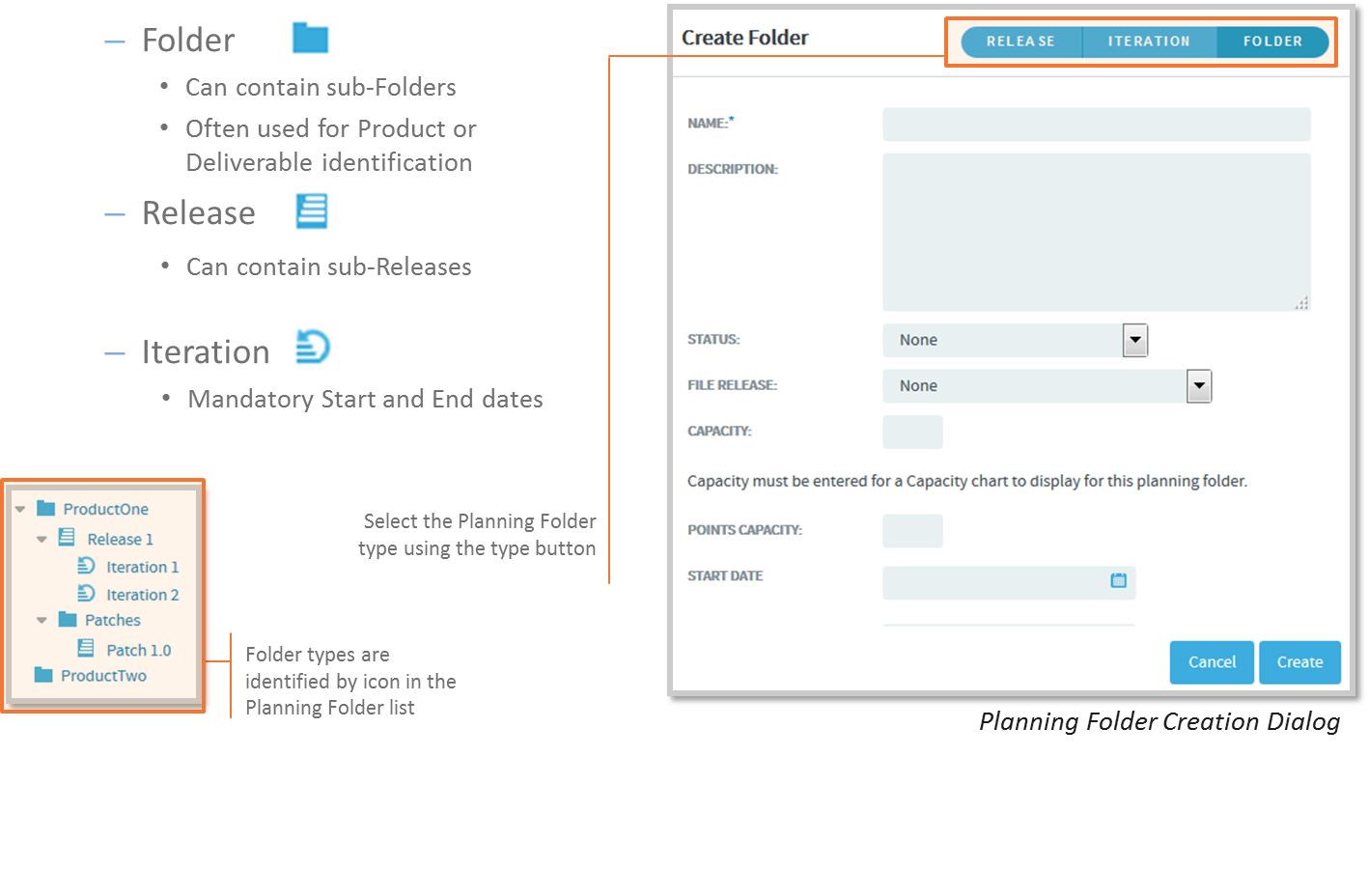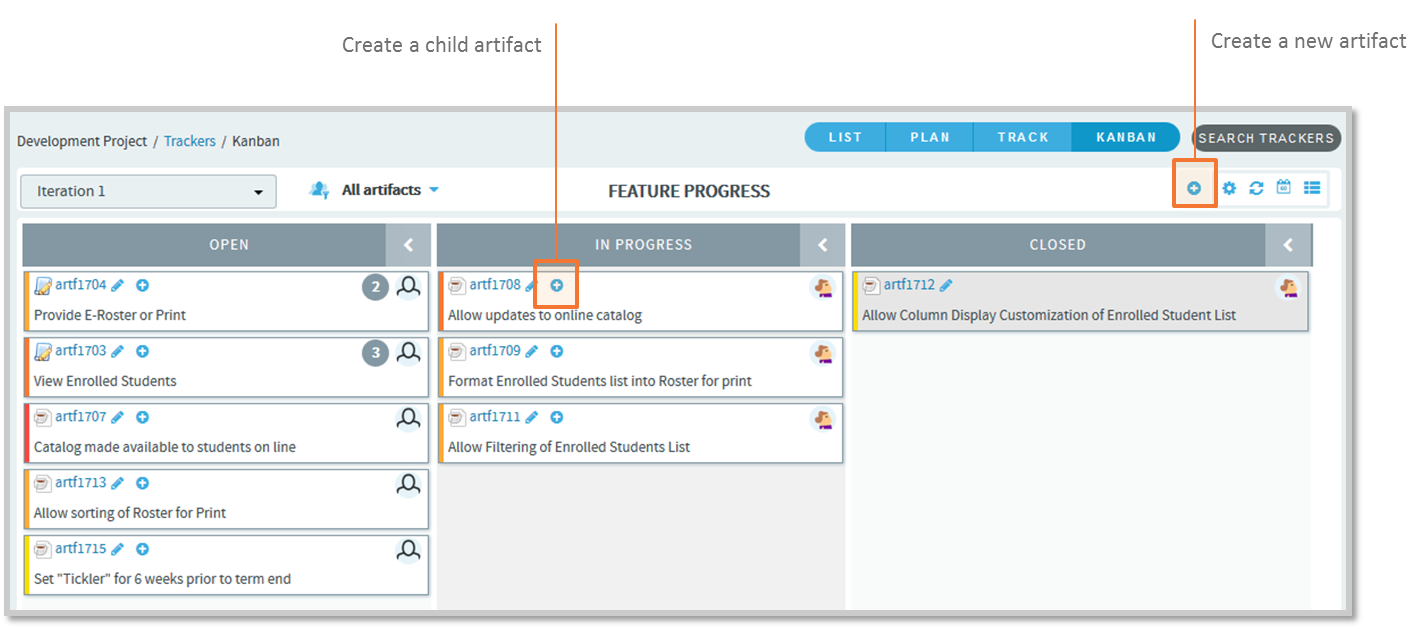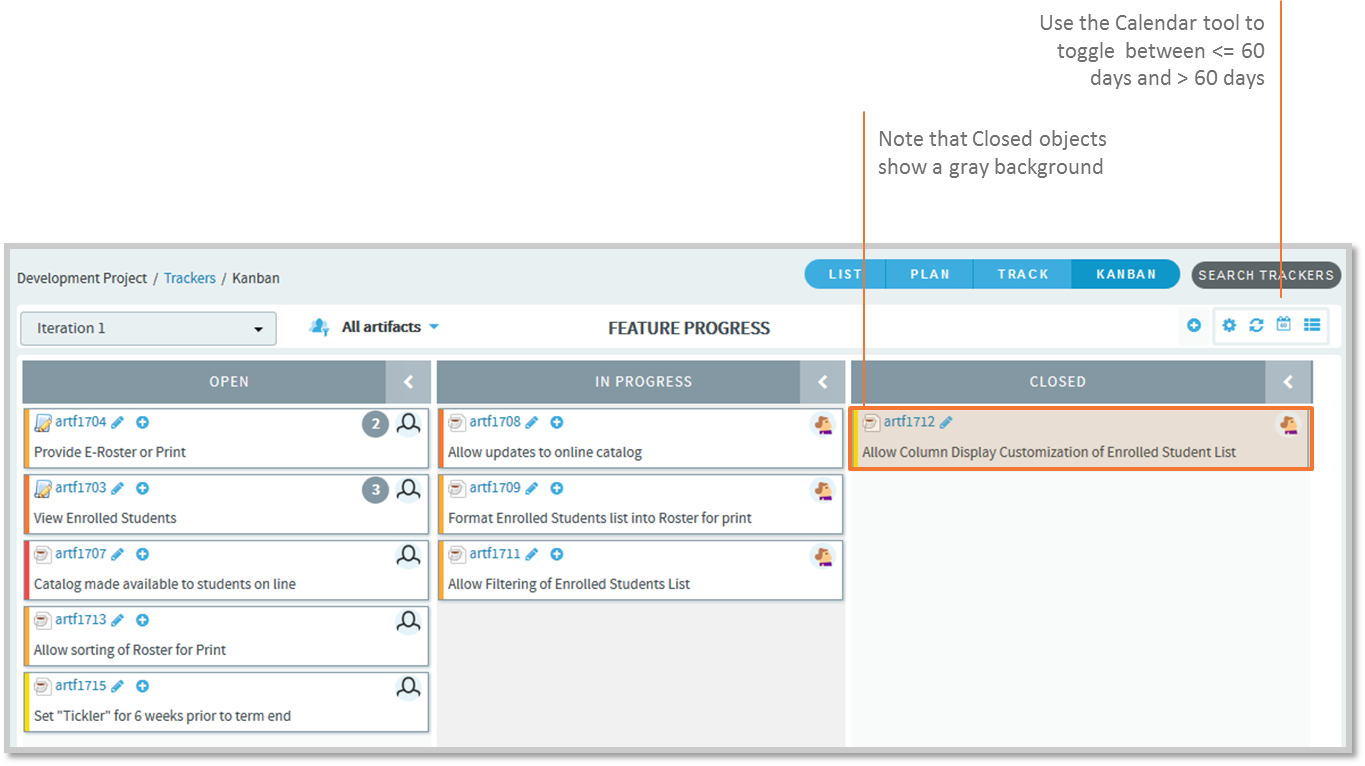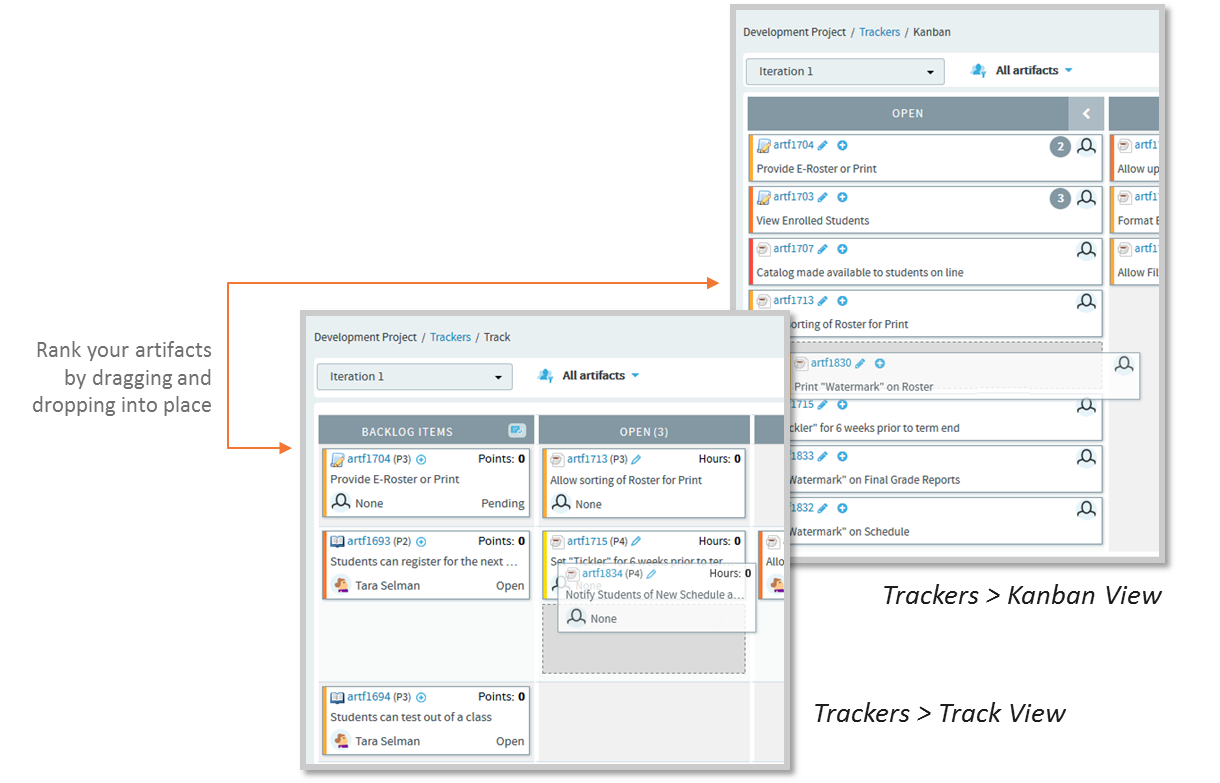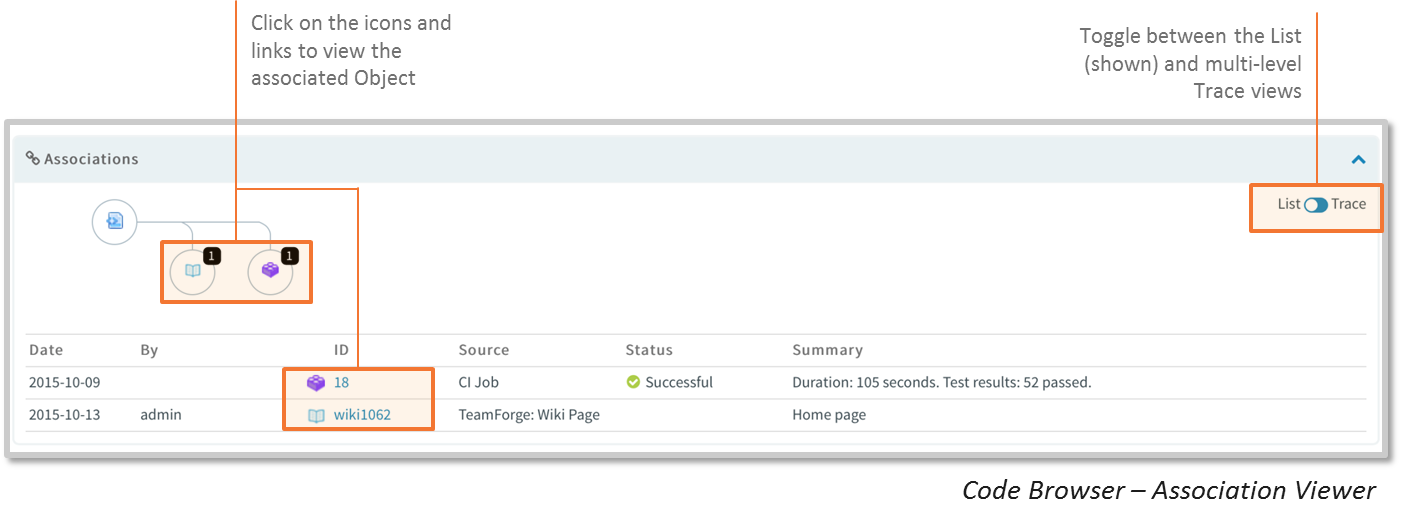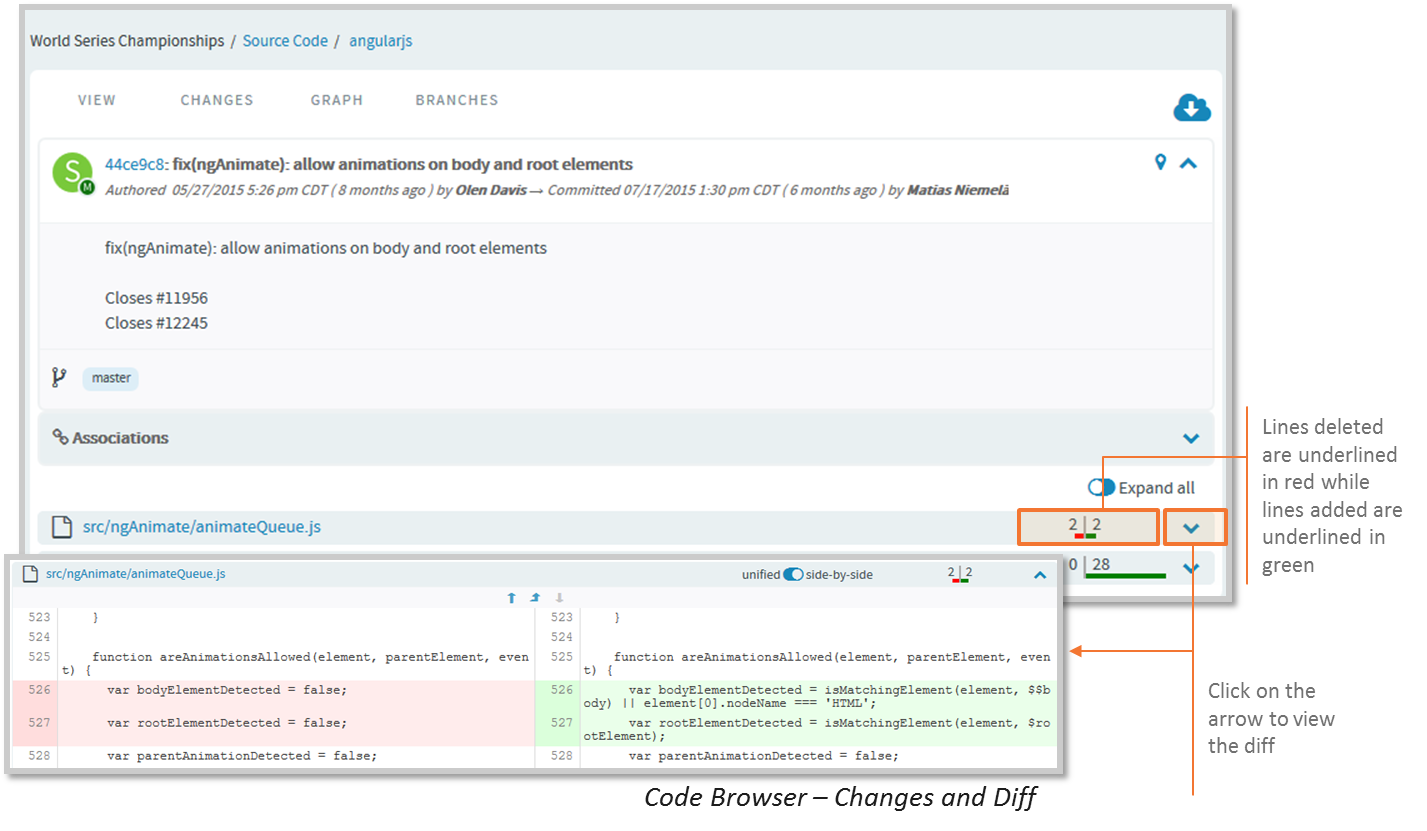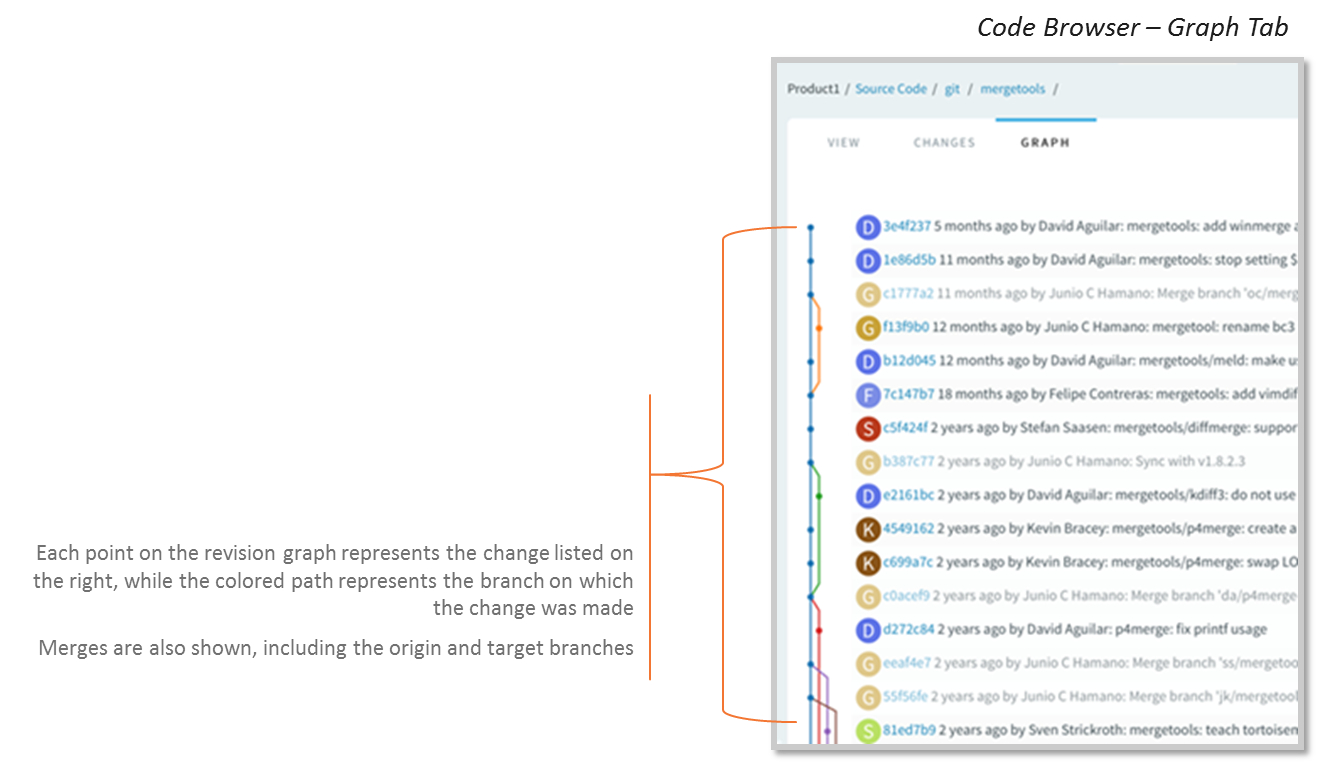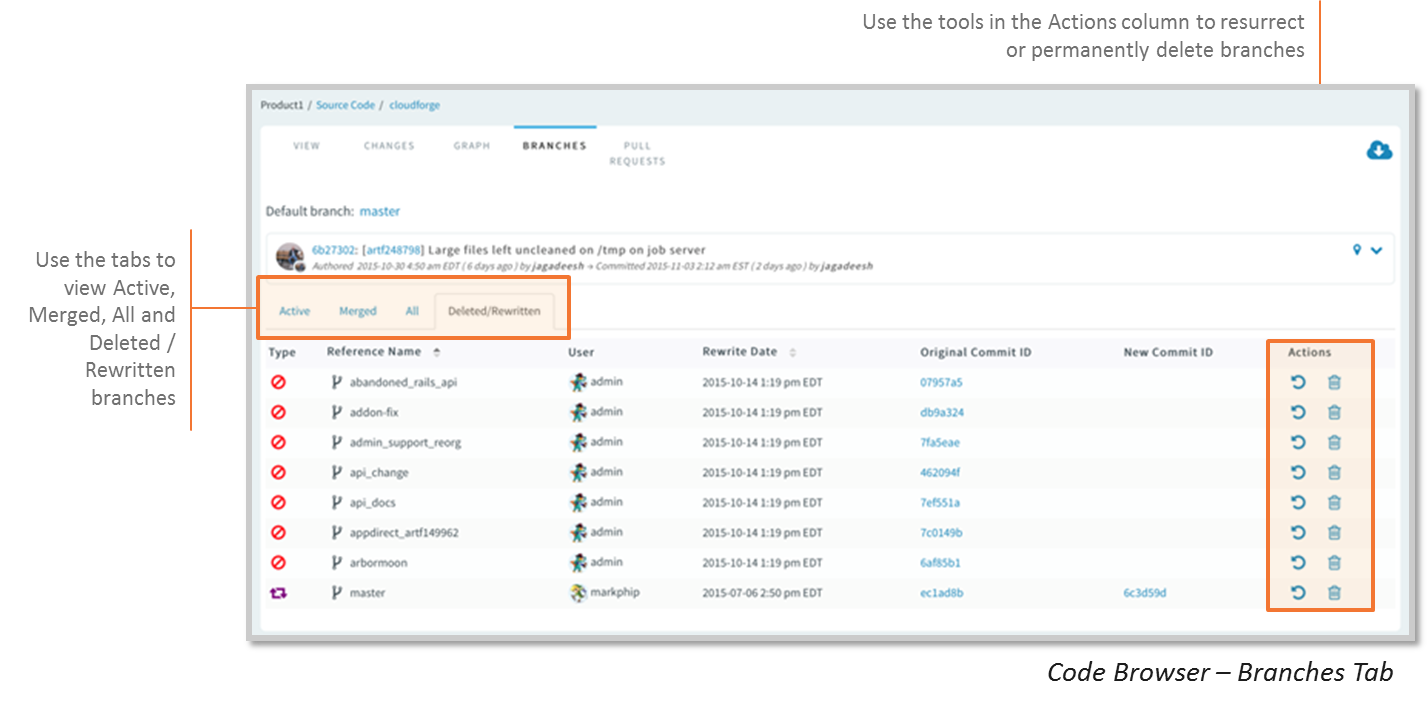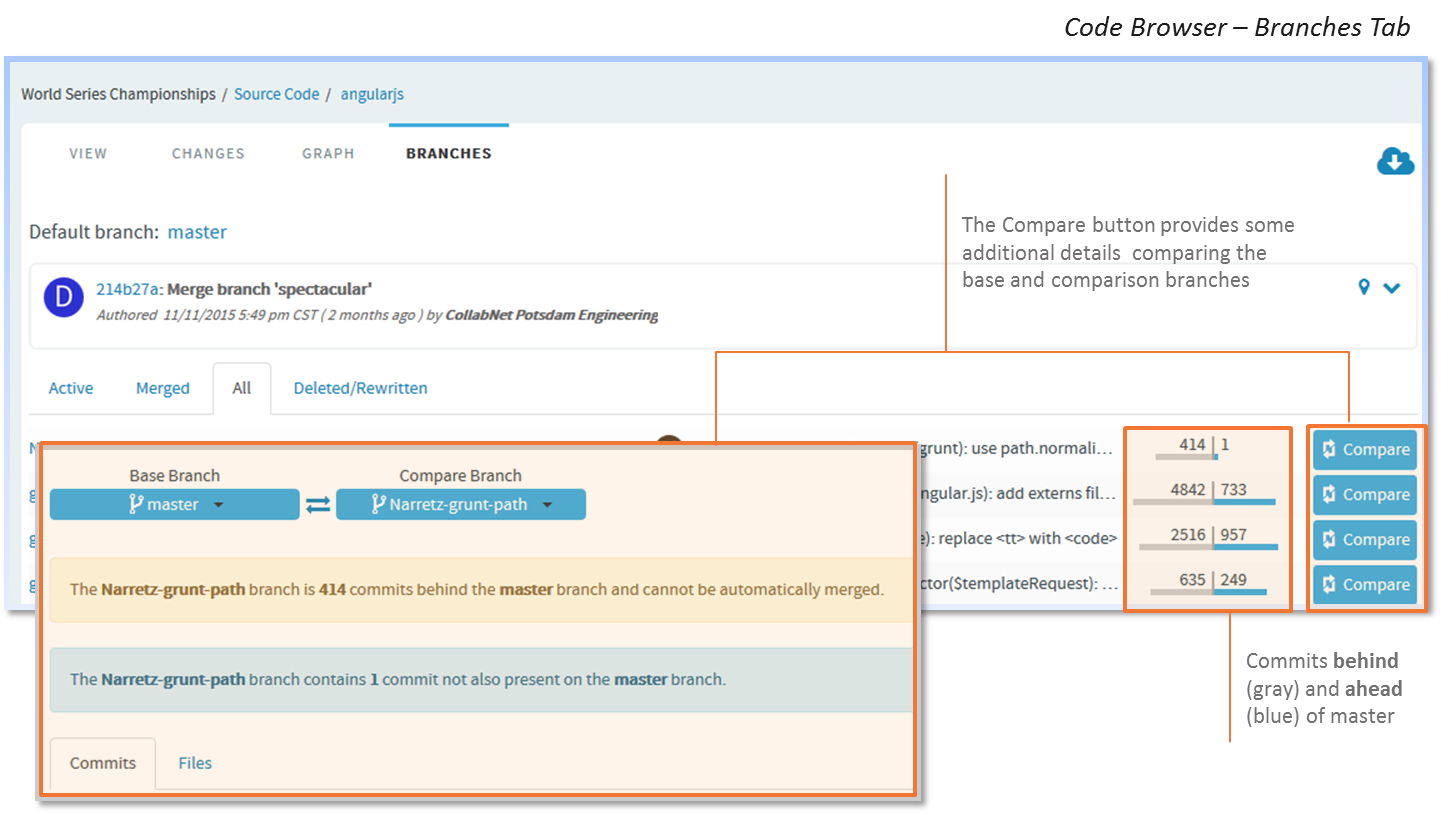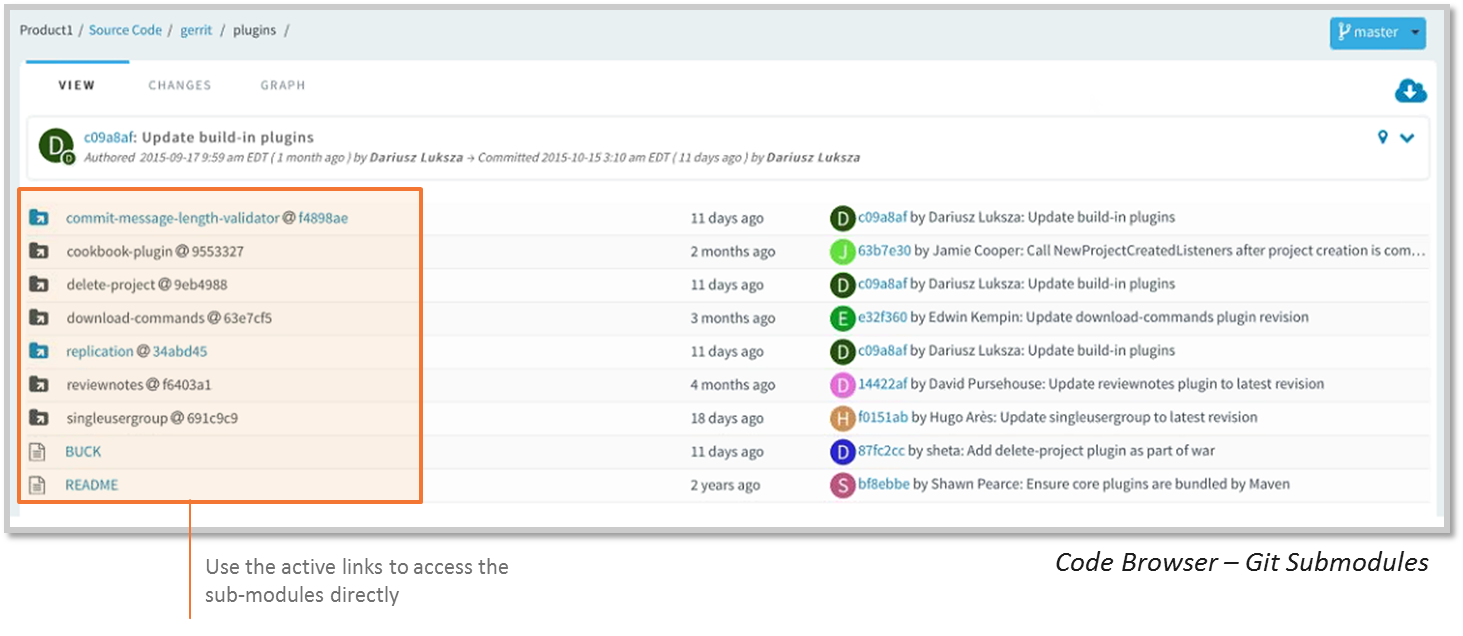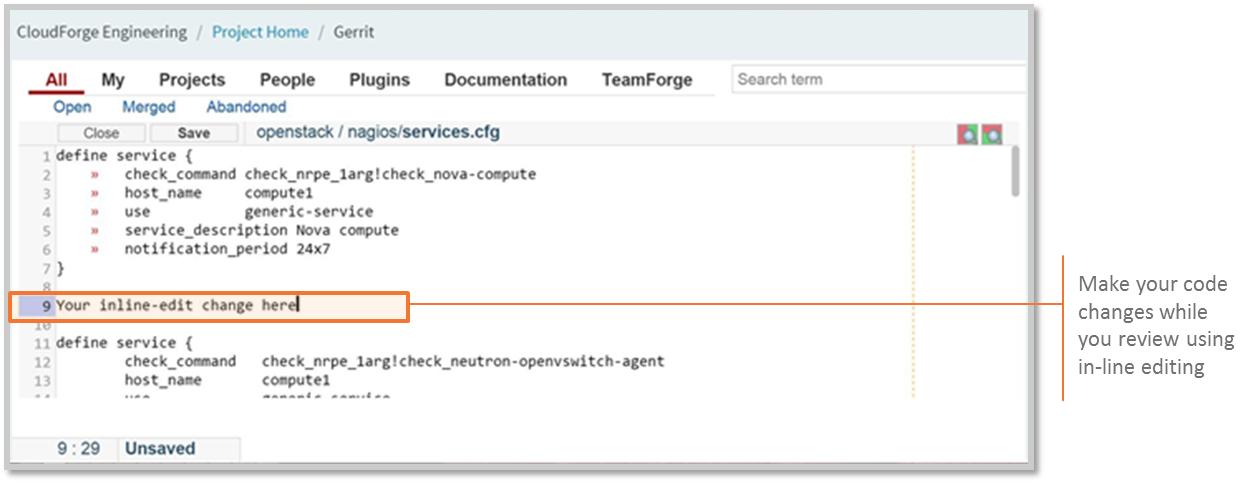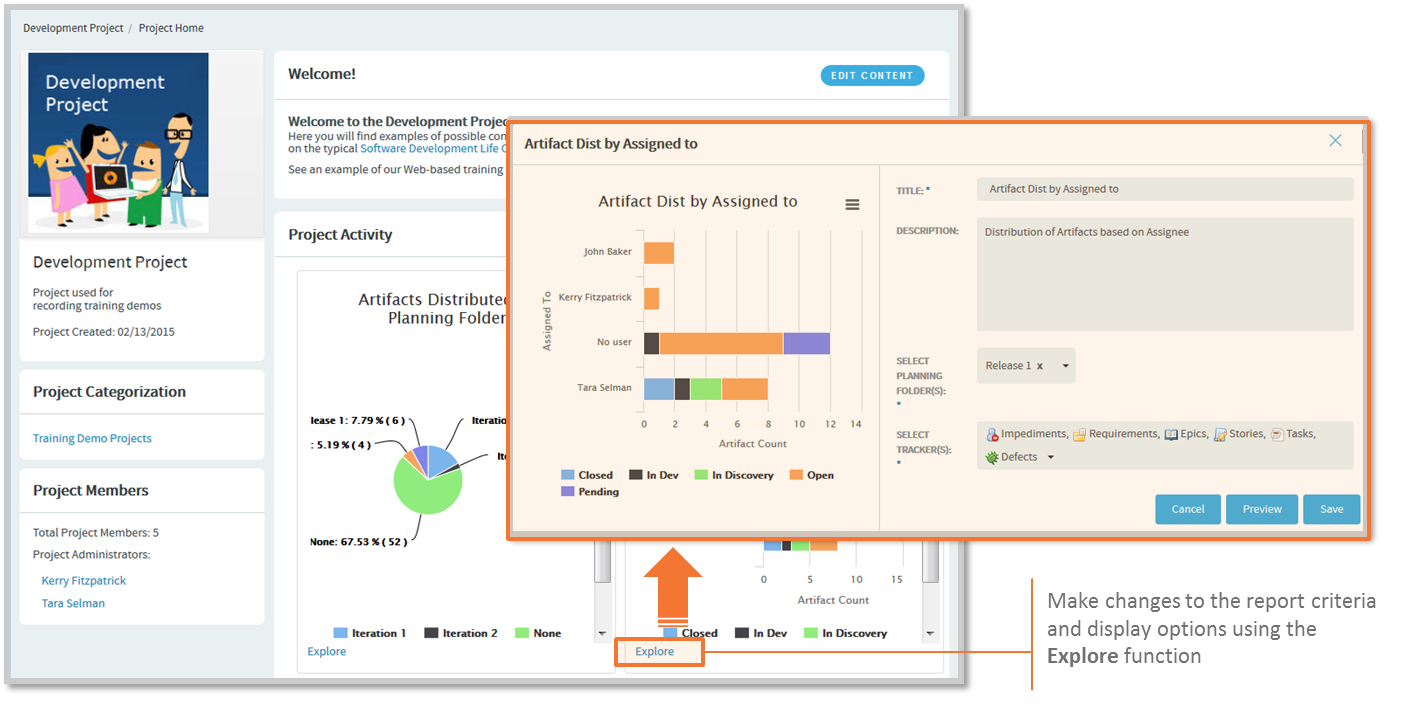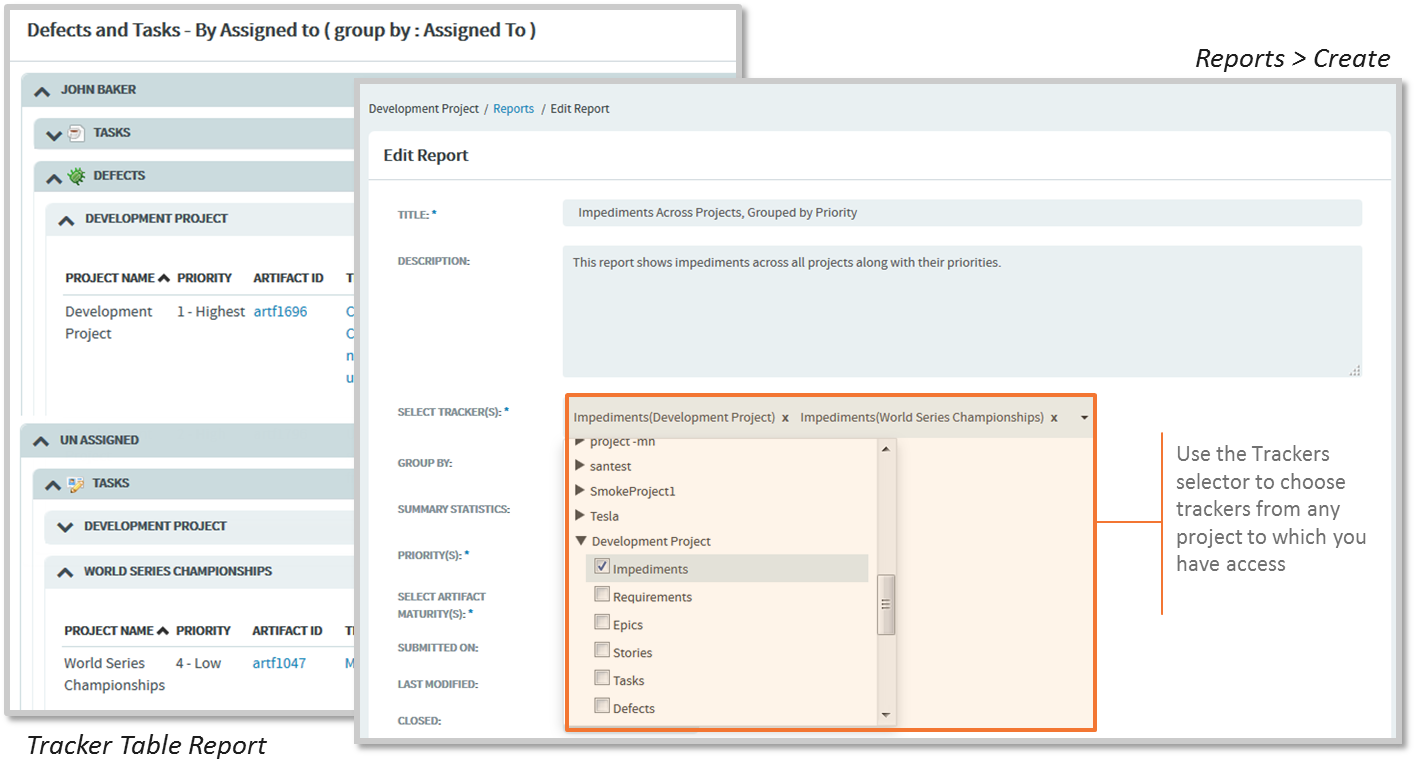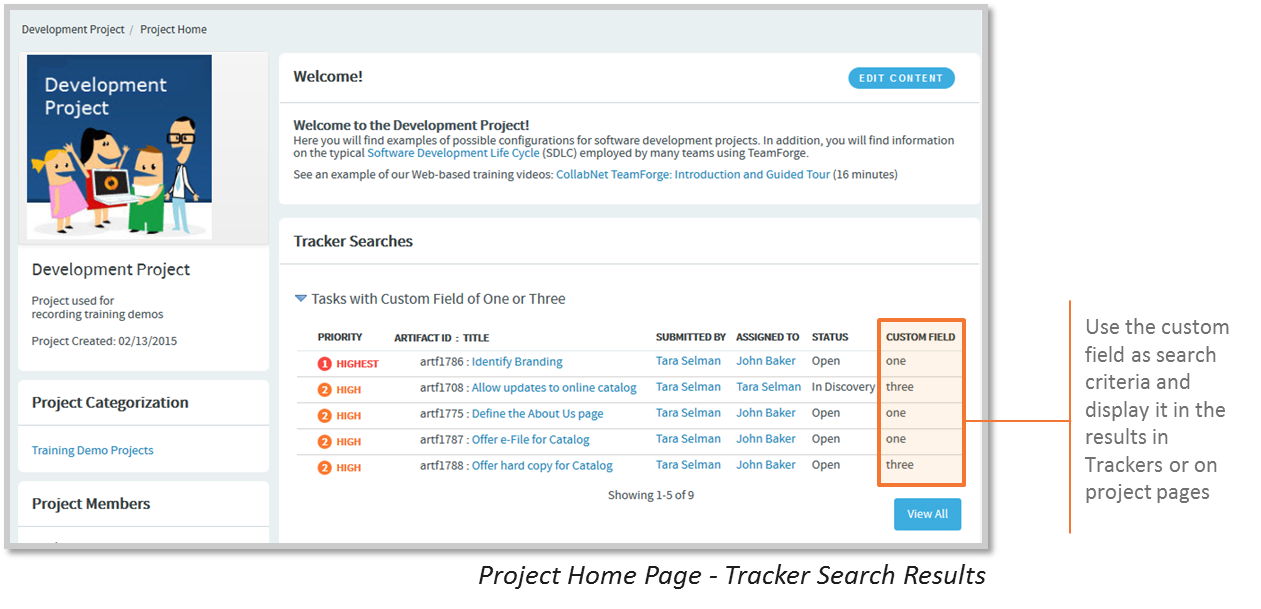TeamForge 8.2 highlights
Check out the cool new features and enhancements to TeamForge with its new 8.2 release.
Check out the documentation here for more information. Here's the Release Notes with the list of new features and bug fixes. You can also see the CollabNet TeamForge training page for your TeamForge 8.2 training needs.
- Navigation – My Workspace
- Navigation – Admin Menu
- Navigation – Project Menu
- The TeamForge Association Viewer is available for objects with Associations tabs or options.
- Use Trace to expand the viewer for more detailed traceability.
- When you create your Planning Folder, you can now choose the folder type using the folder type buttons.
- Add artifacts
- Recently Closed View
- Task and Kanban Board – Rank / Organize Artifacts
- Association Viewer
- Git Support – Changes Tab
- Git Support – Git Revision Graph
- Git Support – History Protect UI
- Git Support – Branch Comparison
- Git Support – Sub-module Support
- Git Support – Gerrit Code Review