Shows the number of commits by each user over a period of time. This report is powered by data from the Orchestrate's event data store.
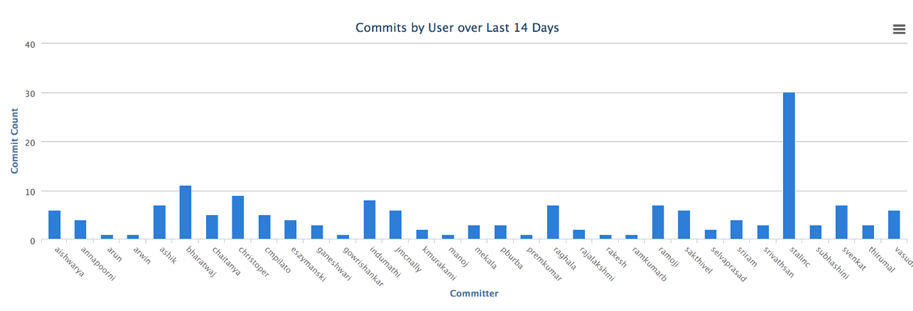
- Click REPORTS from the Project Home menu.
- Click Create in the List Reports page. The Select Report Type page appears.
- Select Commits by User from Activity Reports.
- Type a report title and description.
-
Select one or more projects from the PROJECT(S)
drop-down list.
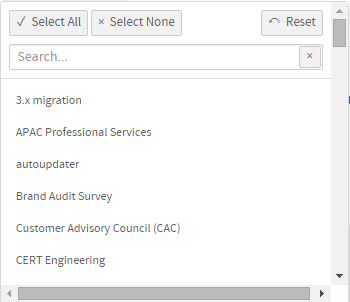
- Select the number of days from the LAST N DAYS drop-down list.
- By default, the GROUP BY: Review Status check box is selected. Clear this check box if you do not want to group the report by review status.
- EXCLUDE USERS (COMMA-SEPARATED LIST): Optionally, you can type a list of comma-separated user names that you want to exclude from the report.
- The default Display Type is EventsDual.
- Select report visibility: Public or Private.
- Click Preview.
-
Click Create.
The report is created and the View Report page
appears.
Print or download charts
You can print charts or download them as .PNG, .JPG, .SVG or .PDF files using the print/download quick function icon.
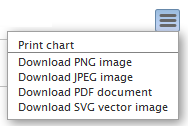
- Click Back to Reports List to go back to the Reports dashboard.