The SVN Repository View is part of the SVN Repository Exploring Perspective.
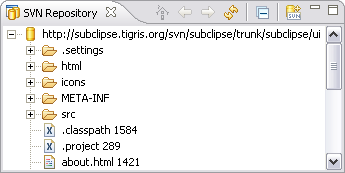
Features
The SVN Repository view allows you to define and manage SVN repository locations within the Eclipse workbench. Repository files and folders are presented in a tree view with the top level of the tree representing a connection to a specific SVN Repository location. Once you have a location defined, you have access to a range of repository operations, including:
- History
- You can request to view the revision history for any file or folder in the repository.
- Checkout
- Checkout the repository location to your local workspace as a working copy.
- Import/Export
- Import local or networked resources directly into the repository or export a selected repository resource.
- New, rename, delete
- You can manipulate the repository resources directly from within this view including creating new folders and renaming and deleting files and folders.
- Branch/Tag
- Branch or tag repository resources in one simple operation.
- Copy, paste
- Copy and paste functionality allows you to copy individual files, or entire folders, within the repository.
- Relocate
- Relocate your repository due to an IP address update, protocol change or similar.
- Compare
- You can select two files or folders for comparison as a unified diff file.
Toolbar

 Home
Home- Reset the view to the top level while retaining focus on the current location.
 Back
Back- This command steps back through the hierarchy views that were selected via the Go Into command.
 Go Into
Go Into- Step into the currently selected folder and make it the top level of the hierarchy.
 Refresh
Refresh - Refresh the contents of the view.
 Collapse
All
Collapse
All - This command collapses the tree expansion state of all resources in the view.
 Add
SVN Repository
Add
SVN Repository - This command evokes the Add a new SVN Repository location wizard.
Context menu
The context menu options available differ slightly depending on the entry selected in the SVN Repository View.
New > New remote folder
This menu option will evoke the New remote folder wizard.
New > Repository Location
This menu option will evoke the Add a new SVN Repository wizard.
History
This menu option will show the revision history for the selected file or folder in the History view.
Create Unified Diff
This menu option allows two files or folders to be selected for comparison. The output of the compare is saved to a file in unified diff format.
Check Out
If a .project file is found in the selected directory, an option is available to Check Out As Project. This option will create a working copy in a new folder in your active workspace. If you want to create the working copy somewhere other than in your active workspace, you can use the Check Out As Project Into option. You can then specify an alternative target for the working copy. If there is no .project file in the selected directory, you can use the Check Out As ... option. This option will allow you to specify the type of project you wish to check out the location as and create a .project file for you in the working copy.
Export
Export (copy) the selected resources to a designated target location.
Import
Import a local or networked resource into the repository.
Rename/move
This option will evoke the Move or rename a remote resource wizard.
Branch/Tag
This option simplifies the copy and paste of repository resources by allowing you to complete the branch and tag process as a single step operation.
Copy/Paste
These options allow you to copy and paste file and folder resources directly in the repository. Paste is a commit operation and you will prompted to enter a comment as part of the paste process.
Delete
The delete option removes the selected resources from the repository. One or more files or folders can be selected for delete in a single operation. To select multiple resources, hold down the Shift and or Ctrl keys and click on the resources you want to delete. Delete is a commit operation and you will prompted to enter a comment as part of the delete process.
Copy URL to clipboard
This option will copy the full repository URL for the selected resource to the Windows clipboard. This is useful if you want to share the repository URL with colleagues or reproduce the URL in an email, documentation or similar.
Properties
This option displays the properties for the selected repository resource including the URL, last change author, revision and date.
Refresh View
Refresh the SVN Repository View and update the display with the latest information from the repository.
Relocate
The Relocate command is only used if the URL of the repository root has changed due to a server IP address change, protocol change (e.g. http:// to https://) or a change of the repository root path in the server setup.