This view is accessed via the Team > Show History context menu. Subclipse is using the common Team History view and framework provided by Eclipse. Another way to activate this view is to choose Window > Show View > Other... and select Team ... History.
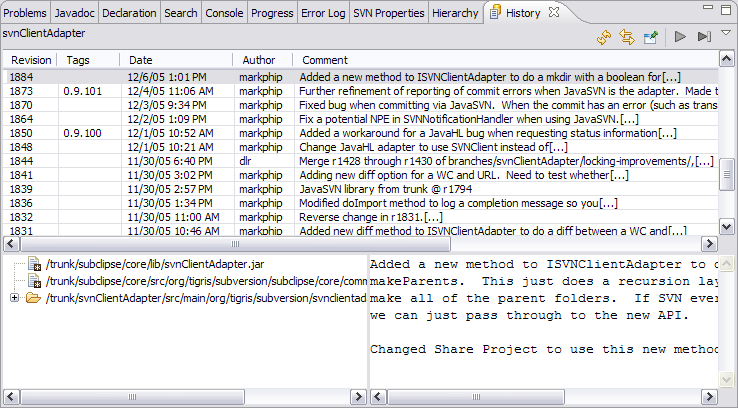
Features
This view shows the history of a selected resource, as it exists in the SVN repository. In SVN, both files and directories are versioned and have a history. If the resource selected is in a working copy, the revision currently checked out is highlighted (in bold face).
The view itself consists of three distinct areas:
- The revision table showing revision numbers, date/time of revision, the name of the author, as well as the first line of the commit message. You can click on any revision to show its full details.
- The list of resources affected by this revision (modified, added, deleted or changed properties).
- The commit message for the selected revision.
- Get file/contents
- Update the content and or revision of a local resource.
- Show differences
- You can request to view the revision history for any file or folder in the repository.
- Revert
- You can revert the changes for a specific revision effectively undoing the changes made as part of that change
- Branch/Tag
- Checkout the repository location to your local workspace as a working copy.
- Update commit messages
- You can update commit properties (commit message, author etc.) associated with a specific revision (commit) operation.
- View annotation
- View the revision history associated with individual lines of code/text in a file.
- Compare
- Compare two specific file revisions.
Toolbar

 Refresh
Refresh - Refresh the contents of the current resource history display.
 Next nn
Next nn - By default, the resource history view only loads the revision table with the latest revisions. The number of revisions returned is set in the SVN preferences. This command retrieves the next block of revisions from the repository.
 Get All
Get All- This command will retrieve all revisions from the repository for the selected resource.
 Link
with Editor
Link
with Editor- The History View can be linked with the current editor. If linked, the content if the revision table changes when you switch the resource being edited. Showing resource history may be a longer running operation since it must retrieve the history from the repository. If working with a remote repository on a WAN or on the internet, you might want to turn off the "Link with Editor" button, or explicitly close or hide the view when switching between resources in the editor.
 Options
Options- This command displays a menu of view options to control the behaviour and display of the History View .
Context menu
The context menu is available for any item listed in the revision table.
The menu options available on the context menu vary depending on whether you launched the resource history view from your working copy or the SVN Repository View.
Get Contents
Use this option to update the contents of the selected file in your working copy with the contents of the revision in the repository. The revision number of your local file is not changed by this option.
This option is only valid when the resource history was launched for an individual file in a local working copy.
Get Revision
Use this option to replace the file in your working copy with the selected revision in the repository. The revision number of your local file is changed to the selected revision.
This option is only valid when the resource history was launched for an individual file in a local working copy.
Create Unified Diff
This menu option will create an output file of the changes in the selected revision in unified diff format. The comparison is made between the selected revision and the previous revision.
Create Branch/Tag from Revision
Use this option to create a branch or tag in the repository based in the currently selected revision.
Set Commit Properties
This option will allow you to update the properties (comment, author etc.) associated with a specific commit operation.
Revert Changes from Revision
Use this option to undo the changes that were made in a selected revision.
This option is only valid when the resource history was launched from a local working copy.
Show Annotation
This option launches the SVN Annotate View for the selected file. The annotate view allows you to see the revision history associated with individual lines of code/text in a file.
This option is only valid when the resource history was launched for an individual file in a local working copy.
Compare
Compares the selected revisions of the file using the default compare viewer specified in your Eclipse workbench preferences.
This option is only valid when launched for two selected revisions of an individual file in a local working copy.