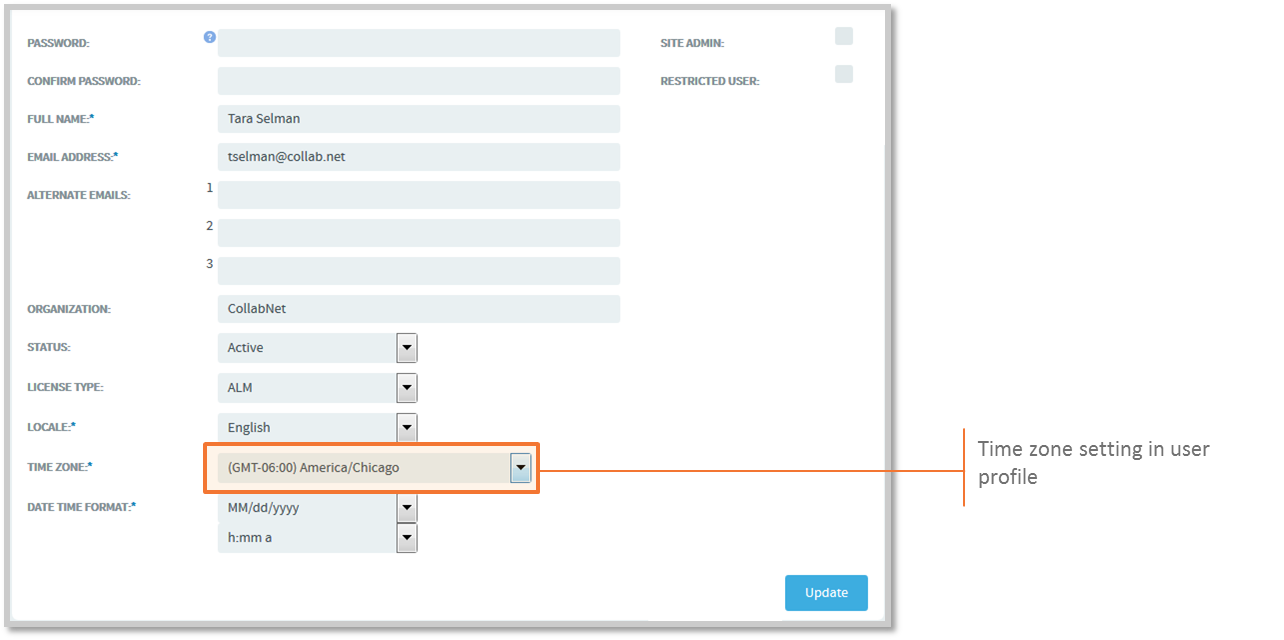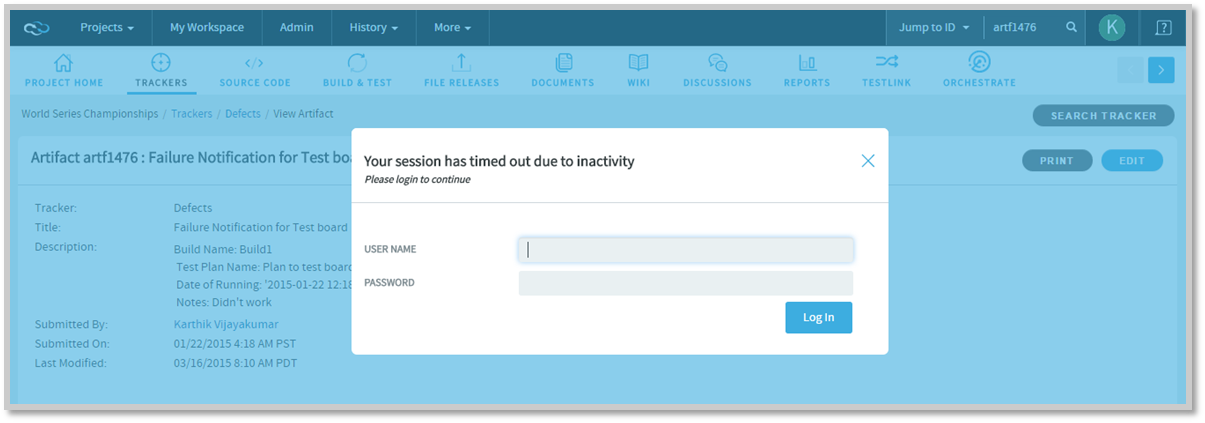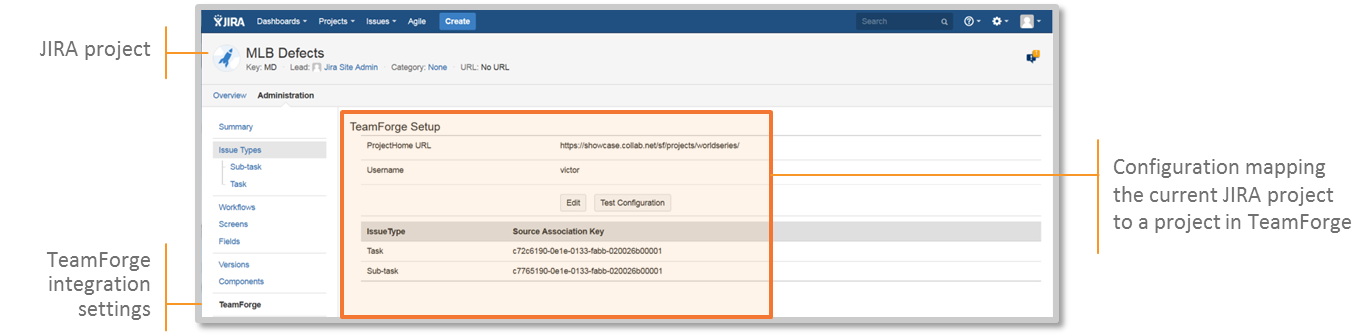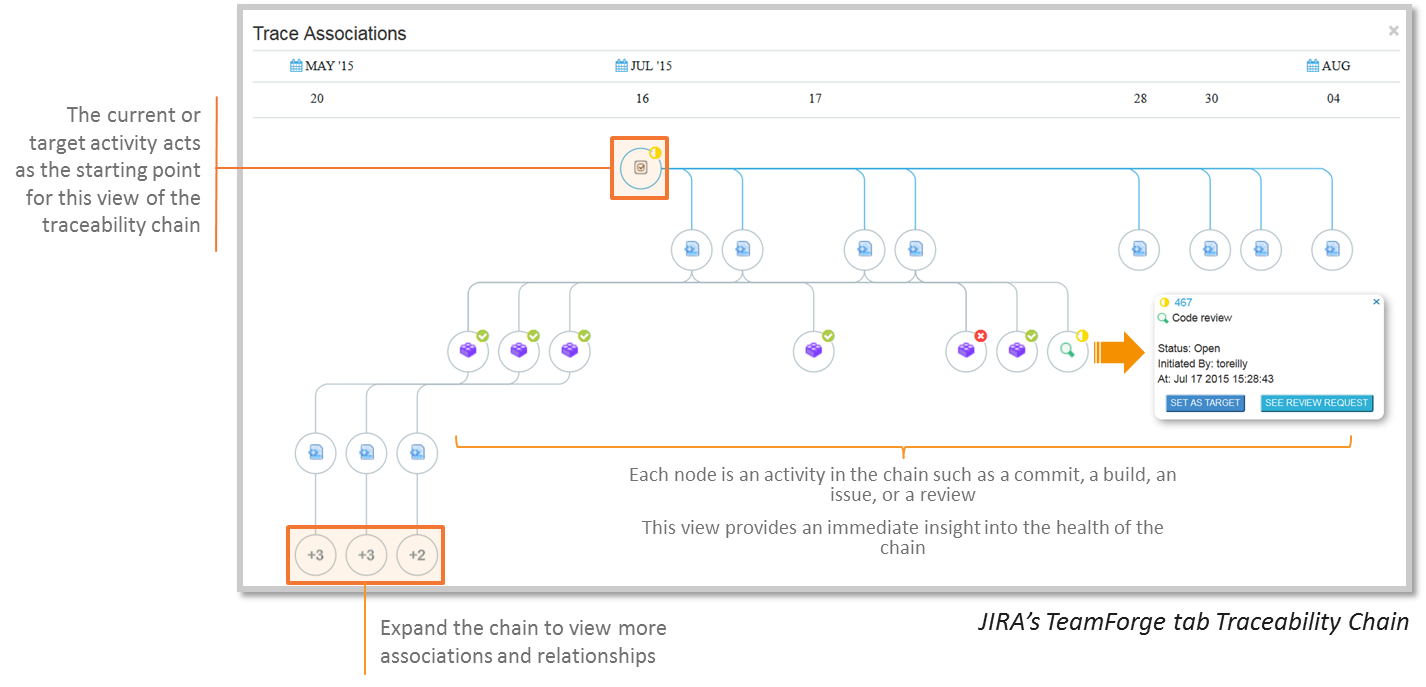TeamForge 8.1 has a lot of new features. Here's a list of a few release-defining new features in TeamForge 8.1.
JIRA integration
TeamForge 8.1 supports integration with JIRA. The TeamForge Orchestrate JIRA integration enhances further the extensible tool-chain model of TeamForge by offering association and traceability between JIRA, TeamForge, and various orchestrated third-party tools. The TeamForge Orchestrate JIRA adapter enables JIRA as an alternative tracker for use with TeamForge by detecting and storing associations between JIRA issues and TeamForge managed SCM activities, like commits, builds and so on. For detailed information, see JIRA adapter.
Kanban Board and TeamForge User Avatars
Kanban Board
- Value stream mapping: This is an end-to-end mapping of the flow of activities (tasks/work items) from one state to another, starting from conceptualization to delivering the product to the customer on time.
- Work-in-Progress limits: These are constraints (minimum and maximum) applied on each point or state (Planning, In Progress, and so on) in the value stream to ensure optimal WIP. This defines the minimum and maximum artifact count that ought to be present in each state so that if these constraints are violated, your kanban board flags the issue for you to fix the bottleneck.
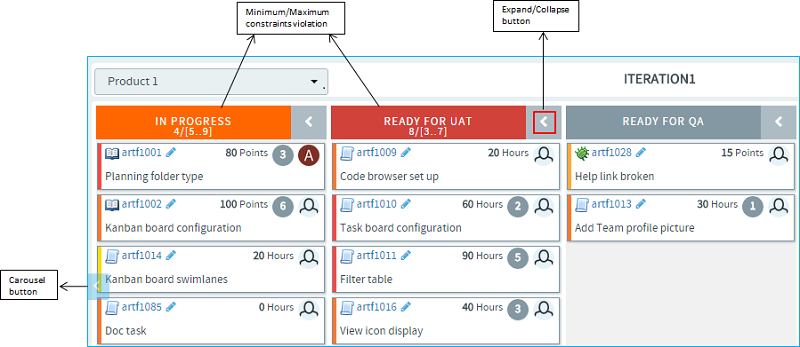
TeamForge user avatars
Native code browser
- A modern look and feel
- Offers integrated traceability across tool-chains through the display of event associations (which come from Orchestrate) including JIRA trackers, builds, code reviews and so on.
- Branch view for Git repositories using which you can view and compare all of the branches with the default (master) branch.
- Automatic rendering of readme files while browsing a folder
- Improved performance with faster loading of historical data
Reports
- New SCM activity reports are added. These reports are powered by data from the Orchestrate's event data store. Here's a list of new reports in TeamForge 8.1:
- Custom defined tracker fields are made available for filtering in tracker reports.
- Ability to query the datamart and write your own custom reports.
- Ability to generate reports on custom-defined tracker fields as they are now loaded to datamart and can be used to filter.
- Ability to drill one level down on some of the activity reports that
use column charts to dive deeper on the data points of your interest.
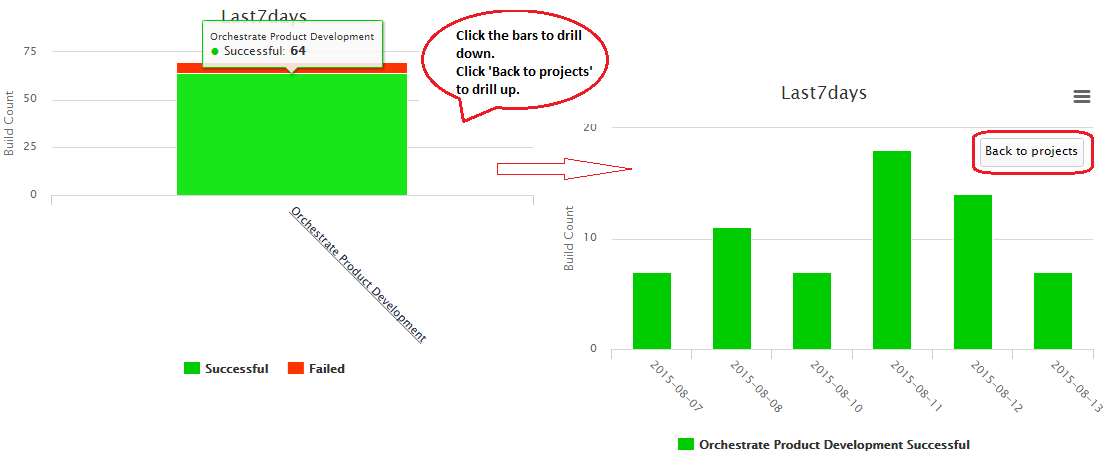
- Improved Project Statistics component.
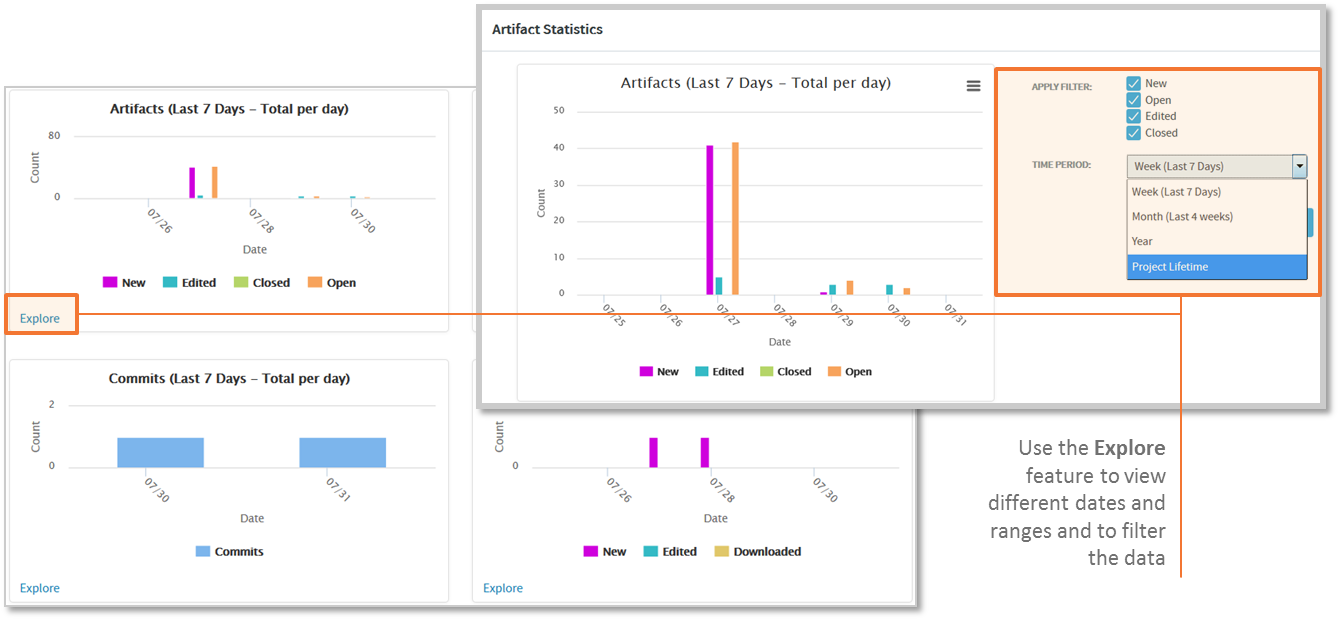
- 'Group By' and 'Summary Statistics' filtering criteria
added to the Tracker Table report.
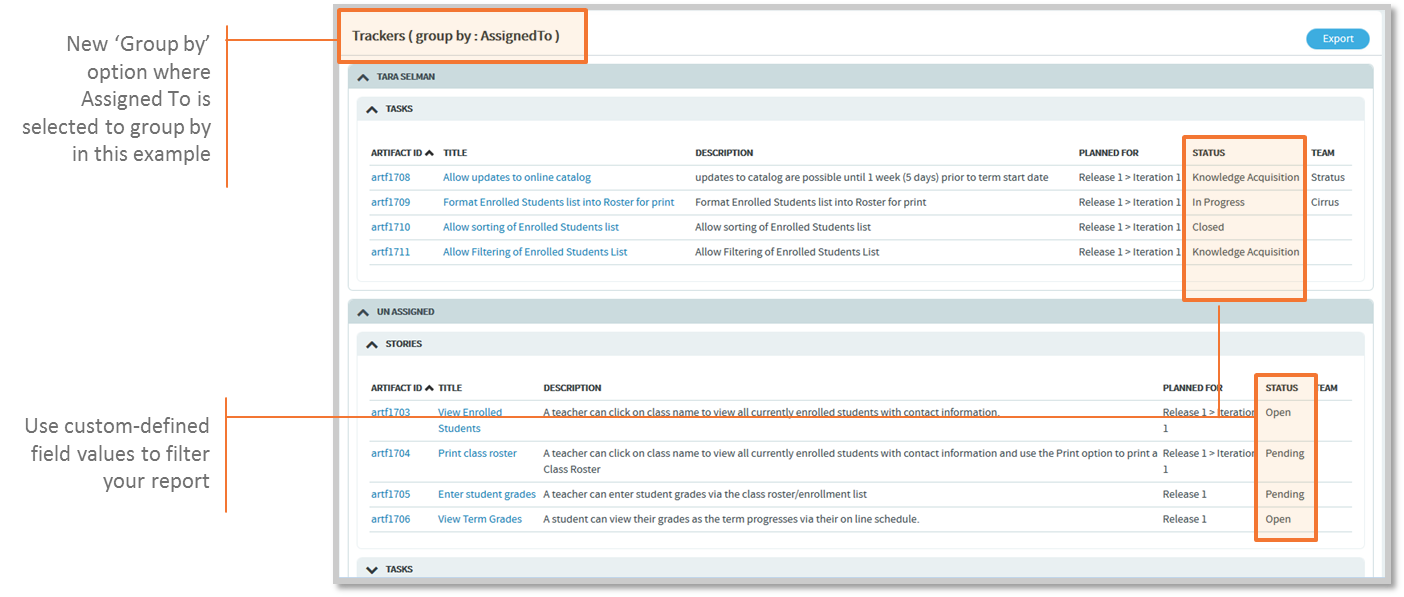
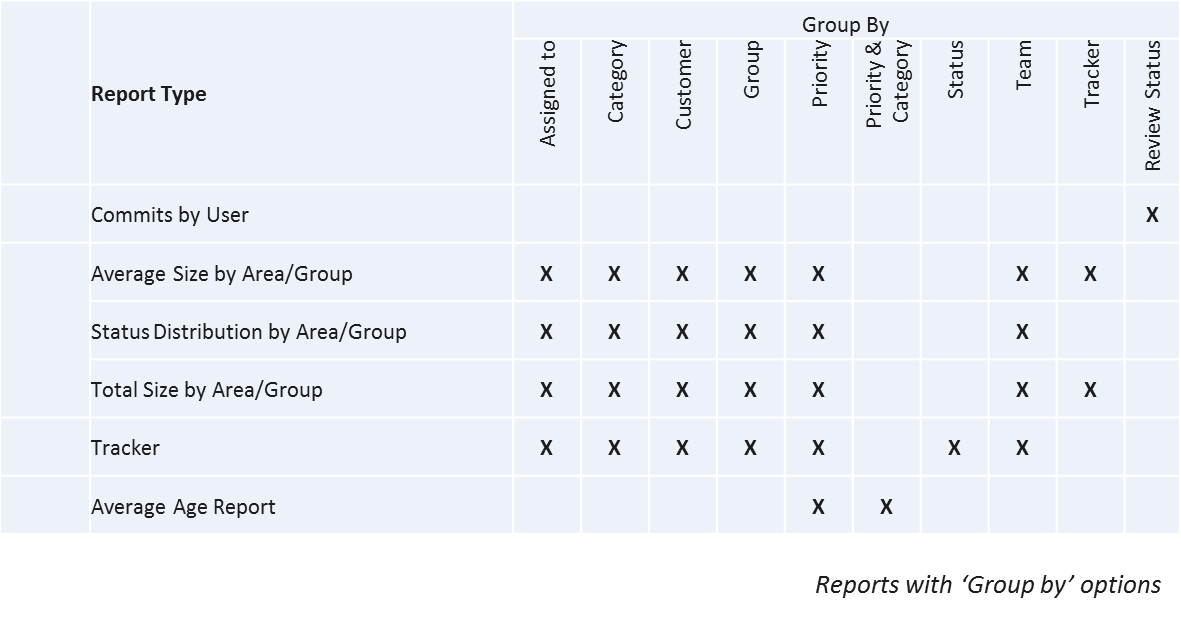
- Improved site activity report (using highcharts) on the TeamForge login and home pages. The Project Statistics component also uses highcharts.
- Ability to add cross project reports to
your project dashboard. While adding reports to your project dashboard, you can now
select the project that has the report of your interest.
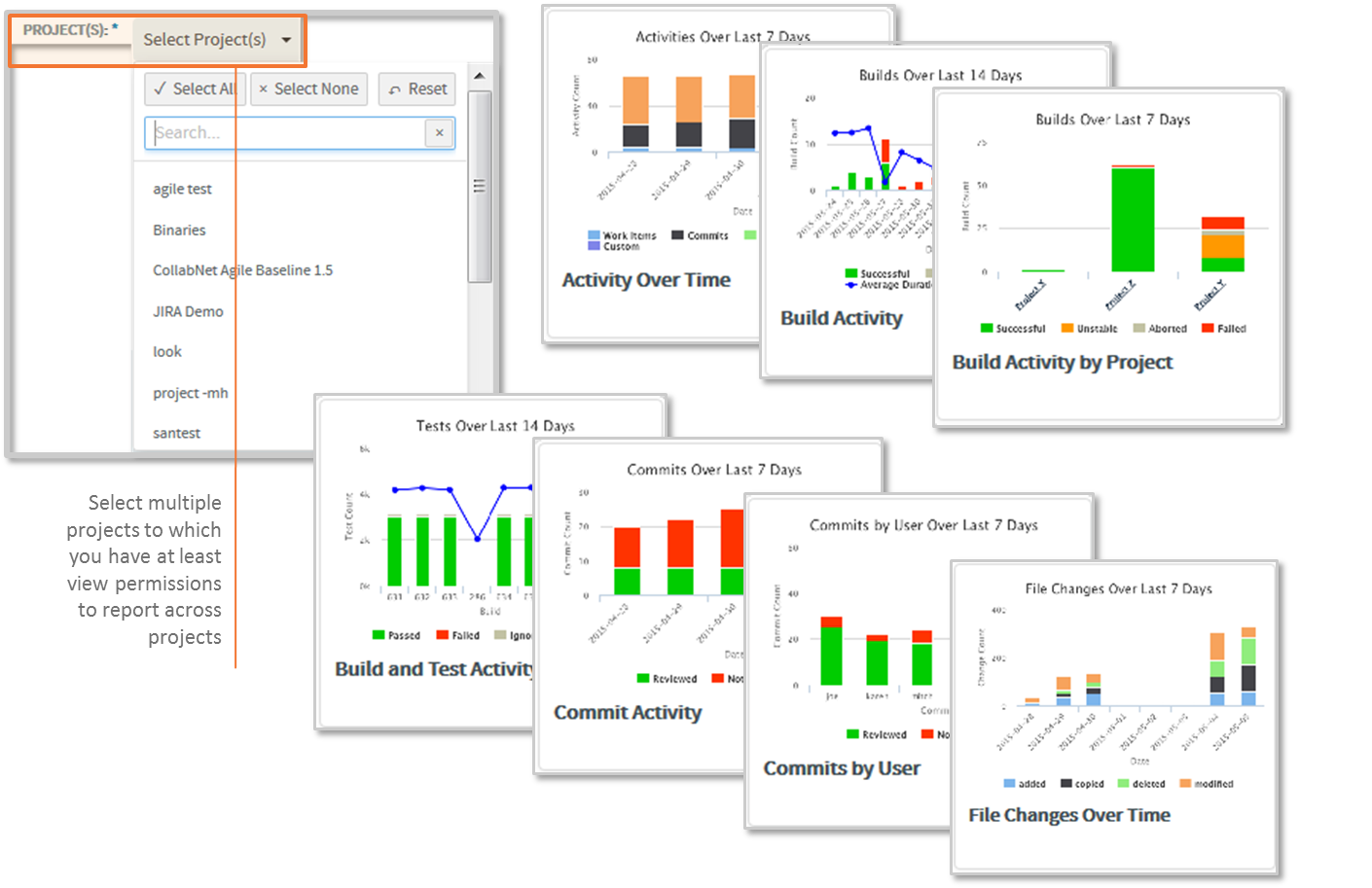
- Project-level SCM reports are now enabled for TeamForge SCM mode users.
Documents
Ability to delete document versions. Delete document versions to save some disk space.
Ability to lock your documents to prevent parallel editing or downloading by others. See Lock a document and Can I lock a document in TeamForge?
Planning folder
Ability to filter artifacts in Planning Folder List view. You can filter and view artifacts based on their status using the Status drop-down list. For more information, see View the right planning folder artifacts.
Ability to export ranked artifacts. From the list view, click RANK before exporting to have the artifacts ranked in the exported file. For more information, see Export planning folder artifacts.
Boards
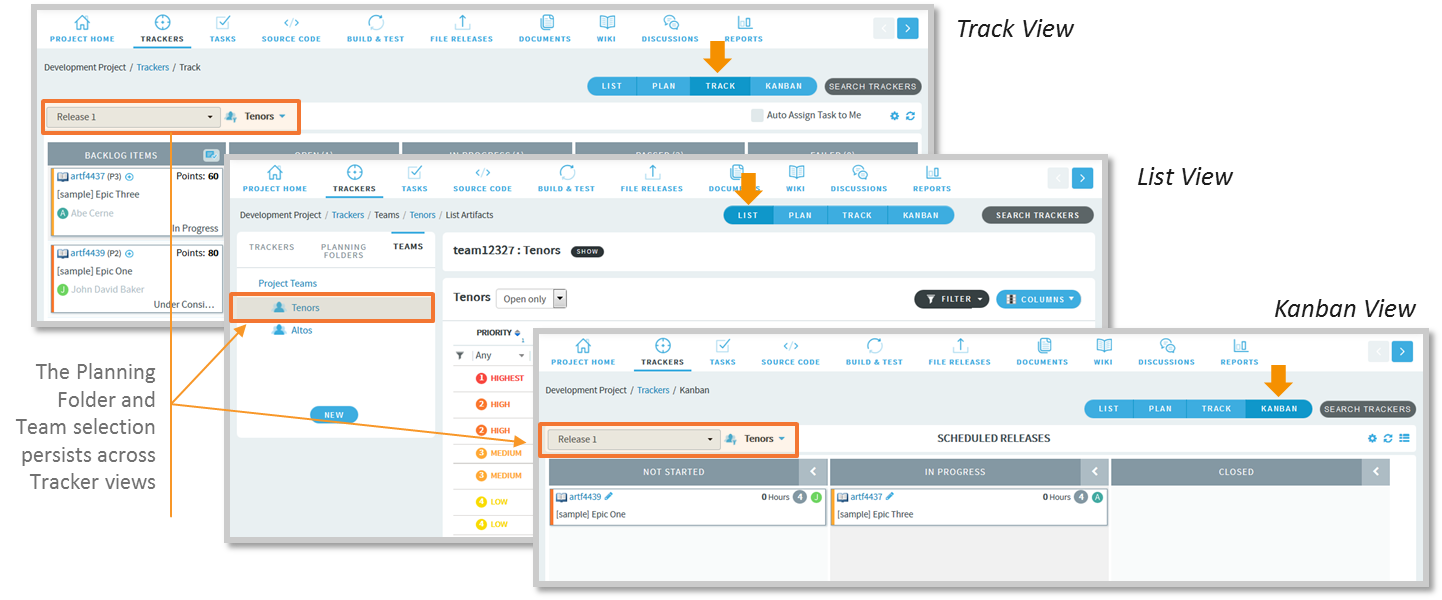
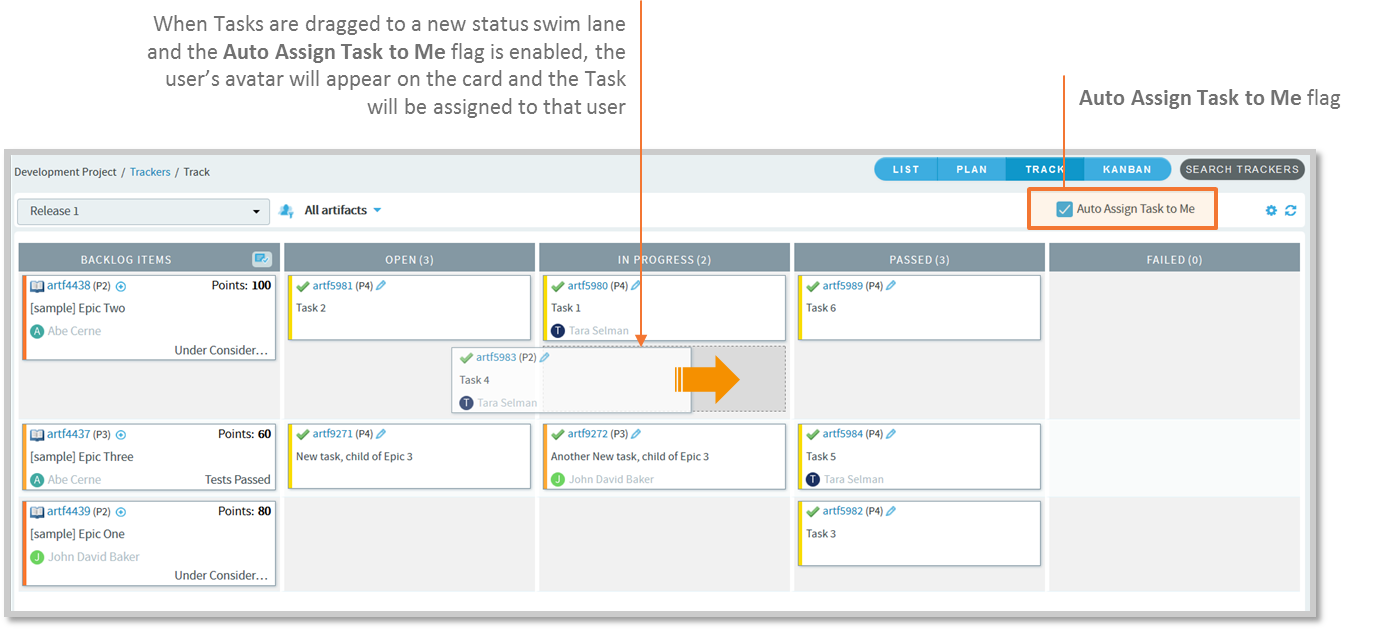
Teams
Filter by artifact status: The Teams list view allows you to filter and view artifacts based on their status alone using the status drop-down list. For more information, see Filter by artifact status.
Tasks tool
"Tasks" tool has been disabled by default for any new projects created in TeamForge 8.1 and later versions. If required, you can enable it from . However, "Tasks" tool would be obsoleted altogether in TeamForge 17.1 release. You can create a Tasks tracker, if required.
Others