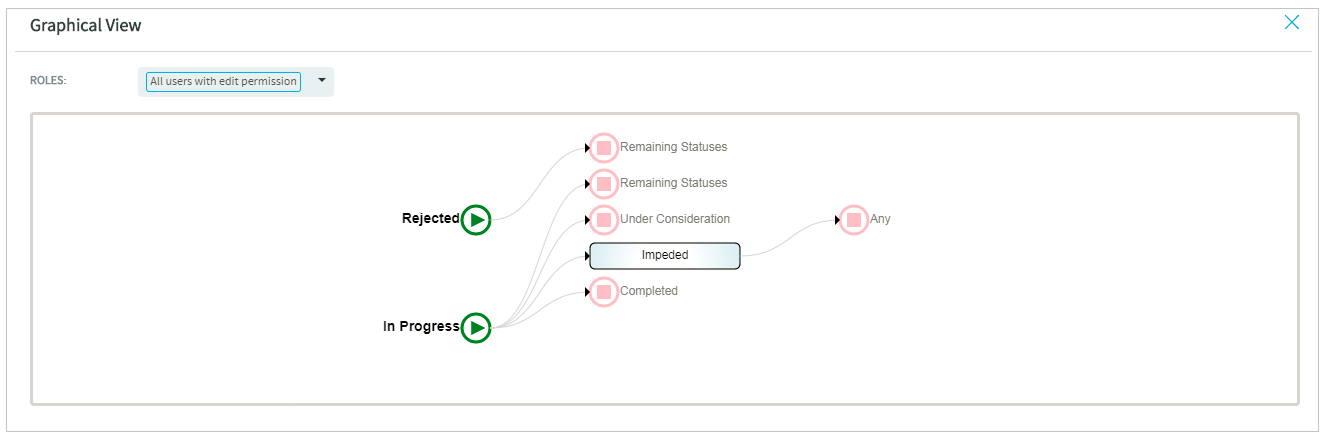TeamForge 17.11 has a lot of new features and enhancements. Here's a list of a few release-defining new features in TeamForge 17.11.
SCM / Code Browser / My Workspace
- Webhooks: You can now configure Webhooks for Git, Subversion and CVS repositories
both at the project level or for select repositories. Once set up, SCM events such as
commit and merge are published to the Webhooks for other applications to consume. For more
information, see Set up Webhooks for projects and Set up Webhooks for repositories.
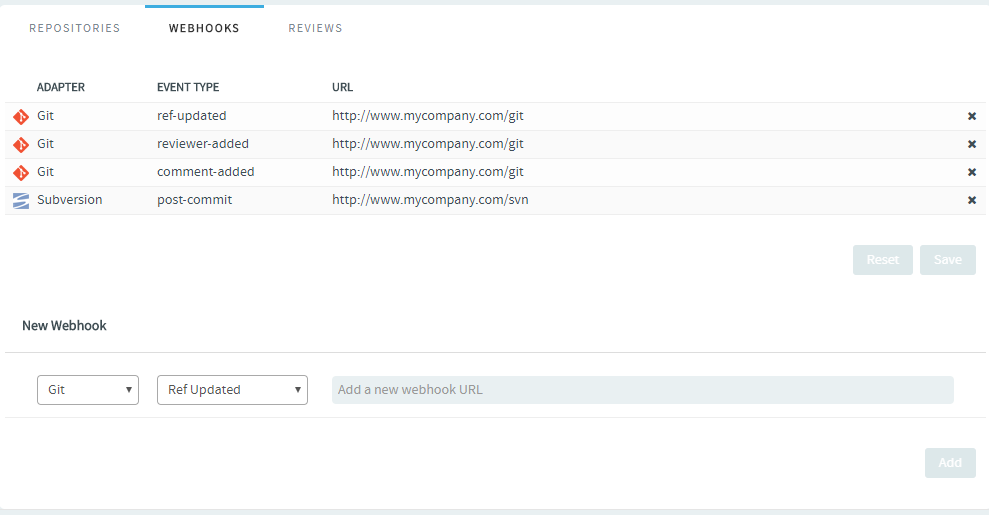
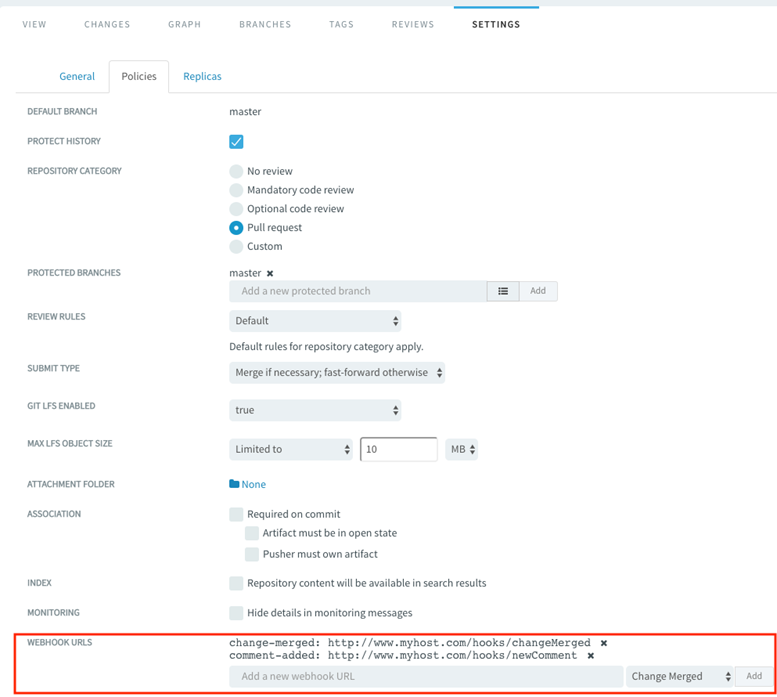
- Linkify custom object IDs in Code Browser: You can now include custom object IDs
in your commit messages and have them automatically converted to hyperlinks. This is
possible once you set up custom object ID mapping for the repository. For more
information, see Linkify custom object IDs in Code Browser.
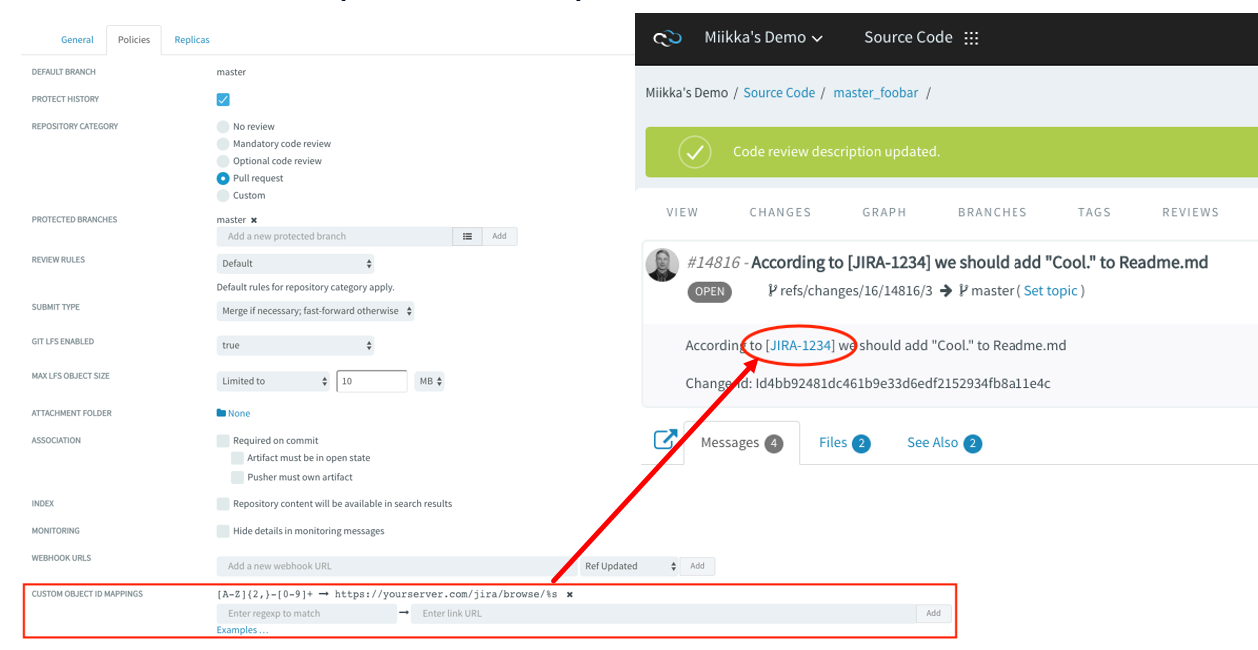
- My Workspace "Artifacts" widget has multi-select filters: The following filters of the Artifacts widget are now multi-select filters that let you further narrow your filter scope: Project, Assigned To, Created By, Status and Priority. For example, you can now configure the Artifacts widget to filter and show artifacts from a select list of multiple projects, multiple users, multiple priorities and so on.
External authentication/Site administration
LDAP authentication in TeamForge
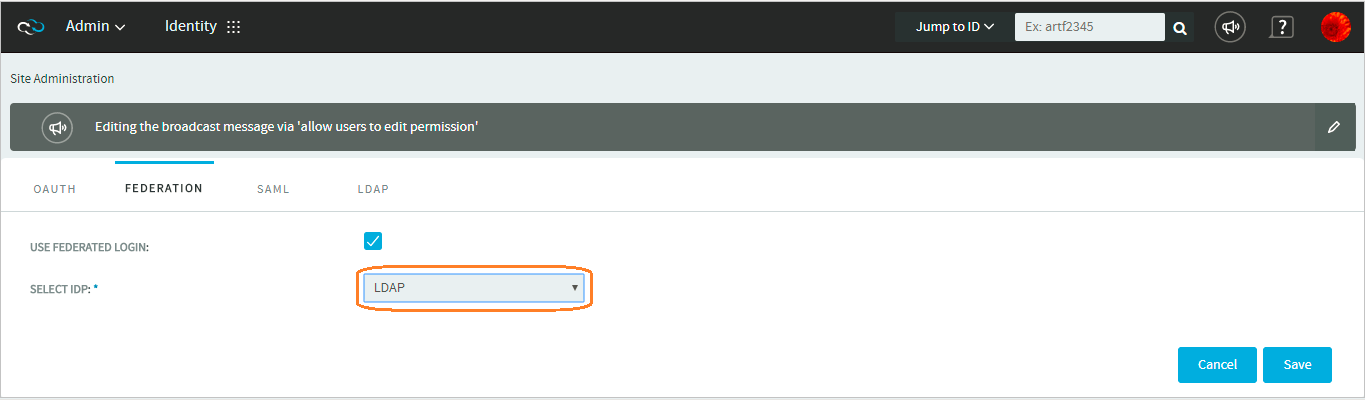
While setting up LDAP authentication, you can also choose to set up a TeamForge database-based authentication to minimise the number of authentication calls to the LDAP server. If set up, TeamForge database would store LDAP user credentials upon users' first login. Two new parameters, ALLOW DATABASE AUTHENTICATION IF LDAP IS ENABLED and FORCE RE-AUTHENTICATION WITH LDAP SERVER, have been added for enabling database authentication and forced re-authentication at regular intervals. For more information, see "External Authentication" in Configure your site's settings.
LDAP and SAML-based SSO authentication
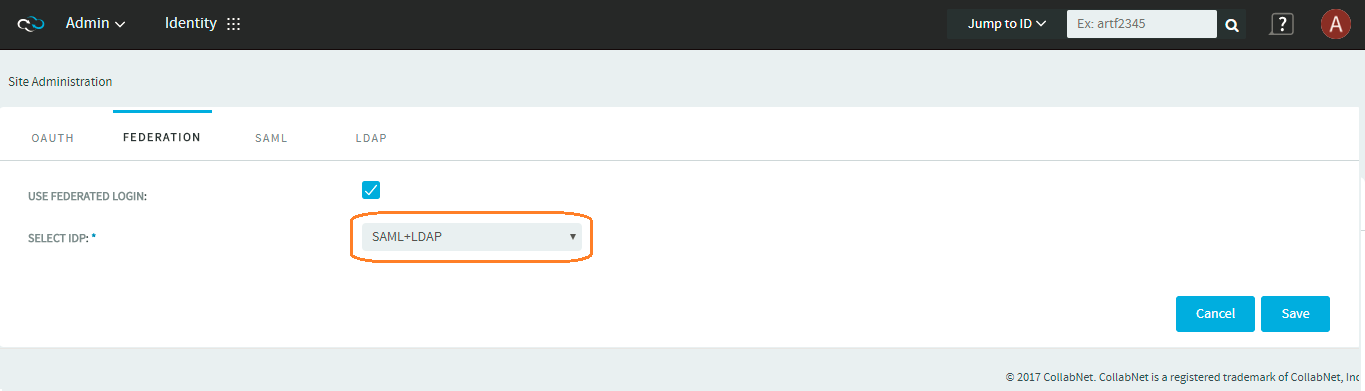
Prevent Cross-site request forgery (CSRF)
TeamForge administrators can now prevent CSRF by setting listing the domains that are allowed for CSRF. For more information, see Configure your site's settings.
Project Administration
Auto populate Tracker fields
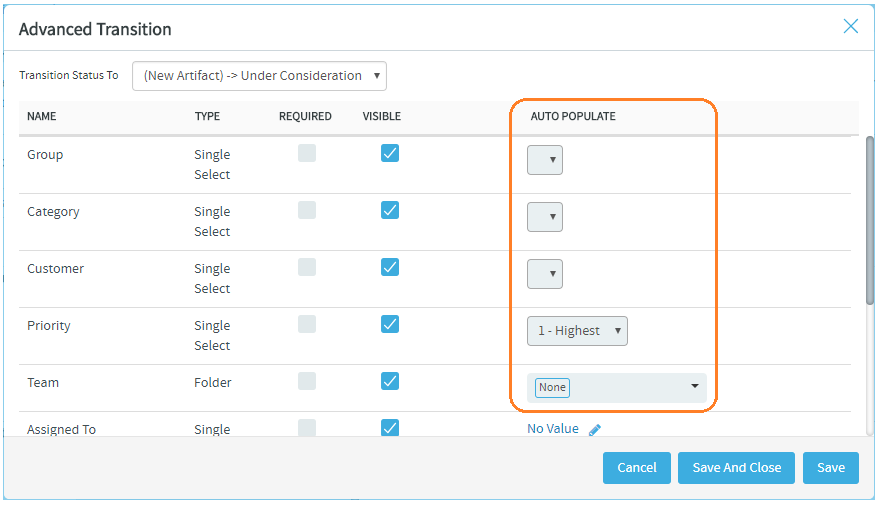
Graphical workflow viewer for tracker workflows
A graphical view of role-based tracker workflows is now available for TeamForge project administrators. A user role, if configured with workflow transitions, is listed under the Roles drop-down list. Selecting a role from the drop-down list shows the possible workflow transitions for the selected role in a graphical view. For more information, see Graphical workflow viewer for Trackers.
Documents
Change log in Document Details page
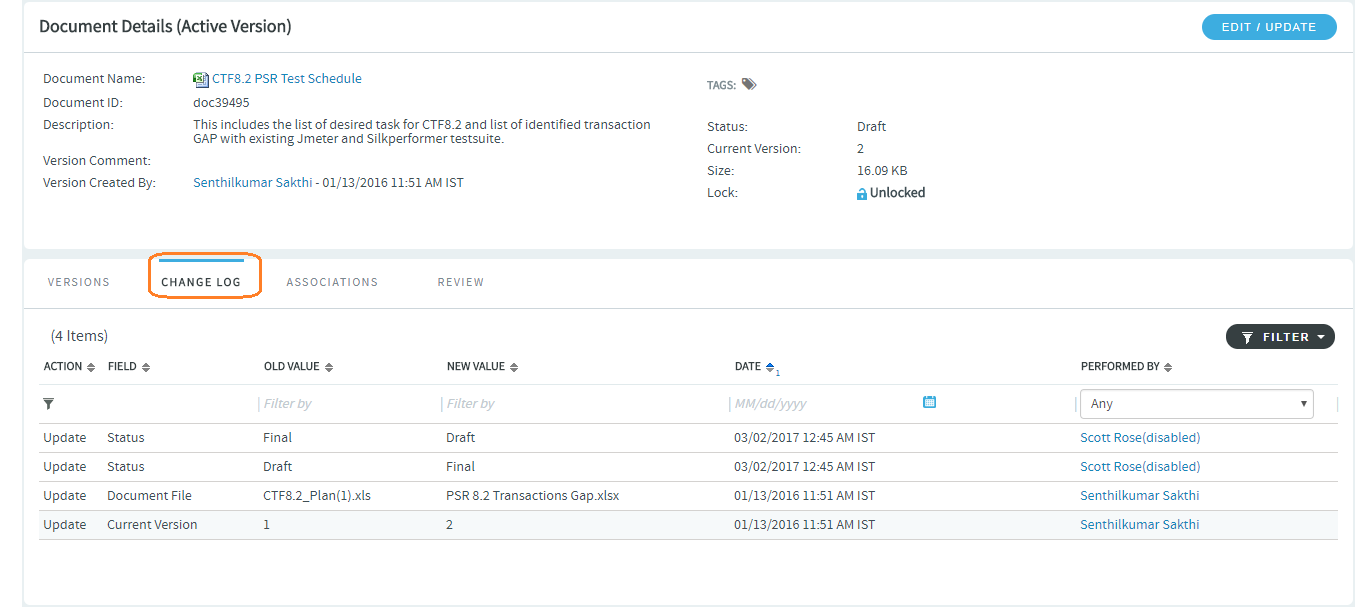
HTML email notifications when creating and updating documents
In sync with artifact create and update operations, HTML email notifications are now being sent for document create and update operations in TeamForge 17.11. When a document is created or updated, HTML emails are sent to users monitoring that document. Information such as document id, document description, status, file (document name with link), project, folder, and so on are included in the HTML email notification. TeamForge's HTML emails are supported by Outlook for Windows, Outlook for Mac, and Office 365 web clients. For more information, see HTML emails for documents.
Here's a sample HTML email when a document is created:
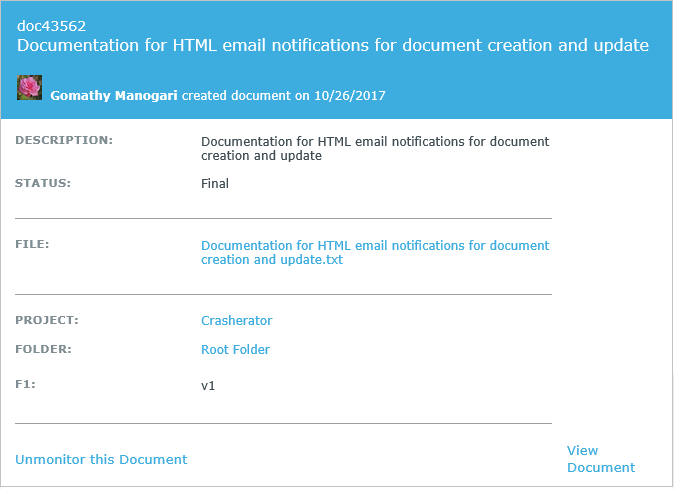
Here's a sample HTML email when a document is updated:
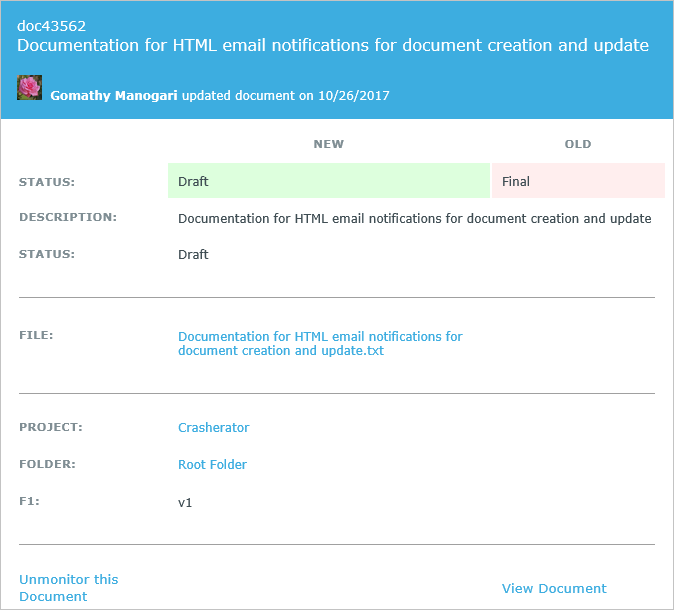
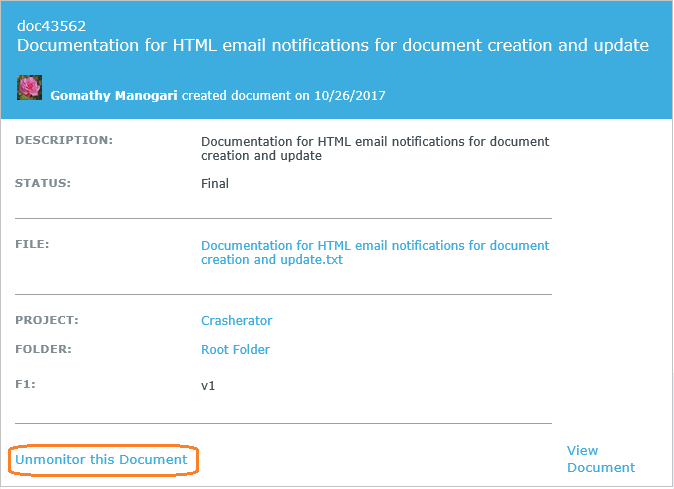
Trackers
Show/Hide Tracker Summary
Clone artifacts with attachments
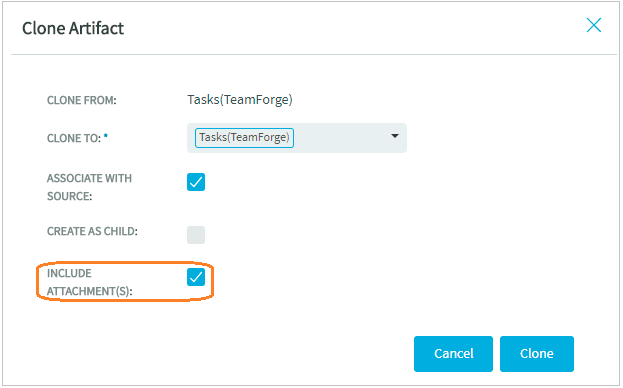
Clone dependent artifacts
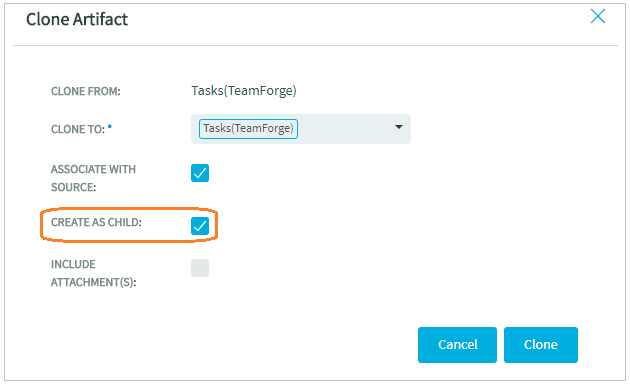
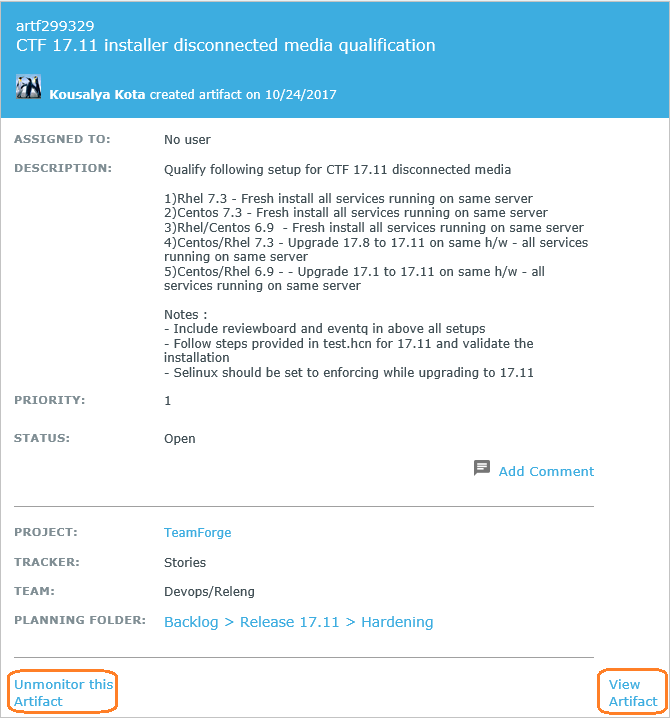
Restricting file attachments for Documents, Discussions and Wiki
Similar to tracker artifacts, TeamForge prevents restricted files from being attached for Documents, Discussions and Wiki components. For more information, see the section "Prohibiting specific file types as attachments" in TeamForge 17.8 Release Notes.
Ranking in Planning Folders
- The following query can get you the total number of artifacts:
- select count(id) as total_artifacts from artifact;
- The following query can get you the total number of artifacts that are inside planning folders:
- select count(a.id) as artifacts_with_pf from artifact a, item i where a.id = i.id and i.planning_folder_id like 'plan%' and i.is_deleted <> '1';
Git/Gerrit
Highlights of TeamForge Git Integration: 17.11.9-2.14.5.1
This section provides the highlights of TeamForge Git Integration 17.11.9-2.14.15.1. For more information and bug fixes, you can check the release notes of vanilla Gerrit version 2.14.5.1-40-g9df753e05e released on November 8, 2017.
- Upgraded to major Gerrit version 2.14.5.1.
-
HTTP webhooks functionality has been implemented to set up communication between TeamForge Git integration and the following products:
- Lifecycle
- Continuum
- DLM 2.0
- Any other tool that accepts HTTP notifications
- CollabNet Desktop (latest development version)
- GitEye (latest development version)
- TeamForge WebHooks Configurator
- TeamForge Code Browser UI shows improved performance when repositories with substantial amount of tags are browsed.
- Direct TeamForge UI links are returned in the responses of Git operations such as push-for-review.
- Provides support for RHEL/CentOS 7.4.
- Detects and applies appropriate ownership on vital integration files and folders.
-
Bug fixes
Monitoring service performance checks are done over proxy instead of localhost for clustered environments.
Highlights of TeamForge-Git Integration: 17.11.17-2.14.8
This section provides the highlights of TeamForge Git Integration 17.11.17-2.14.8. For more information and bug fixes, see release notes of vanilla Gerrit version 2.14.8-1-g6ca0726997 released on April 23, 2018.
- When a pull request merge was done on different commits of the same submodule on different branches, the merge contained the commits of an older version of the submodule.
- Performance has been improved when viewing reviews and tags on repositories having large number of tags.
- Deleted or rewritten branches are sorted in descending order to bring the most recent branches to the top of the list.
- HTTP requests in JavaMelody statistics are grouped to identify issues quickly.
- Fixed the security vulnerability found during the URL redirection to prevent phishing.
- Associations were not created when HTTP connection to EventQ was not established due a Java HTTP client issue. This is fixed.
- An error was thrown, if the destination branches in the Code Browser UI had the URL encoded character "+" in their pull requests. This is resolved.
- Fixed the issue in which the Delete Permanently button was not shown on the Deleted/Rewritten branches tab in the Code Browser UI for non-site administrators.
- A browsing error was thrown in the Code Browser UI for the file that was tagged incorrectly as LFS file. This is fixed.
- TeamForge-Git integration ignored the maxRetries replication configuration parameter resulting in an endless replication queue. This is fixed now.
- Gerrit's internal log rotation and compression feature is disabled as it is handled automatically by the TeamForge runtime environment.
- During an upgrade, TeamForge provision failed due to the issue found in the Gerrit database backup directory creation for subsequent provisions. This is fixed.
Install/Upgrade
- Tomcat 8.0.46
- RHEL/CentOS 7.4
- Subversion 1.8.19
- PostgreSQL 9.6.5
- SELinux
SELinux context for Review Board is now available.
- Review Board
Review Board installer is now packaged as an RPM. Once you configure the TeamForge installation repository, you can simply use yum install CN-reviewboard to install or upgrade Review Board. In addition, Review Board's install.conf file is also auto-generated during teamforge provision and you no longer have to manually upload the rb-application.xml and rb-deploy.xml files to integrate Review Board to your site.
- MemcachedA new TeamForge service, subversion-caching, has been added in TeamForge 17.11. Add this service to the SERVICES token of the TeamForge site-options.conf file to have Memcached installed. For more information, see Install Memcached. With this change, the following tokens are no longer supported:
- ENABLE_CACHING_WITH_MEMCACHED
- MEMCACHED_SERVER_HOST
- MEMCACHED_SERVER_PORT
- MEMCACHED_SERVER_TTL
- Separate ports for database and datamart on the same serverThe ability to run separate PostgreSQL instances for TeamForge database and datamart on the same server is being deprecated in TeamForge 17.11.
- During TeamForge installation, the REPORTS_DATABASE_PORT token
should no longer be used to assign a separate port for datamart on the server that
also runs the TeamForge database. The following warning shows up if you use the
REPORTS_DATABASE_PORT token with a custom port number (other
than the default value, which is 5432).
Using two separate Postgres clusters for database and datamart on the same machine is deprecated. Consider deploying the two clusters on two machines or using a single cluster for both databases.
- If you have the TeamForge database and datamart running on separate PostgreSQL
instances on the same server:
- New hardware upgrade: If you are upgrading on a new hardware, you must create a dump of both the database and datamart and load them into the same PostgreSQL instance. For more information, see Upgrade on new hardware: Create a single cluster for both Database and Datamart.
- Same hardware upgrade: If you are upgrading on the same hardware, you may still choose to use the REPORTS_DATABASE_PORT and have the database and datamart running on two separate PostgreSQL instances. However, support for REPORTS_DATABASE_PORT token may end in one of the future TeamForge releases, when you may have to dump and load both the database and datamart on the same PostgreSQL instance anyway.
- During TeamForge installation, the REPORTS_DATABASE_PORT token
should no longer be used to assign a separate port for datamart on the server that
also runs the TeamForge database. The following warning shows up if you use the
REPORTS_DATABASE_PORT token with a custom port number (other
than the default value, which is 5432).