TeamForge 17.1 has a lot of new features and enhancements. Here's a list of a few release-defining new features in TeamForge 17.1.
TeamForge Code Search (Elasticsearch)
Integration with Black Duck Code Sight is no longer supported in TeamForge 17.1 and later. TeamForge 17.1 (or later) is equipped with its own code search function powered by Elasticsearch. You can set up TeamForge Code Search while upgrading to TeamForge 17.1 (or later versions).
- Code Search is now an integral part of TeamForge, which is installed by default during TeamForge installation.
- You can install TeamForge Code Search either on the TeamForge Application Server or on a separate SCM integration Server. It is recommended to install TeamForge Code Search on a separate server if your site's indexing needs are considerably high (large number of repositories, for example).
- TeamForge Code Search works with GIT and SVN repositories. TeamForge Code Search has no support for CVS repositories.
- Installation of Elasticsearch is determined by adding the "codesearch" identifier to the SERVICES token of either the TeamForge Application Server or the SCM Integration Server (if Code Search runs on a separate server). Refer to the site-options.conf configuration section of TeamForge installation/upgrade instructions for more information.
- Elasticsearch needs 2GB of JVM heap size by default on a TeamForge site. You must have adequate RAM to accomodate the JVM heap requirements of Elasticsearch in addition to the JVM heap requirements of other components such as Jboss, integrated applications, and so on.
- If required, you can increase the JVM heap size for Elasticsearch. Set the ELASTICSEARCH_JAVA_OPTS token with the Elasticsearch JVM heap size required for your site.
- Elasticsearch stores every document, which for code search is each source file that is indexed, and it has its index itself as well. As a rule of thumb, the index for a repository would be roughly the same size as the working copy for that repository but in practice it will likely be smaller. Consider that all binary files and all files greater than 1 MB are not indexed at all. So, obviously any repository that has a large working copy due to these types of files will have a much smaller index. By default, Elasticsearch compresses the original files using LZ4 compression. It also offers a "best_compression" codec that compresses the originals using DEFLATE algorithm. In TeamForge, indexes have been updated to use the maximum compression.
- The Elasticsearch data and logs are stored in /opt/collabnet/teamforge folder. Log rotation, startup and so on are all managed the same way as other TeamForge services.
- As Black Duck Code Sight (BDCS) is not
supported:
- remove all BDCS tokens from your site-options.conf file while upgrading to TeamForge 17.1 (or later). TeamForge create runtime fails otherwise. See Site options change log for a list of obsolete site-options.conf tokens.
- there is no migration support for existing BDCS indexes. All the repositories should be indexed afresh post upgrade to TeamForge 17.1 (or later). The list of repositories to index, remains the same though. After upgrading to 17.1 (or later), whatever repositories were being indexed by BDCS are indexed by the new Code Search without any user intervention. However, if you had customized indexing for one or more repositories using the BDCS administration UI, such information will not have been migrated and would need to be done again, but that can now be done via the TeamForge UI.
SCM/Code Browser/Git
- Code Browser: Inline editingCode changes, if required only to few files, can be done using the inline edit feature from within the code browser without having to clone an entire repository. Browse the repository, locate and open the file in the View tab, click Edit to open the file in the File Editor, make your changes, Create code review and Publish your changes for review.
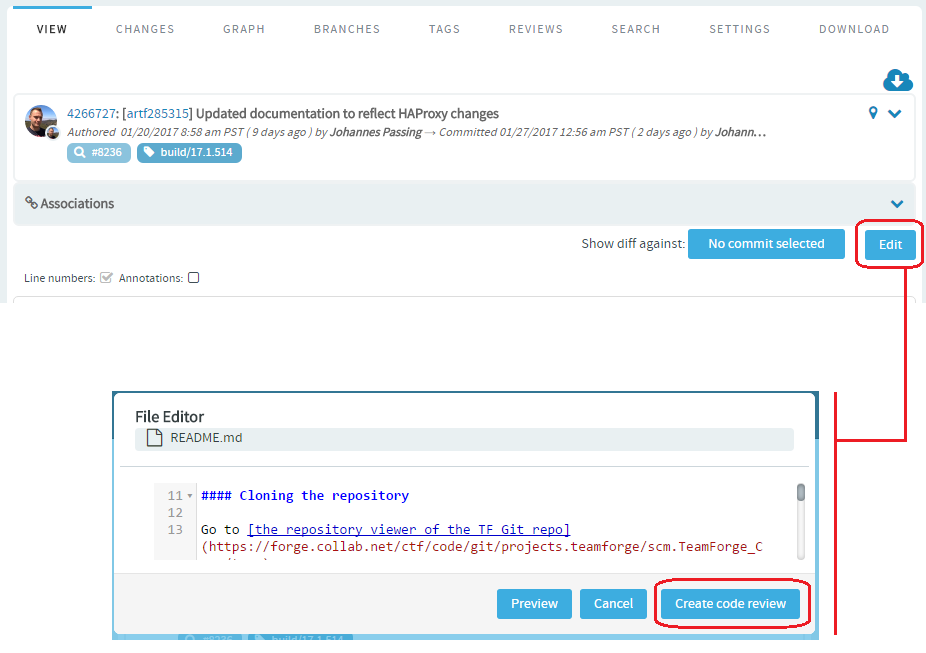 You can also add new files to a review and delete files from a review by clicking the Edit Files icon and then the "+" and "-" icons respectively.
You can also add new files to a review and delete files from a review by clicking the Edit Files icon and then the "+" and "-" icons respectively.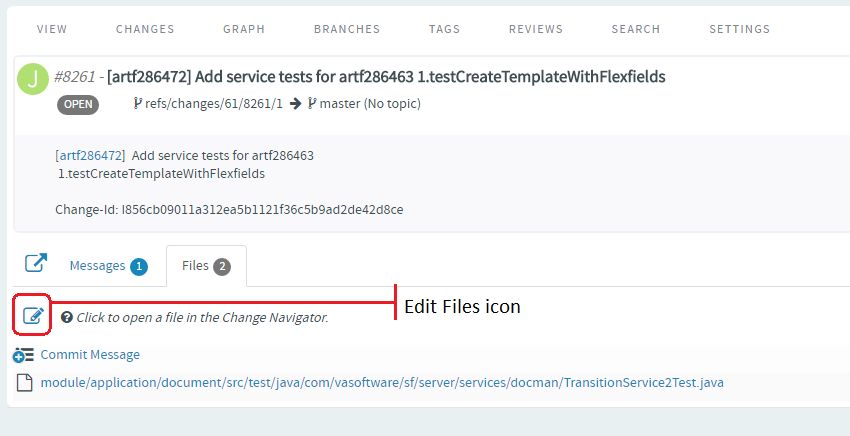
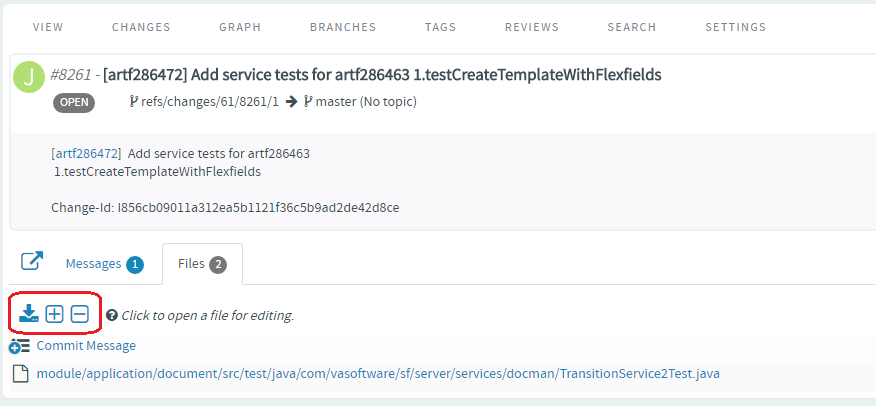 Type the name of the file to see results matching the file name, select a file and click Add File.
Type the name of the file to see results matching the file name, select a file and click Add File.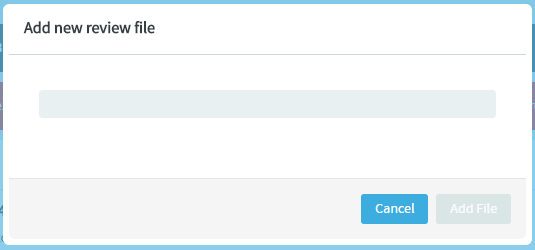 Type the name of the file you want to delete to see results matching the file name, select the file and click Delete File.
Type the name of the file you want to delete to see results matching the file name, select the file and click Delete File.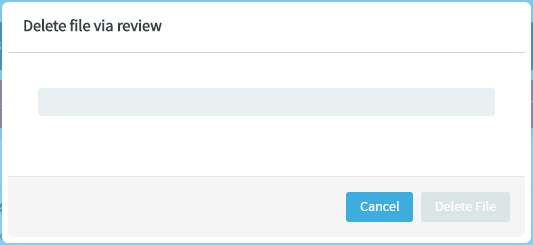
- Code Browser: Git TagsYou can now create Git tags and tag specific points in history as being important (to mark release points, for example, v1.0, and so on) with an option to add Release Notes for the tagged revision.Once you create a tag, you can use it to download source code as a zip/tar file and view the tag information in Changes and Graph tabs.
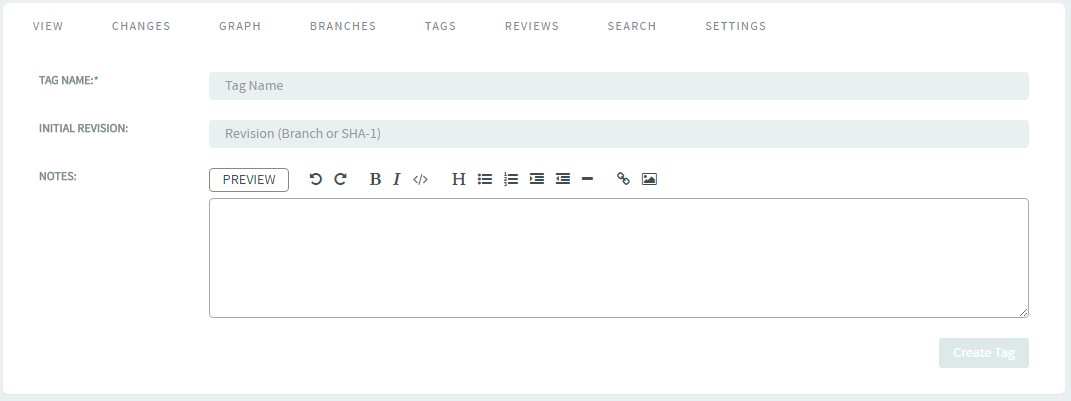
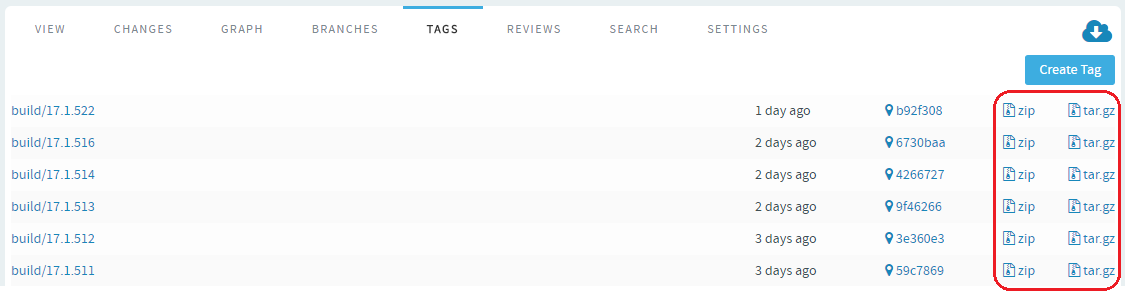
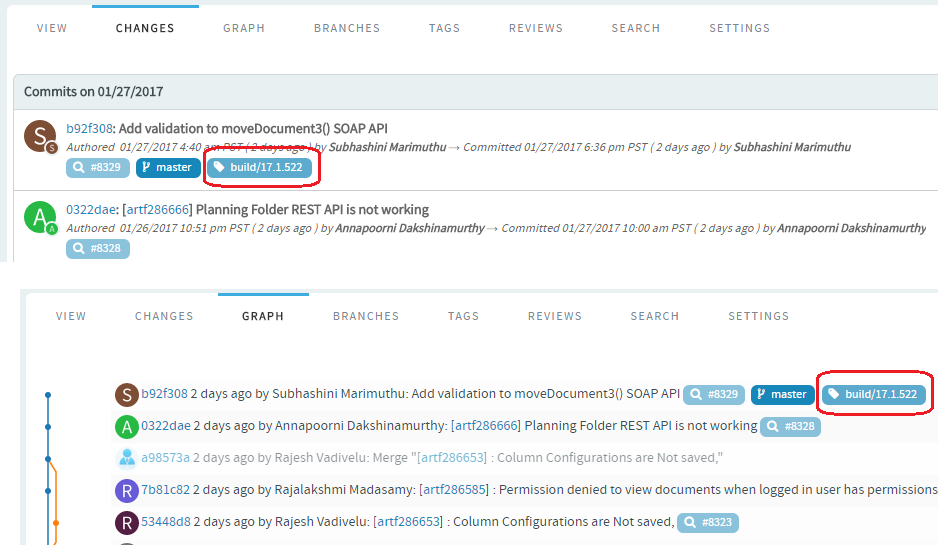
For more information, see Get the code.
- Submit whole topic: You can now bundle related changes (code reviews) by topic
and submit the whole topic for review instead of submitting changes one-by-one. Just
open a review, click the Set Topic link and enter the topic name.
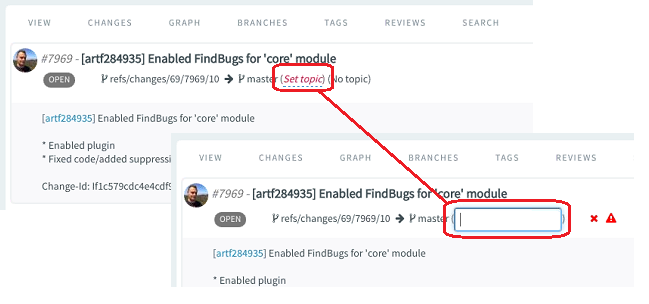
- Messages tab displays code review line comments: Code review line comments that
were added to individual files are now readily accessible/viewable in the
Messages tab. Line comments are now fetched from the files and
are published in the Messages tab with links to open the
corresponding files.
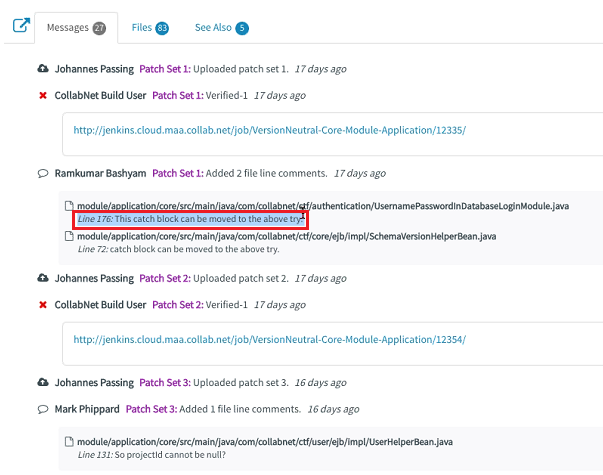
- TeamForge commit validation policies, in addition to native TeamForge artifacts, are now applied to EventQ work items. For example, commit validation is now possible for a Jira artifact on sites with Jira integration.
- Links are now available to download LFS objects from within the code browser. In addition, LFS authentication over SSH protocol is also supported.
- Java Melody for Gerrit is now available to monitor key parameters such as the Gerrit
server's CPU usage, memory consumption, active threads, and so on.
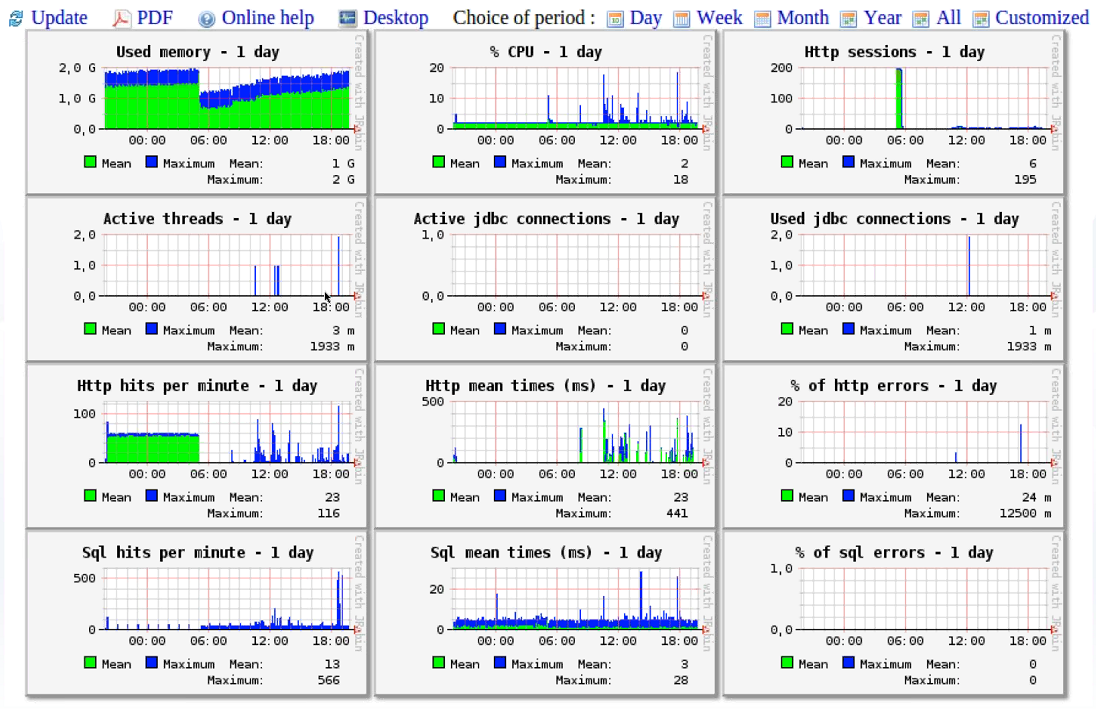
- Includes performance improvements around Code Review and Diff View involving files that are large in number and size.
My Workspace
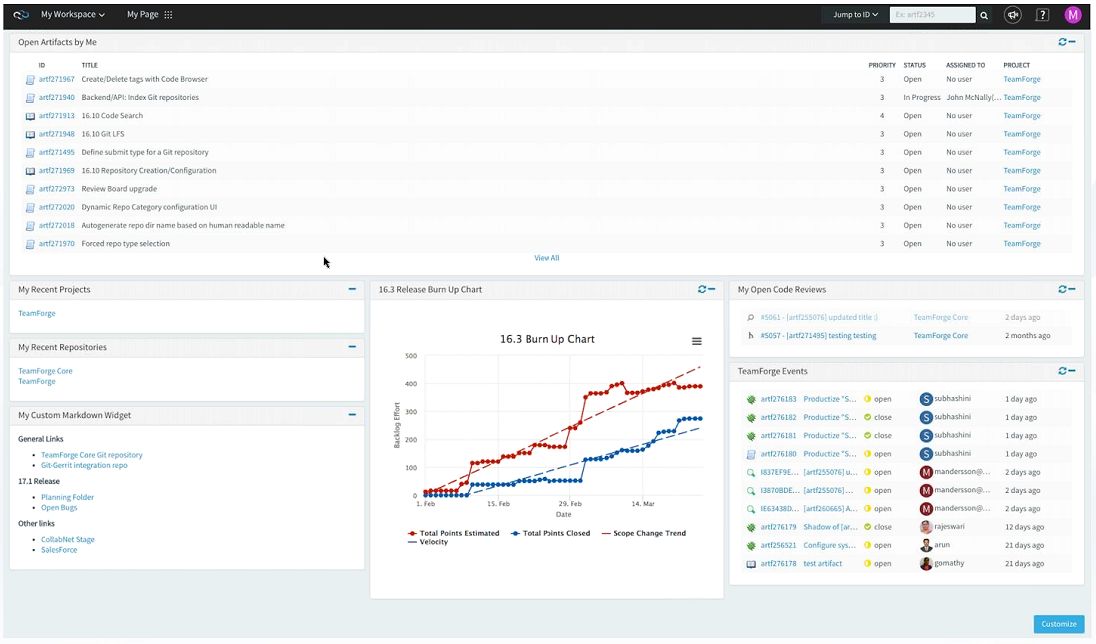
Document Enhancements
- Add custom fields and custom statuses
- Document flex fields, tags and workflows are included in project templates
- Search for documents by their status and other user-defined flex fields
- Create Document workflows to manage status transitions
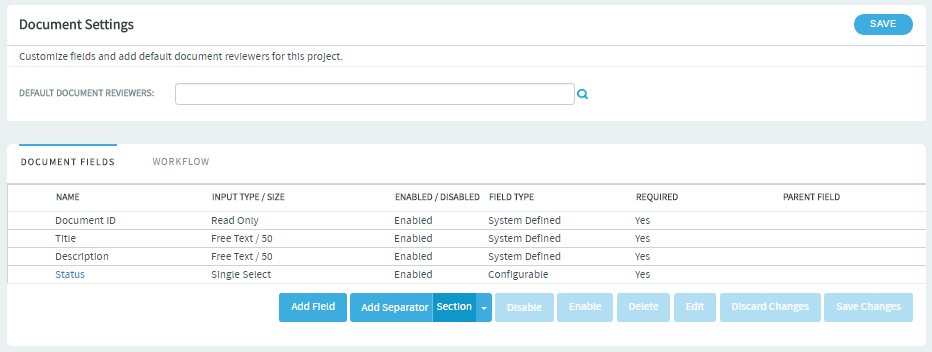
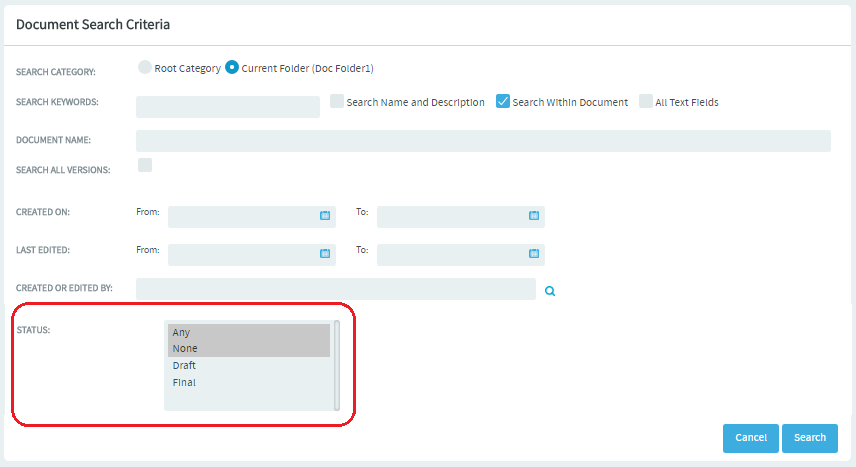
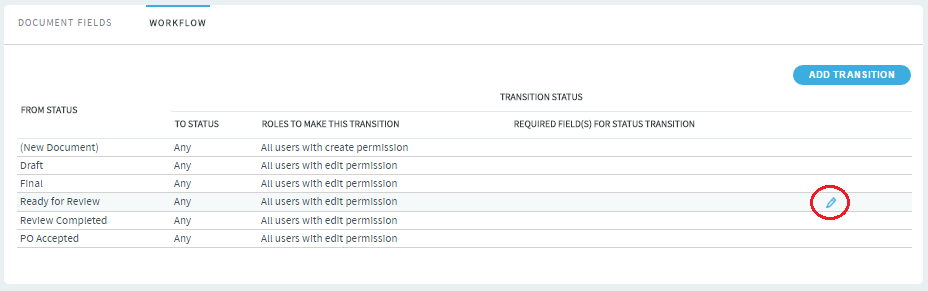
Tags
Creating tags and tagging items such as documents and tracker artifacts can aid in classification, marking ownership of objects, tagging objects with milestones, releases and requirements, and so on. TeamForge 17.1 supports tagging of just Documents. Tags will be added to other object types such as tracker artifacts in due course. While Project Administrators can set up tags to be used by project members in a project, project members with CREATE/EDIT permissions can also create new tags, if required.
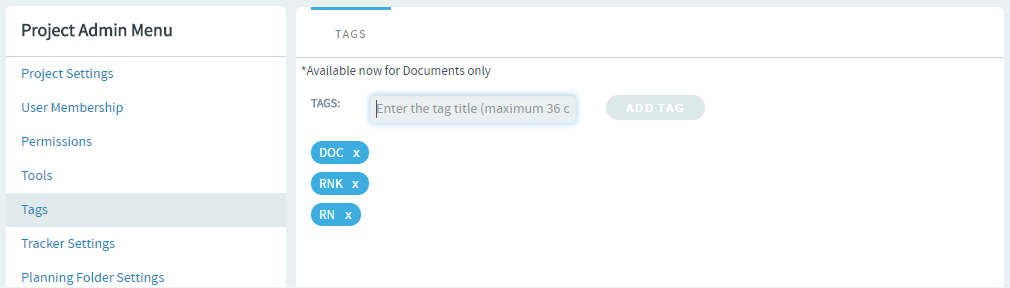
Trackers
- You can now perform a cross-tracker search by artifact meta status (open or closed). The Search All Trackers page () now has Status as one of the search criteria. You can search for either All Open or All Closed artifacts across trackers.
- You can now choose whether to create an association with the source artifact while
cloning an artifact. Just select the Associate with Source
Artifact check box (selected by default) to create an association.
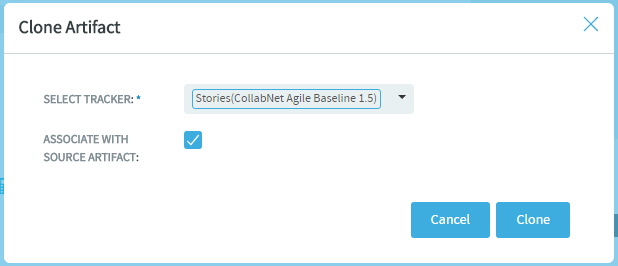
- You can now quickly create artifacts from the List Artifacts page
without having to navigate to a specific tracker. Hover your mouse over a tracker's name
and click the "+" icon to create new artifacts.
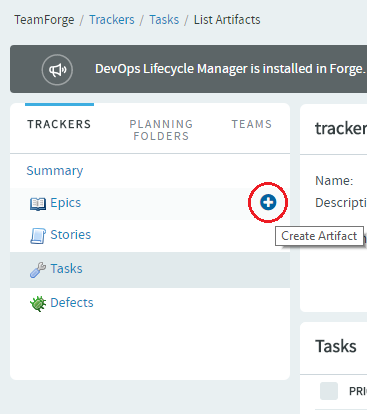
Performance
- The
List Artifacts page has gone through considerable changes for optimal performance and
scalability and to better support trackers with large number of artifacts. As a result,
the
Items Per Page drop-down list in the List
Artifacts page, used to limit the number of rows in a page, no longer
contains the 500, 1000 and 2500
options. You can now have a maximum of 250 rows listed in a page.
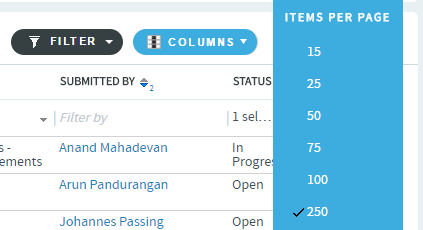
- Fixed a performance issue to optimize the time taken to enable or disable Effort and Points fields on trackers with large number of artifacts.
Email notifications
TeamForge no longer sends email notifications that trigger Out of Office replies. This helps in preventing such Out of Office replies from being posted to artifacts and discussion forums.
Reports
"Team" is now one of the filters available with the Artifact Open/Close Chart (Multiple Trackers) report.
Install/Upgrade
- Changes to supported software versions
- Tomcat 8.0.39
- Subversion 1.8.17
- JRE 1.8.0_112
- SSL encryption is turned on by default: SSL is enabled by default and a self-signed certificate is auto-generated. If you want to turn off SSL encryption for your site (not recommended), set SSL = off. See TeamForge 17.1 install/upgrade instructions for more information.
- site-options.conf changes
TeamForge 17.1 includes major changes to site-options.conf configuration. The syntax for defining services running on a host, names (identifiers) of certain services and the syntax for defining the domain name have been changed in TeamForge 17.1. For more information, see site-options.conf. You can also refer to the site-options.conf configuration instructions on TeamForge 17.1 install/upgrade documentation.
Obsolete tokens:- BDCS_ADMIN_PASSWORD
- BDCS_ADMIN_USERNAME
- BDCS_HOST
- BDCS_SSL
- BDCS_TOMCAT_PORT
- BDCS_SDK_SEARCH_LIMIT_MAX
- BDCS_SSL_CERT_FILE
- BDCS_SSL_KEY_FILE
- BDCS_SSL_CA_CERT_FILE
- BDCS_SSL_CHAIN_FILE
- BDCS_SCAN_SOURCE_DIR_ROOT
- BDCS_INSTALL_PATH
- BDCS_PGSQL_HOME_DIR_ROOT
- BDCS_PGSQL_PORT
- BDCS_TOMCAT_MX_IN_MB
- BDCS_TOMCAT_SHUTDOWN_PORT
Important: No support for Black Duck Code Sight in TeamForge 17.1 (and later). Remove all Black Duck Code Sight tokens from your site-options.conf file while upgrading to TeamForge 17.1. TeamForge create runtime fails otherwise. - Scripts
- The CodeSightMigration.sh script is no longer available.
- The sofconv.py script is no longer available.
End-of-life announcements/feature removals
No support for Black Duck Code Sight. However, TeamForge is now equipped with a homegrown code search utility powered by Elasticsearch.