Your My Workspace is a personal workspace that offers a handful of configurable widgets such as "My Recent Projects", "My Recent Repositories", "Git Code Reviews", "Project News" and so. You can use these widgets to view recent projects, recent repositories, recent commits, items assigned to you (TeamForge artifacts and document reviews), Git code reviews, project news and reports.
Getting there
After logging into TeamForge, you are taken to your My Workspace.
My Workspace dashboard
Your My Workspace dashboard can be customized to suit your own
needs. Click Customize to get started.
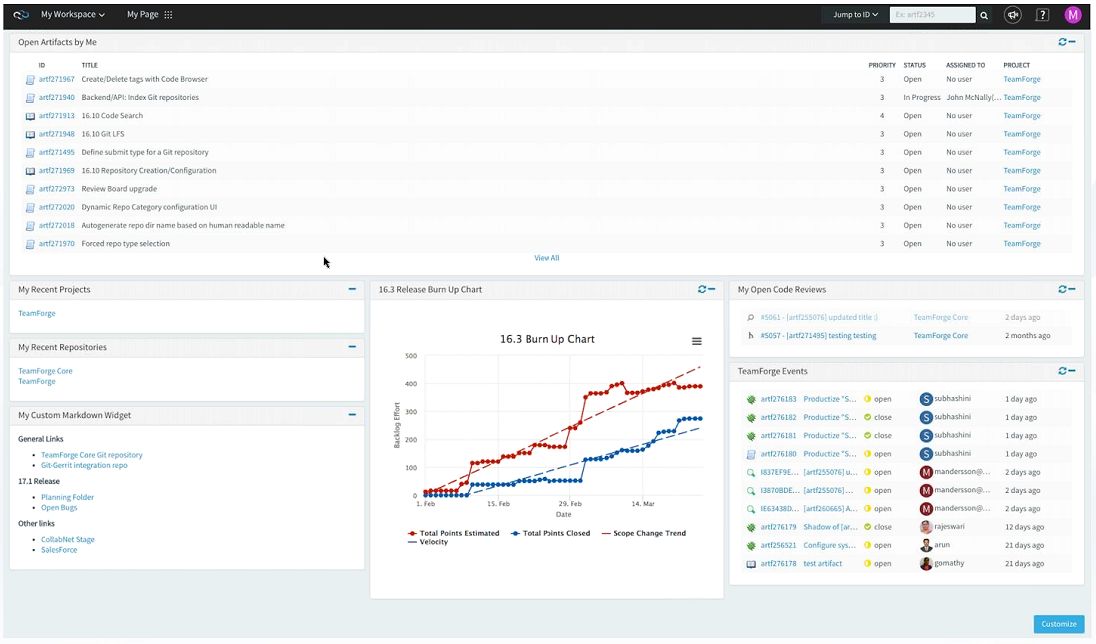
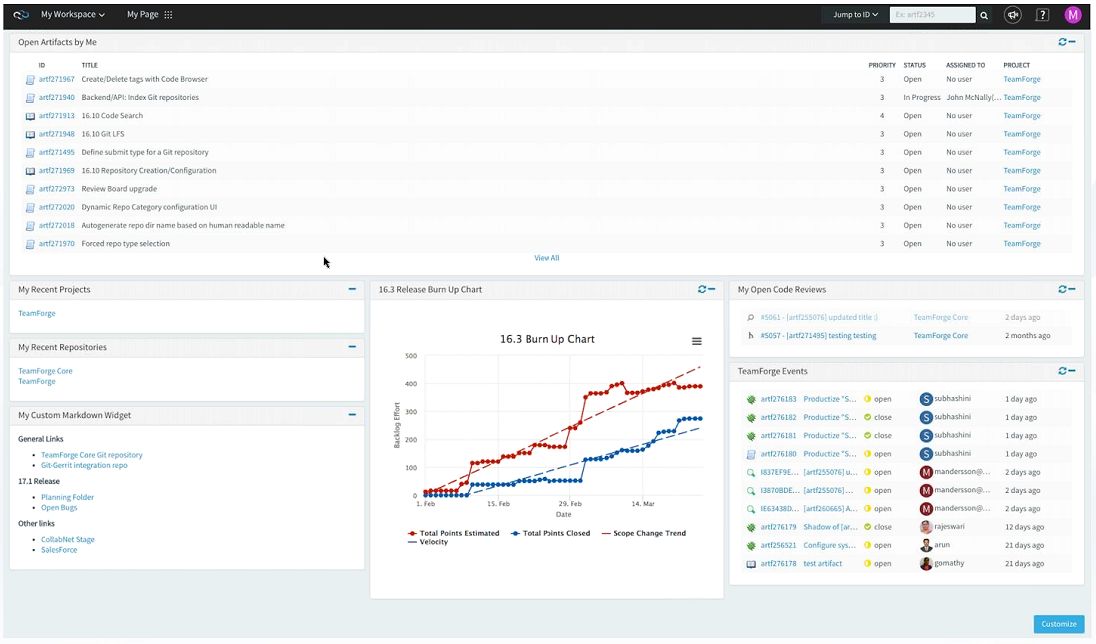
- The dashboard consists of two main things: layout and widgets. A layout,
which you can select by clicking the Settings button.
There are a number of different page layouts to choose from, which give you
options in how to arrange your dashboard.Widgets, which provide the functionality you want to expose on your dashboard. To add a widget just click the Add widget button. This will add the widget to the top of your dashboard.
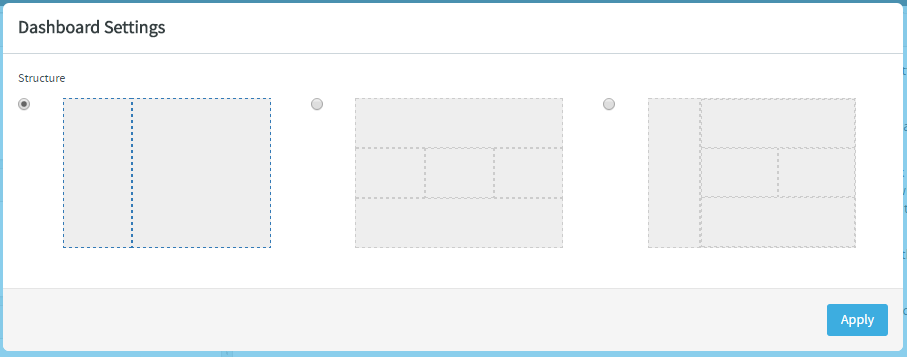 A variety of widgets have been provided, which include the following:
A variety of widgets have been provided, which include the following: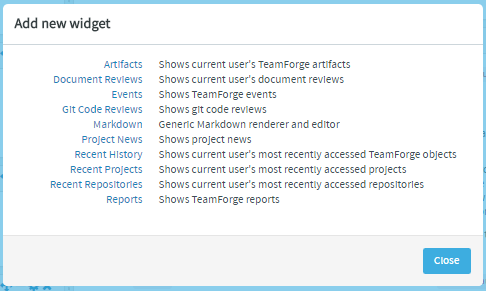
- Artifacts: Shows artifacts assigned to the user
- Document Reviews: Shows document reviews assigned to the user
- Events: Shows TeamForge events
- Git Code Reviews: Shows Git Code Reviews
- Markdown: Generic Markdown renderer and editor
- Project News: Shows project news
- Recent History: Shows objects most recently accessed by the user
- Recent Projects: Shows projects most recently accessed by the user
- Recent Repositories: Shows repositories most recently accessed by the user
- Reports: Shows TeamForge reports
- Arrange widgets by clicking the Change widget location icon and dragging the widget to the place in your layout where you want to see it.
- All widgets have criteria or content that controls what information they
display. These settings can be configured by clicking the Widget
configuration icon on the widget after adding them to the
My Workspace.

- When you are satisfied with your changes click Save .
- There is a Cancel button if you do not want to keep your changes and the Use default button will return the dashboard to the default settings.
Note: You can add multiple instances of the same widget to your My
Workspace. For example, you can add two instances of the
Artifacts widget, one each to show the "Open" and
"Closed" artifacts assigned to you.