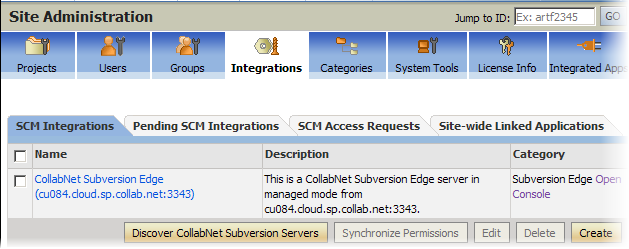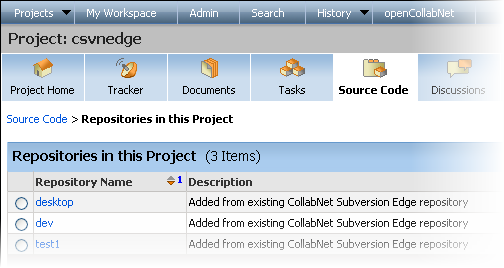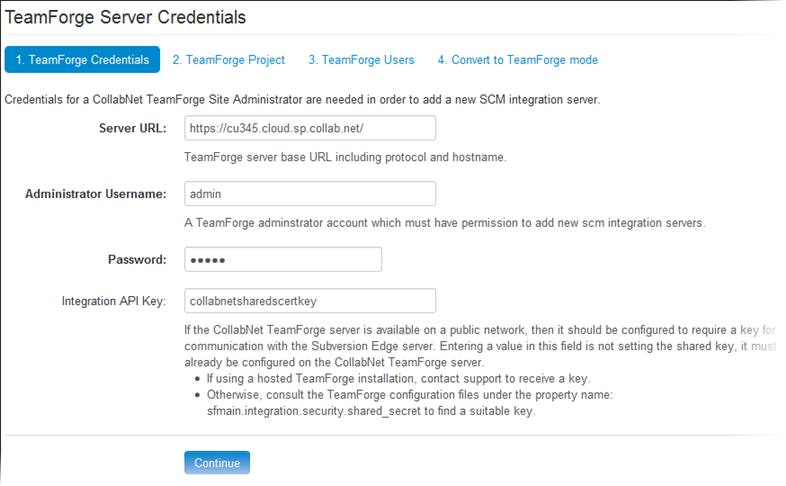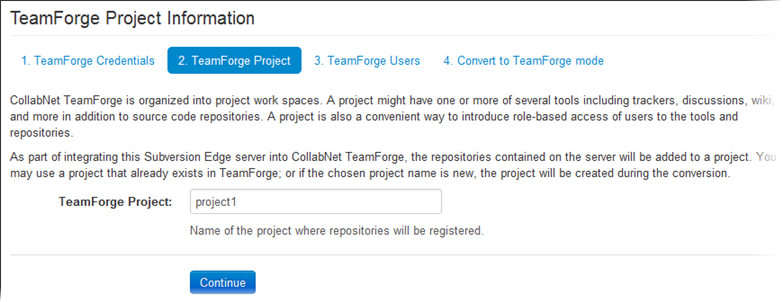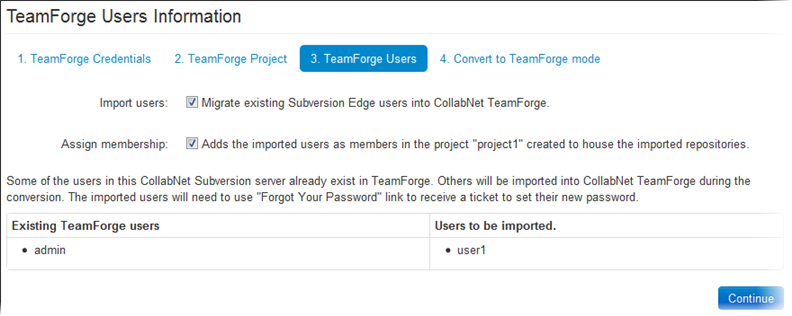To convert to a TeamForge server, you'll
need to provide the TeamForge site URL,
administrator credentials and a project name. Existing Subversion Edge repositories and users are imported into this
project.
Note: In
Subversion Edge
1.2
and later, port 4434 is configured to run SSL in
addition to the existing HTTP on port 3343. When you convert your
Subversion Edge server to
TeamForge mode, the integrated server is
configured for the port you're using when you do the conversion.
- If your Subversion Edge installation
uses a self-signed SSL certificate, you must import that certificate into
the Java keystore for TeamForge
and restart the TeamForge server
before the conversion can happen. See these instructions to import
svnedge.crt into TeamForge's java keystore using the
keytool utility.
- If the TeamForge server uses https
and a self-signed SSL certificate, you need to import the server certificate
into the Java keystore for the Subversion Edge console before you begin the
conversion. See this
topic for details.
-
Select Administration in the main navigation bar and
click TeamForge
under Extensions.
-
On the Extend your Edge with TeamForge page, click
Connect for the Federate your Subversion
servers option.
-
In the TeamForge Credentials page, enter these
details:
Click Continue.
-
On the TeamForge Project page, enter the name of the
TeamForge project where you want
the repositories on your Subversion Edge
server added.
This can be a new or existing project. If the project doesn't exist, it will
be added during the conversion process.
Click Continue.
-
On the TeamForge Users page:
- Select Import users option to migrate the
Subversion Edge users to
TeamForge.
- To add the imported users as members of the Subversion Edge project you specified
earlier, select Assign membership.
Click Continue.
-
On the Convert to TeamForge mode page, click
Convert.
You will see the
Subversion Edge server in the
TeamForge site's page. Example:
The
TeamForge project's
Source
Code page displays the imported repositories. Example:
Repositories and users are now managed by
TeamForge.
Note: Users imported into TeamForge need to use the Forgot
your password link to receive a ticket to set their new
password.
TeamForge usernames and passwords are
required to log in to the Subversion Edge
console. TeamForge site administrators can
see repository information, schedule backups and manage hook scripts. TeamForge users with site-wide SCM Edit
permissions have access to Administration functionality such
as installing updates and starting or stopping the server; however, they do not have
access to repositories.