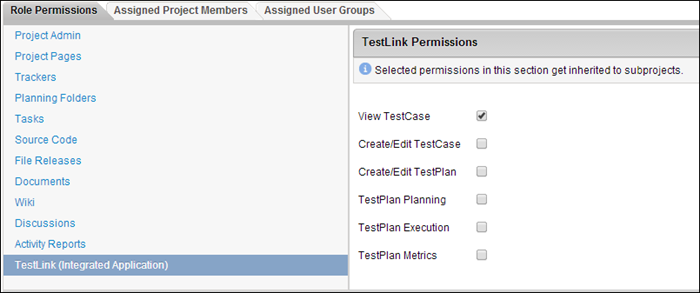After you create a project, configure TestLink in your project, and create roles for the
project, you must assign appropriate permissions to the roles, including those that are
specific to TestLink so that TeamForge users can access the associated test cases
and test plans in TestLink.
-
Click Project Admin in the project navigation bar.
-
Click Permissions.
-
On the Roles tab, select the roles created for this
project from the View drop-down list.
All the roles that have been created for this project are
displayed.
-
Click the role for which you want to assign permissions.
-
In the Role Permissions tab, set all the required
permissions.
-
Click TestLink (Integrated Application) to set TestLink permissions. Depending on the
user's role, you can assign any or all of the following TestLink permissions:
- View TestCase
- Create/Edit TestCase
- Create/Edit TestPlan
- TestPlan Planning
- TestPlan Execution
- TestPlan Metrics
-
Click Save to save the changes.