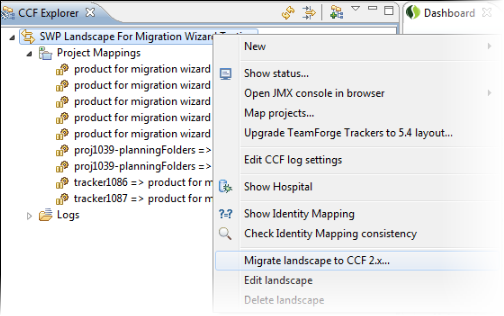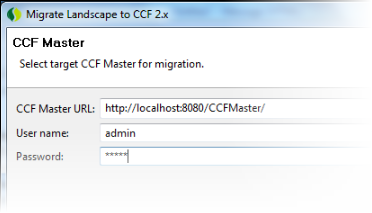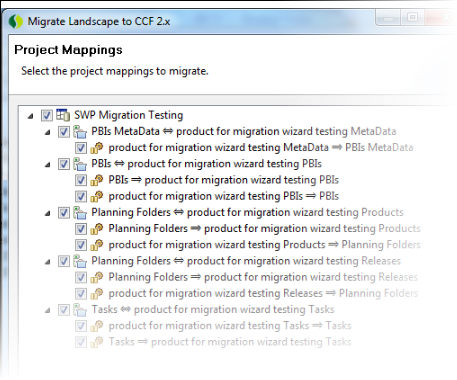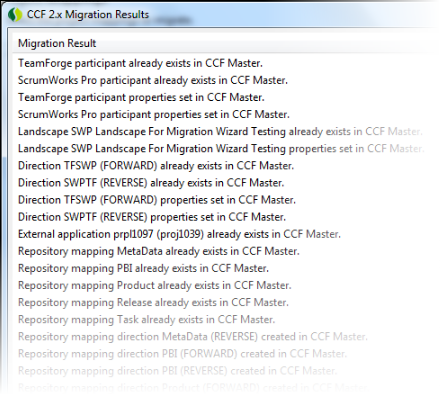If you have version 1.5.1 of the CollabNet connector for HP Quality Center or ScrumWorks Pro, use the migration wizard in the CollabNet Desktop - Eclipse Edition to migrate to the TeamForge connector (version 2.0).
Note: The TeamForge connector (2.0) supports TeamForge trackers, but not Project Tracker; so you can only migrate synchronizations with TeamForge trackers.
Note: The migration wizard requires TeamForge site administrator credentials.
Pre-requisite: Have a working connector (1.5.1) landscape in place with the project mappings synchronized.
-
Get the latest version of the CollabNet Desktop - Eclipse Edition from http://downloads.open.collab.net/eclipse/update-site/e3.5 and the CollabNet Connector Framework 1.5.x plugin from http://ccf.open.collab.net/update-site.
-
Install and configure the TeamForge connector server.
-
In the CCF Explorer, right-click your connector landscape and select Migrate Landscape to CCF 2.x.
-
Provide the URL and site administrator credentials for the TeamForge connector server (CCFv2).
Click Next.
You will see the list of project mappings for the landscape.
-
Select the project mappings you want to migrate and click Finish.
-
Before migration starts, you'll see a message that the selected 1.5.1 project mappings will be paused. (This is done to prevent situations where connector versions 1.5.x and 2.x try to synchronize the same entities, resulting in conflicting and duplicate entries.) Click OK.
The project mappings are migrated from version 1.5.1 to 2.0.x. The Migration Results windows displays the status and other information about the migrated landscape properties.
Here's an example:
- If the project mappings are migrated already and you try to migrate the landscape again, you will see the message "No project Mappings to migrate".
- All landscape properties, project mappings and identity mappings are migrated. Hospital or failed shipment entries are not migrated.
- After migration, the project mappings from version 1.5.1 are not deleted automatically -- should you need to, you can revert to these.
-
After migration completes, you need to manually resume the repository mappings in TeamForge connector 2.x.
Note: If your
TeamForge server uses https and a self-signed SSL certificate, you may get a Java error while connecting to
TeamForge. To resolve this, you need to
import the server certificate into the keystore of the JVM running the CCF Master.