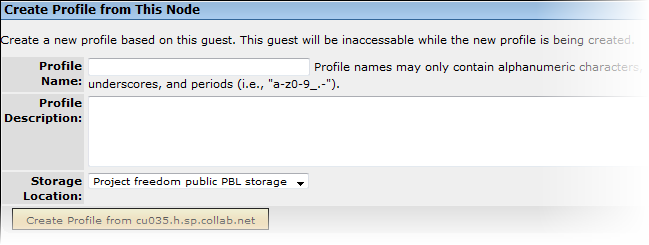Let's say you've built a generic Lab Management host and customized it for your team. With Lab Management 2.4, you can create a profile based on the host image and store it in the Project Build Library (PBL) for your project.
Note:
When creating a profile that contains user-specific software or services, here are a couple of things you should be aware of:
- You can only create profiles from ESX guests.
- These OS profiles are supported: RHEL 6, CentOS 6, SLES/11, Windows XP, Windows Server 2003, Windows Server 2008 and Windows 7. Solaris profiles are not supported.
- If the software or service is run by a user who is a locally-created user (say, an 'oracle' user who was manually created on the node), the profile should be easily portable to other projects.
- If the software or service is run by a user who is a Lab Management user, the profile will only work in projects where that user has access. In projects where that user has no access, it's not likely that the profile will work well - it may not work at all.
Your host will be switched to a clone, and inaccessible for few minutes. When it gets back to the allocated state, the profile will be created. The profile will be available in your project and in any project that allows public profiles.