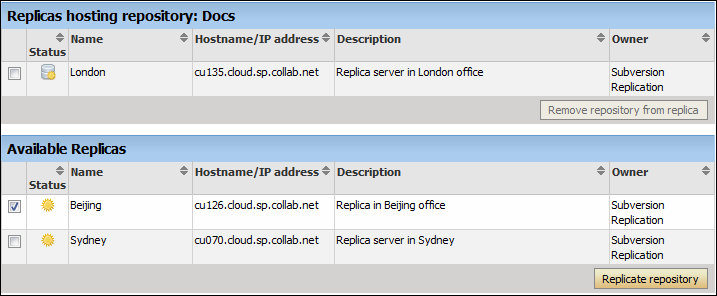When a Subversion Edge replica has been successfully registered with a TeamForge SCM integration server, it is available to project administrators in projects using that server to house repositories. To replicate a Subversion repository, you need to add it to a replica server.
Before you can replicate a Subversion repository, an administrator must first
add one or more replica servers. This involves converting a Subversion Edge
server, and then approving
the replica in TeamForge.
- To see details such as the hostname and the user managing the replica repository, and recent replication command history, click the Status icon for the repository.
- For the Subversion checkout command, see the project's Source
Code page. Note: The TeamForge account used while setting up the replica determines what's available to be checked out from a replica repository. This account – the Managed By user in the Repository Replica Details page – could have been provided total access to the master repository, or restricted access using path-based permissions.