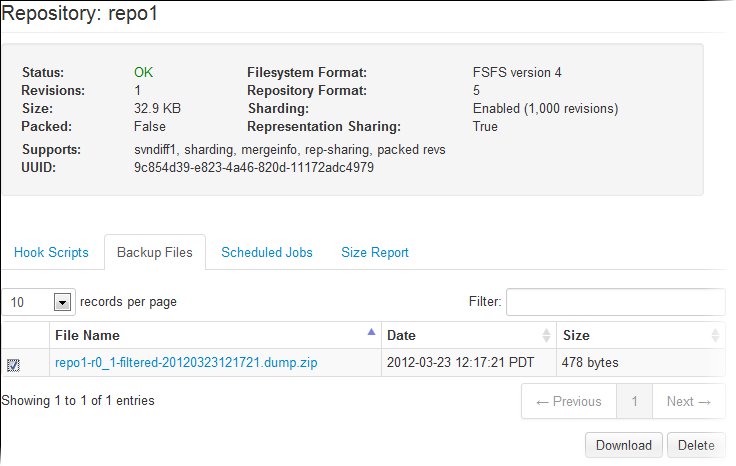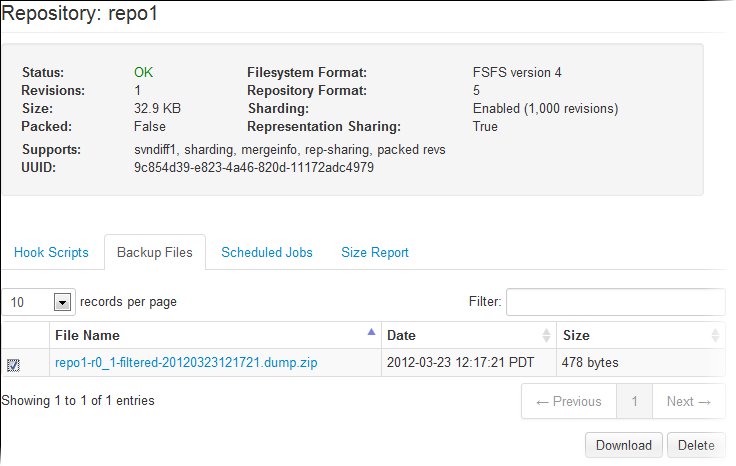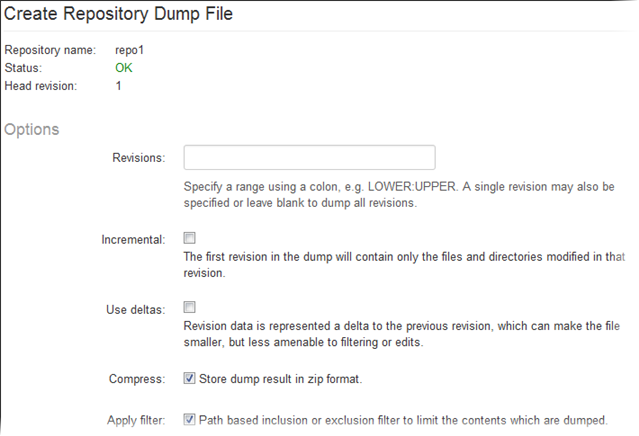In addition to scheduled backups, Subversion Edge
lets you perform an ad hoc dump of your repository. With this option, you can choose a range
of
revisions or use deltas for the dump, select a format for the dump file, and filter the dump
results.
Note: To be able to dump a repository, you need the ROLE_ADMIN or ROLE_ADMIN_REPO role.
-
Select Repositories in the main navigation bar.
-
In the list of repositories, select the checkbox for the one you want to back up and click Dump.
The Create Repository Dump File screen appears.
-
Select the options for the dump.
- Revisions
- You can
- Specify a single revision
- Enter a range of revisions, using a colon -- for example, LOWER:UPPER
- Leave the field blank to include all revisions
- Incremental
- The first revision in the dump will contain only the files and directories modified in that revision. This is useful when you want to create a smaller dump file to load into another repository that already contains the data in the original repository.
- Use deltas
- The data is represented as a delta to previous revisions. While the advantage of this option is reduced file size, the dump files are more CPU-intensive to create and cannot be easily compressed or filtered.
- Compress
- By default, the dump result is compressed and stored as a .zip file.
- Apply filter
- This path-based filter limits the contents that are dumped.
- Include: Paths matching the prefixes specified here are included in the dump file.
- Exclude: Paths matching the prefixes specified here are not included in the dump file.
- Drop empty revisions: If there are no changes to the repository as a result of filtering, those empty revisions are dropped from the dump file.
- Renumber revisions: The revisions that remain after filtering are renumbered -- gaps which may result from using the Drop empty revisions option are eliminated.
- Preserve revprops: Existing revision properties are preserved. If this option is not selected, an empty revision's properties will be removed, except for the date and log message.
- Skip missing merge sources: Merge sources for paths removed by filtering are skipped.
-
Click Dump.
You will see a message that the dump process is running.
When it completes, the dump file will be available in the location specified in . The default location is data/dumps in the directory where you installed Subversion Edge.
You'll see the dump files in the
Backup Files tab. Here's an example: