If your Subversion Edge is a new install, you will not have repositories or users to import into TeamForge. You need to provide just the TeamForge server URL and administrator credentials for the conversion process.
Note:
In Subversion Edge 2.0.0, port 4434 is configured to run SSL in addition to the existing HTTP on port 3343. When you convert your Subversion Edge server to TeamForge mode, the integrated server is configured for the port you're using when you do the conversion.
- If your Subversion Edge installation uses a self-signed SSL certificate, you must import that certificate into the Java keystore for TeamForge and restart the TeamForge server before the conversion can happen. See these instructions to import svnedge.crt into TeamForge's java keystore using the keytool utility.
- If the TeamForge server uses https and a self-signed SSL certificate, you need to import the server certificate into the Java keystore for the Subversion Edge console before you begin the conversion. See this topic for details.
-
Select Administration in the main navigation bar and click CollabNet TeamForge.
The Introduction page for the conversion process appears.
- Click Integration Server Mode.
-
In the Convert to TeamForge mode page, enter these details:
- TeamForge server URL. For example, http://teamforge.collab.net
- Administrator credentials for the site.
Note: This account must have permissions to create an SCM integration server on the TeamForge site.
- Click Convert to complete the conversion process.
- If prompted, provide the Integration API Key.
You will see the Subversion Edge server in the TeamForge site's page.
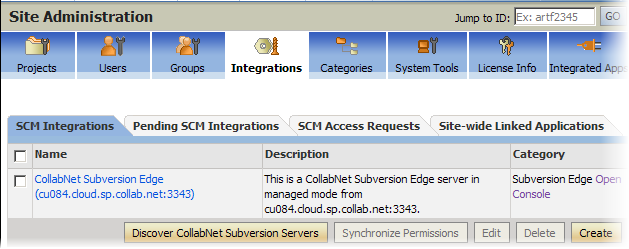
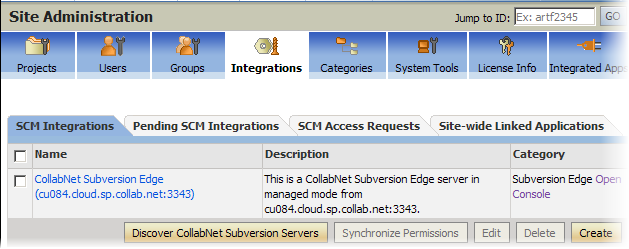
Repositories and users are now managed by TeamForge. Use TeamForge usernames and passwords to log into the Subversion Edge management console.