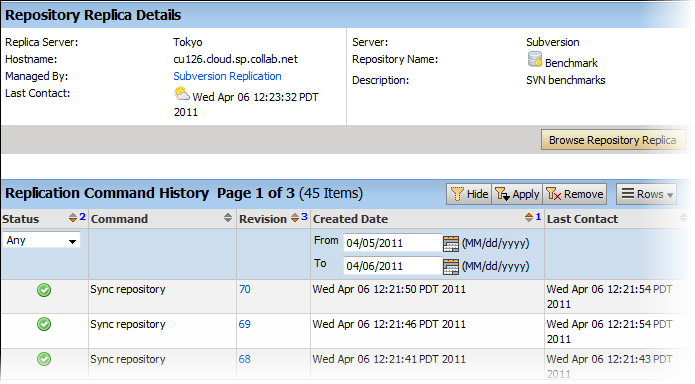Recent command history for a replica server or a specific repository allows you to check for errors and see whether there are pending commands.
If a repository revision is not showing up, for example, you can check for errors to know it's not just because the repository is still busy synching the latest revision. You can also check whether there are commands waiting in the queue and whether the repository is truly in synch.
-
To check the command history for a replica repository, follow these
steps:
-
You need to be a TeamForge
administrator to check the command history across a replica
server.
You can also monitor current activity. For example, suppose there is a new repository initialization that has been synching for several hours and you want to get an idea of how far it has progressed. You can click the event to be taken to the Subversion Edge server where the output of the svnsync process is tailed. You can then see what svnsync is doing and get an idea of what revision it is processing.