Get the CCF user interface plugin for Eclipse to configure the connector, manage hospital artifacts, view log files and edit log4j settings.
(With TeamForge connector (2.0), you do not need this perspective. You have the CollabNet Desktop clients for Eclipse and Microsoft Windows Edition.)
Note: The GUI requires a version of Eclipse 3.4 or greater that includes the XML editor, such as the Eclipse IDE for Java developers.
- In Eclipse 3.5 or higher, select .
If you're using Eclipse 3.4, select and click Install
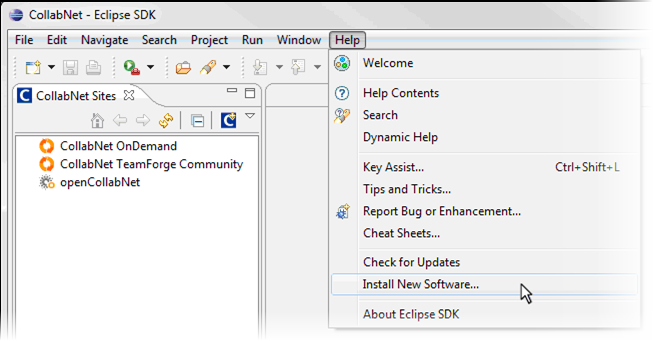
-
To add the new update site:
- Click Add.
-
In the Add Site dialog, enter a name and the location http://ccf.open.collab.net/update-site
Note: For the initial release of the ScrumWorks Pro - TeamForge integration, the Eclipse update site was http://ccf.open.collab.net/teamforge-scrumworks-integration. For subsequent releases, use http://ccf.open.collab.net/update-site
- Click OK.
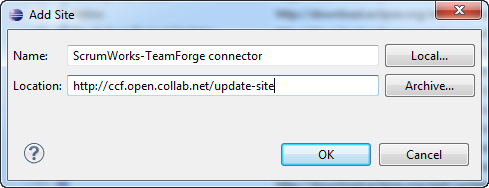
Note: If no items appear after selecting this site, uncheck Group items by category.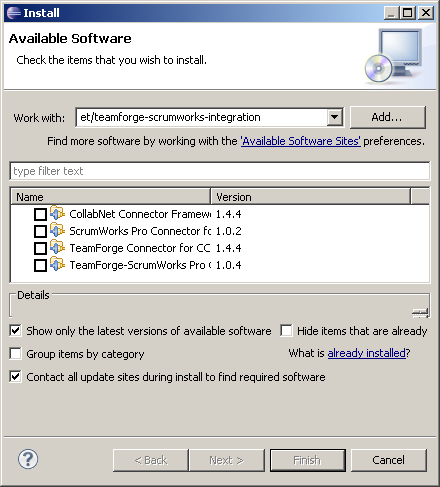
- Select the four listed feature components, and click Next.
- The following Install Details screen summarizes and lists details for the selected components. Click Next.
-
The following Review Licenses screen lists items with licenses and the license text. Accept the terms and click Finish to install the components.
Note: A security warning will ask you whether you want to continue installing unsigned content. This is expected behavior. Click OK.
Note: You need physical file access to your CCF installation to be able to configure the connector using the GUI. Without physical access, you would still be able to connect to the database and manage hospital items.
Note: If you've already installed the GUI and want to upgrade it, select
. In the Available Updates window that follows, select the CollabNet Connector Framework component and follow the wizard.