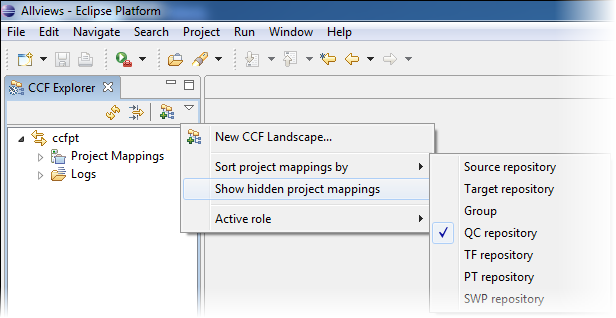Set up your connector synchronization scenario by adding a new landscape in the CCF perspectve.
For the Quality Center and Project Tracker connector, bidirectional synchronization is accomplished using these two unidirectional configurations:
- QC2PT for the Quality Center to Project Tracker direction
- PT2QC for the Project Tracker to Quality Center direction
Every connector scenario has a config directory with a config.xml file that contains the connector's configuration.
- In Eclipse, open the CollabNet Connector Framework perspective from .
-
In the CCF Explorer, click the New CCF landscape icon.

- In the New CCF Landscape window, provide a description for your synchronization scenario.
-
Select either of these modes of operation:
- Administrator
- Operator
- Select the systems you want to synchronize. If your connector scenario involves Project Tracker, as a component of CollabNet Enterprise Edition or as an integrated application in TeamForge, select Project Tracker and Quality Center. Click Next.
- Enter or browse to the location of the config.xml file. For the Project Tracker-to-Quality Center direction, select <CCF_HOME>/production/QCPT/PT2QC/config.xml. The path for the config.xml for the other direction, <CCF_HOME>/production/QCPT/QC2PT/config.xml, is automatically filled in.
- Click Finish.
Your landscape appears in the CCF Explorer. It contains the project mapping and log sub-folders.
Tip:
A landscape corresponds to a CCF instance. If you are mapping several projects, you would typically have one landscape with many projects.
You may want to sort project mappings using the Sort project mappings by option in the CCF Explorer toolbar's dropdown menu.
For example, if you choose the QC repository option, the two project mappings corresponding to a bidirectional project mapping will be grouped together.
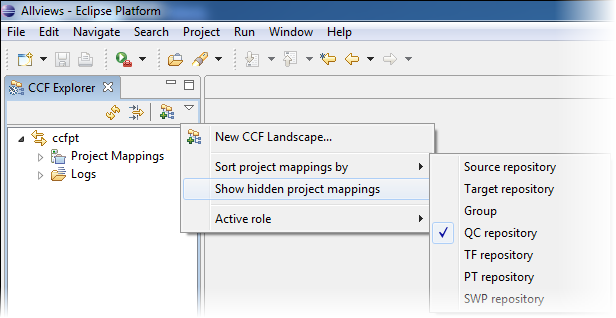
If you want to install more than one independent CCF instance on the same machine, see this FAQ topic for details.