Use the changeset merge option to merge the Subversion revisions associated with a CollabNet tracker artifact or task from one location to another.
The option to merge changesets is available for CollabNet TeamForge sites, tracker artifacts and tasks, and Project Tracker projects and artifacts.
- Right-click a tracker artifact in the Site Explorer and select Merge. The CollabNet Change-Set Merge wizard is invoked.
- In the Working Copy field, point to the area of the repository where you want the merge results to be committed. Click Next.
- In the Merge From field, enter or select the repository location of the source for the merge.
- Specify the artifact repository and artifact ID for the changeset.
Note: The Artifact Repository and Artifacts fields contain default values based on the artifact you selected. To select additional artifacts, click Select, and include them from the Artifact Selection dialog.Here's an example:
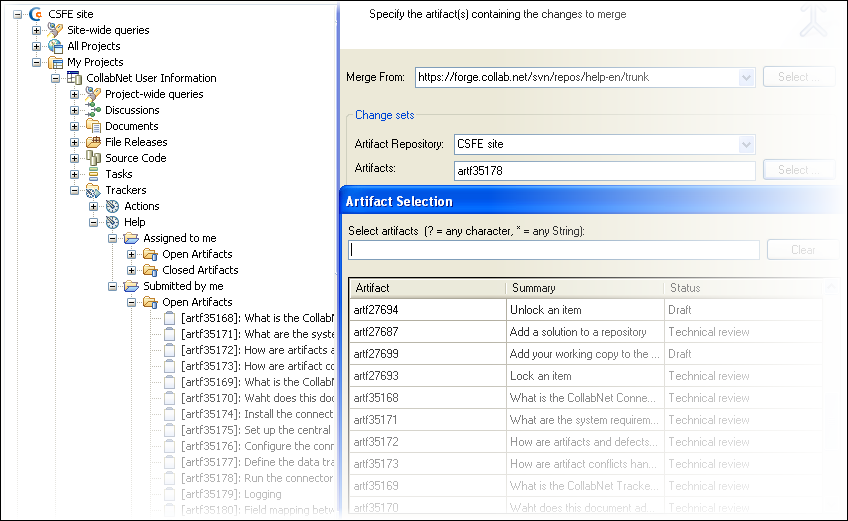
Note: If you know the IDs of the artifacts you want to include, you can directly enter them, using commas for separation. - Click Next in the CollabNet Change-Set Merge window where you specified the Change Sets information. The merge client retrieves all of the Subversion commits associated with the selected artifacts. The revision information is also retrieved, and then displayed.
- Select the revisions you want to include in the merge.
- If you want to specify options for the merge, such as how conflicts are to be resolved, click Next and make your selections from the merge options.
- Click Finish.
The merge process proceeds and changes are merged to the target location. If you selected to resolve conflicts during the merge, you will be prompted to do so as conflicts occur.