When you export a query, you can save its definition on your file system or upload it to a TeamForge Documents folder.
-
In the Site Explorer, right-click Site-wide queries, Project-wide queries, or a tracker query and select Export Query Settings.
Tip: In the CollabNet Desktop for Microsoft Windows or Microsoft Outlook, you can export a query from the Favorites pane by clicking the Export Query Settings icon.The Export Query Settings window appears.The format of the results table is exported as well.
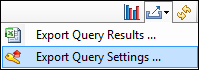
-
Select how you want to export the query.
If you selected to export query settings at the site or project level, and have multiple queries defined, they are all selected by default. To export only specific queries, click Back and select them.
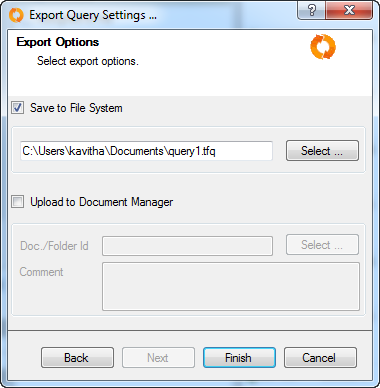
- To save the query to your file system, click Select and specify a name and location for your query.
- To upload to a TeamForge Documents folder, click Select and select a document folder or a document and provide a comment. If you select a folder, a new document will be created. Otherwise, the document will be updated with a new version.
- Click Finish.
Your query definition is stored in an XML file with the extension .tfq.