To work with tracker artifacts, start by gathering the relevant artifacts with a query.
There are three levels at which you can define your query.
- Site-wide queries — use this to search for artifacts across all projects on your site. For example, you may want a list of all open Priority 1 issues in your site assigned to specific users.
- Project-wide queries — use this to search for artifacts across trackers within a particular project.
- Individual tracker query — use this to search for artifacts within a specific tracker.
- In the CollabNet Sites tree, select the site, project or tracker level for your query.
- Right-click and select . The New Tracker Query wizard is launched.
- In the New Tracker Query window, define the scope for a project-wide or site-wide query. For a site-wide query, you can select all projects or a specific project, and all trackers or a specific tracker. For a project-wide query, you can select all trackers or a specific tracker.
-
Enter a title for your query. Query title is a required
field.
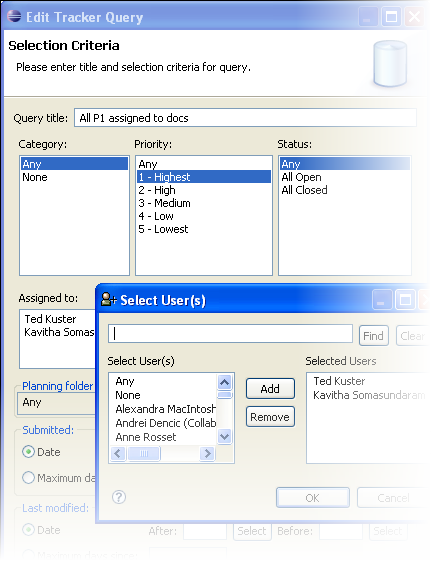
-
Select the artifact fields to include in the query.
Tip:
- You can select multiple values in most fields — Assigned to, Submitted by, Category, Priority, Status, Reported in Release, Resolved in Release, and user-defined fields. The query uses OR filtering when multiple values are selected.
- You can include a planning folder in your project-wide or individual tracker query.
- If you selected an individual tracker for your query, you can include user-defined fields for that tracker.
- Click Finish. Your query appears in the CollabNet Sites view.