Before you install TeamForge 8.1, let's take a look at the product from a system administrator's perspective, so that you know exactly what you are getting into.
Overview
A TeamForge site consists of a core TeamForge application and several tightly integrated services that support it. In addition, you can integrate TeamForge with other third party applications such Review Board, Nexus, Black Duck Code Sight, Git, and so on.
- The core TeamForge application provides the Web interface that users see, and the API that other applications can interact with. It also includes the file system where some user content is stored, such as wiki pages.
- The site database is where most of the user-created content is stored and accessed. Documents, discussion posts, tracker artifacts, project administration settings: all that sort of thing lives in the database.
- The source control server ties any number of Subversion, CVS or Perforce repositories into the TeamForge site.
- The Extract Transform and Load (ETL) server pulls data from the site database and populates the datamart to generate charts and graphs about how people are using the site.
- The datamart (Reports DB) is an abstraction of the site database, optimized to support the reporting functionality.
Integrations
TeamForge supports integration with a wide array of third party applications such as Review Board, Git, Black Duck Code Sight, Nexus, Jira and so on. As a customer you may or may not always want (or have) all of TeamForge's supported integrated applications. It's also quite possible that some of the integrated applications may not always run on all the platforms supported by TeamForge.
To accommodate a wider audience, by default, TeamForge install and upgrade instructions include steps to integrate such third party applications with TeamForge. However, use your discretion to ignore and skip such steps if they are not relevant to your site. See Software requirements for CollabNet TeamForge 8.1 to understand what it takes to run TeamForge 8.1 with integrations.
Plan your TeamForge installation setup
TeamForge supports multiple options for customizing and expanding your site to fit your organization's unique use patterns. TeamForge 8.1 can run on RHEL/CentOS 6.6 or 7.1 and SUSE Linux Enterprise Server 11 SP2.
In the default setup, all services run on the same server as the main TeamForge application. But in practice, only the TeamForge application needs to run on the TeamForge application server. The other services can share that server or run on other servers, in almost any combination. When you distribute your services on multiple servers, you must do some configuration to handle communication among the services.
Install considerations for RHEL/CentOS 6.6 and 7.1
Though TeamForge 8.1 can run on RHEL/CentOS 6.6, it is a best practice to install TeamForge 8.1 on the most recent version of RHEL/CentOS supported by TeamForge, which in this case is RHEL/CentOS 7.1. However, choosing between RHEL/CentOS 6.6 and 7.1 depends on whether or not you need Black Duck Code Sight.
As Black Duck Code Sight 2.1.3 has no support for RHEL/CentOS 7.x, CollabNet recommends that you install Black Duck Code Sight on a separate RHEL/CentOS 6.6 server if you choose to install TeamForge 8.1 on a RHEL/CentOS 7.1 server. The following flowchart can help you decide how you can proceed.
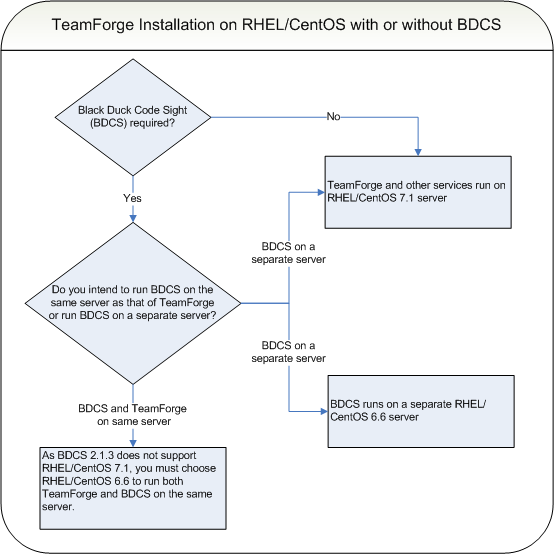
In practice, it is always recommended to run Black Duck Code Sight on a separate server. Assess your own site's particular use patterns and resources to decide how to distribute your services, if at all. For example, if you anticipate heavy use of your site, you will want to consider running the site database, the source control service, or the reporting engine on separate hardware to help balance the load.
PostgreSQL or Oracle?
PostgreSQL 9.3.6 is installed automatically when you install TeamForge 8.1. If you intend to use Oracle, CollabNet recommends that you let the installer run its course, make sure things work normally, and then set up your Oracle database and switch over to it.
- TeamForge 8.1 supports Oracle server 11G (R1 and R2) and Oracle client 11g.
- Oracle express edition is not supported for both client and server.
- Black Duck Code Sight (BDCS) 2.1.3 was tested with PostgreSQL 9.3.6 only. BDCS with Oracle was not tested. If you want BDCS, you may install BDCS on the PostgreSQL database that is installed by default during TeamForge installation.
- Review Board 2.0.11 was tested with PostgreSQL 9.3.6 only. Review Board with Oracle was not tested. Note that Review Board must be installed on the TeamForge application server and therefore uses the PostgreSQL database that is installed by default during TeamForge installation.
- GIT integration works only with PostgreSQL. GIT integration is not supported with Oracle database.
The efficiency of your database can have an impact on your users' perception of the site's usability. If your site uses a PostgreSQL database (which is the default), you may want to consider tuning it to fit your specific circumstances. The default settings are intended for a small-to-medium site running on a single server. See What are the right PostgreSQL settings for my site? for recommendations from CollabNet's performance team on optimizing PostgreSQL for different conditions.
Choose your hardware
TeamForge can run on a wide range of hardware configurations.
- For a small team, you can install it on any laptop that can run VMware Player.
- In a large organization, you may need multi-processor hardware with NFS storage and multiple layers of redundancy.