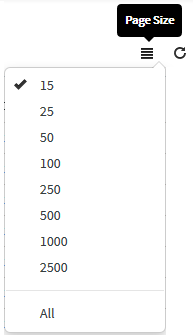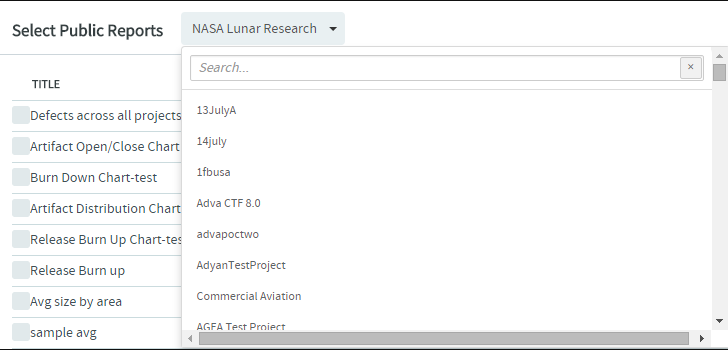Add one or more reports to your project home page to publish your project status to
other project members. You can add only reports of type 'Public' to your project home
page.
For more information about TeamForge reports, 'Public' and 'Private' reports, see
Reporting in TeamForge.
-
On the project page, click Configure: On.
-
Click Add new component.
The Create Component page appears.
-
Type a title for the report component.
-
Select Reports component type.
A list of 'Public' reports
for
the project in context is shown.
-
Select Visibility and
Location.
-
Select one or more 'Public' reports to add to the project page.
Note:
- You can add up to three reports per Reports component.
- The 'Public' reports list may span over multiple pages if the number
of reports exceeds Page Size. You can
navigate through pages by clicking the page numbers at the bottom of
the list.
- However, you can change the Page Size:
-
If you would like to add reports from other project(s) of which you are a
member, select the required project from the
Select
Public Reports
drop-down list.
The list of reports existing in the selected project is displayed from
which you can select the relevant reports.
Note:
- Private reports and Table reports are not displayed in this
list.
- You can add a maximum of three reports per Reports component.
-
Click Save.
The selected reports are added to the project page.