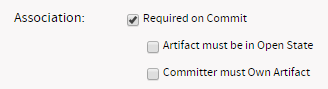TeamForge 8.0 has a lot of new features. Here's a list of a few release-defining new features in TeamForge 8.0.
TeamForge 8.0: All new look and feel
The refined appearance of our TeamForge 8.0 with its alluring shades, totally revamps the users' experience. TeamForge 8.0 has intuitive interfaces and inviting layouts that scale up smoothly. With a focus on simple, direct, and user-friendly interfaces, we have improved the look and feel of the application. In the reform, we have used monochromatic flat design and google web fonts family, Source® Sans Pro, to enrich the user experience.
While the new look and feel of TeamForge 8.0 is giving a facelift to the application, the navigation flow remains the same as you have experienced with our previous version.
Gone are all the gray scale tones in the linked application icons. The linked applications listed in the project navigation bar dazzle in TeamForge 8.0 with the original logo and shades.
Reports
Reporting is one of the major thrust areas of TeamForge 8.0. With a completely revamped user interface, the Reports tab in TeamForge 8.0 becomes your new reporting dashboard. With a well-equipped Reports tab, have all your reports created and managed from one place.
- Reporting under one umbrella with a central dashboard of reports.
- High charts-based interactive data visualization charts. You can hover over the charts to see data points, click legends in the chart to toggle specific data points in and out of the chart and so on.
- Categorization of reports.
- Improved usability: Hassle free report creation with new widgets for selecting report criteria such as planning folders, trackers and repositories.
- Ability to save 'Public' and 'Private' reports: While 'Public' reports are visible to all project members with view reports permission, 'Private' reports are only for your consumption. You cannot publish 'Private' reports in project pages.
Install/Upgrade
- Starting TeamForge 8.0:
- 32 bit OS platforms are not supported. However, TeamForge 8.0 is tested for compatibility with 32 bit RHEL/CentOS 6.6 to support 32 bit RHEL/CentOS 6.6 customers who upgrade to TeamForge 8.0 on same hardware.
- SOAP4.x APIs are not supported.
- SOAP44 and SOAP43 APIs are removed.
- PGTurant tool is available for quick pg_upgrade. See Upgrade PostgreSQL using PGTurant for more information.
- Black Duck Code Sight is not supported on RHEL/CentOS 7.0. CollabNet recommends that you install or upgrade Black Duck Code Sight on a separate RHEL/CentOS 6.6 server if you choose to install or upgrade TeamForge 8.0 on a RHEL/CentOS 7.0 server.
- No support for SSL 3.0. As a fallout of a recent security vulnerability with SSL 3.0 (see POODLE bug), SSL 3.0 protocol has been disabled altogether on TeamForge 7.2 Patch 1 and later.
- Perforce 2014 integration with
TeamForge 8.0 is not supported in RHEL/CentOS 7.0.Perforce integration: Perforce integration with TeamForge 8.0 can happen only in RHEL/CentOS 6.x. CollabNet recommends RHEL/CentOS 6.6 if you want Perforce-TeamForge 8.0 integration.
- Software version upgrades:
- RHEL/CentOS upgraded to 7.0.
- PostgreSQL upgraded to 9.3.6.
- JDK upgraded to 1.7.0_71.
- SVN upgraded to 1.8.13.
- Review Board upgraded to 2.0.11Note: Review Board 2.0.11 is not compatible with SUSE Linux Enterprise Server 11 SP2. You must continue to use Review Board 1.7.17 if you are upgrading from TeamForge 7.2 (or earlier) to 8.0 on SUSE Linux Enterprise Server 11 SP2.
- Perforce upgraded to 2014 (2014.2/958074).
Teams in TeamForge
- The Teams tree structure for a more stream-lined structure of the team view for a project.
- Team summary and filter table, which provides a comprehensive view
of
a team's backlogs in a project. This enables you to identify
impediments and resolve them faster as a team.
Similarly, you can configure what you want to see in your team filter table and filter work items depending on the information you want.
- Easy-to-use interface with icons, tooltips and easy navigation facilitate a smooth and hassle-free user experience.
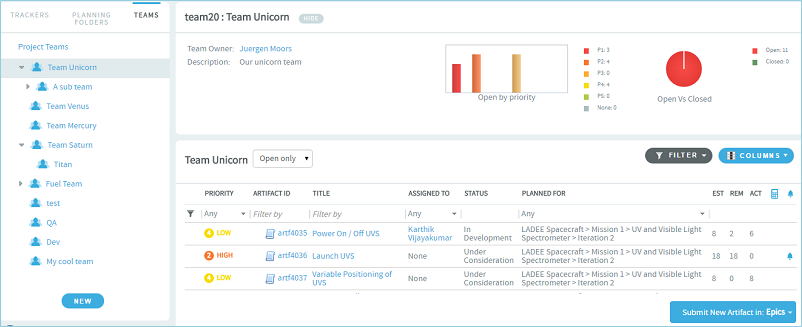
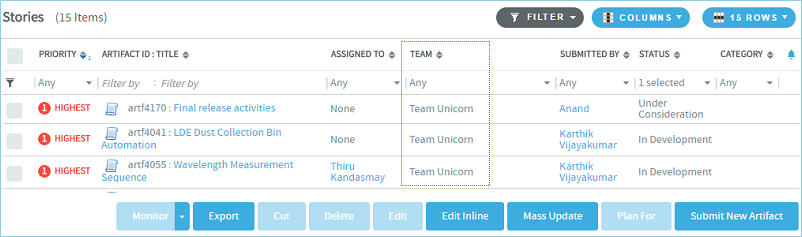
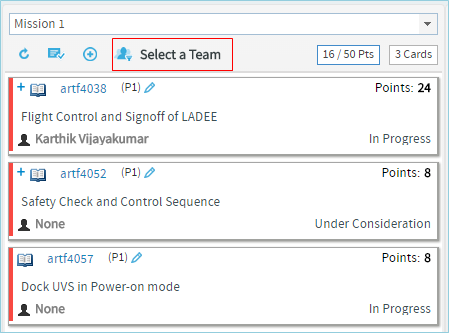
- While using Search Trackers, you can set Team as one of the search criteria. Also, you can set the search criteria to include child teams as well.
- In Tracker Settings, Team has been added as the new configurable field. You can also set it as a required field in a tracker workflow.
- When you create a project template, you can add Team to your project template content.
Task Board enhancements
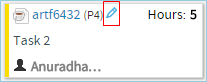
Document management
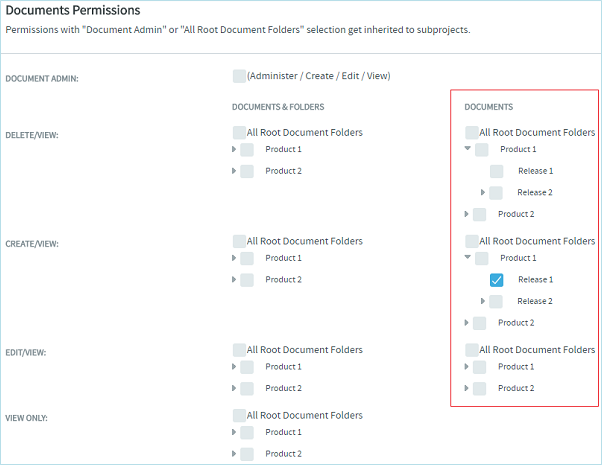
Tracker
- Email
notifications
When a tracker is modified, the tracker field modifications are included in the email and sent to the users monitoring the tracker.
- Calculate Points
In a parent artifact, you can now sum and roll up the story points from all its children artifacts by selecting the new field, CALCULATE POINTS. You can also enable the tracker to include children of other projects across TeamForge (foreign children) in this calculation.
- Clone
tracker
You can now clone trackers along with workflow within a project or across projects. During inter-project tracker cloning, user roles found in the source project's tracker workflow, if not present in the destination project, can be created by a project administrator. However, the new role will not have the associated user permissions but the name as displayed in the source project. Note that a tracker administrator cannot create new roles while cloning the tracker across projects.
Wiki
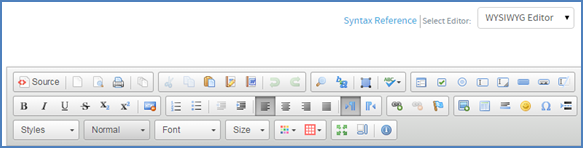
Nexus integration/Integrated apps
- Nexus integration
TeamForge 8.0 supports integration with Nexus OSS, an open source repository manager for binary artifacts. By default, TeamForge 8.0 installer installs a binary application (referred to as the 'binary app' hereinafter), which is essentially a launching pad for all binary integrated applications such as Nexus OSS. Once this binary app is installed as part of TeamForge 8.0 installation, you can integrate your Nexus servers and repositories with TeamForge.
Though the binary app is installed by default with TeamForge 8.0, you can change the value of the site option token, BINARY_SETUP_TYPE, to skip binary app installation altogether. You can also have this token configured to have the binary app rolled out for all projects (both existing and new projects to be created) or only for new projects to be created or for select projects on a need basis.
Also see: - Grouping integrated apps
Categorizing integrated applications is a new feature in TeamForge 8.0. Existing integrated applications are listed under Generic tab. If required, a set of integrated applications can be classified and displayed under different Category tabs.
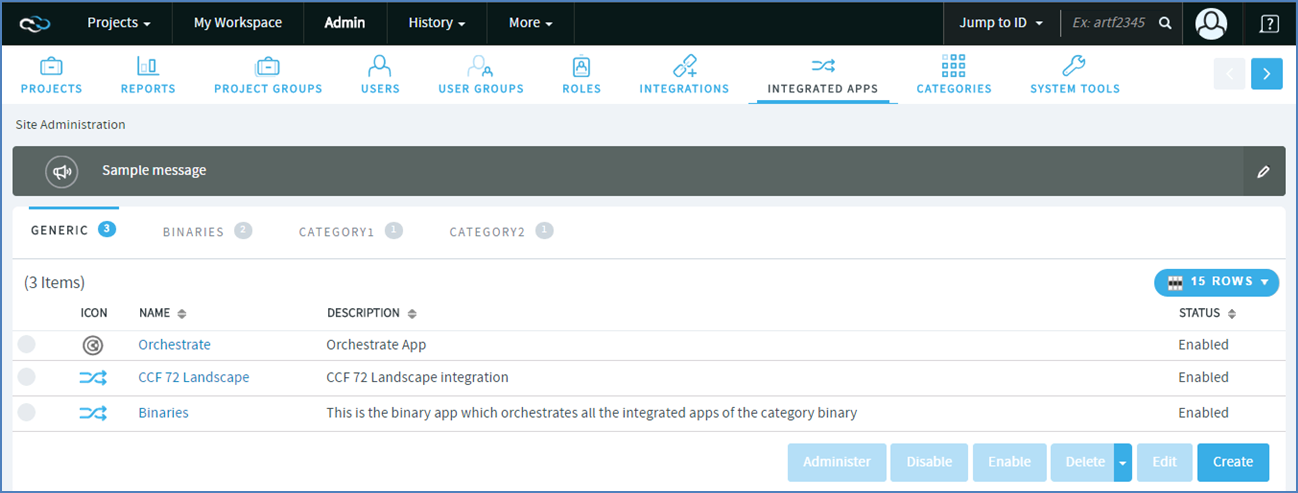
- New configuration parameter
If the search option is enabled in the application you are integrating with TeamForge, you can have the integrated application listed under the Jump to ID search and Advanced Search options. A new parameter, is_search_supported, determines whether the integrated application is available in the list of search options. By default, is_search_supported is set to FALSE for all integrated applications but Project Tracker.
Site administration: Site activity notifications
A new site option token, NOTIFY_SITE_ADMINS_FOR_SITE_ACTIVITIES, can be used to receive email notifications on operations at the site level that include create users, create projects, black-list users, and SCM operations.
SCM
More validations during commits
- Allow code commits against open artifacts only.
- Allow code commits only if the committer owns the artifact against which he/she commits.