As the first step in upgrading to TeamForge 8.0, consider some key things that will affect how your new site works.
Upgrade path
TeamForge 8.0 upgrade instructions are for upgrading from TeamForge 7.2 (including patch releases, if any) to TeamForge 8.0. Contact CollabNet Support if you want to upgrade from TeamForge 7.1 or earlier versions to TeamForge 8.0.
Services and hosts
TeamForge consists of five interrelated services (such as TeamForge application, database, datamart, indexer and so on) and other integrated applications that can run on separate hardware or share one or more servers in various configurations. If you aren't the person who first installed your current TeamForge site (or maybe, even if you are), it's essential to catalog the hosts where your services are running and to know what configuration has been applied to them.
Site-wide reporting
TeamForge 6.1.x and later let site administrators track user logins.
If your users want site-wide reporting feature enabled, you'll have to turn on a service known as extract-transform-load (ETL), during the upgrade process. You'll also have to configure a new database called the datamart. These elements are turned off by default.
After your site is upgraded, you can also choose to move these new services off to one or more separate servers, the same as you can do with the existing TeamForge services.
Search re-indexing
- If you are upgrading from TeamForge 6.1.1, 6.2 (including Patch 1) or 7.0 to TeamForge 8.0, you can run the indexupgrade.py script, which converts the Lucene 3.x indices to Lucene 4.4 format. No need to run this script if you are upgrading from TeamForge 7.1 or 7.2 to 8.0. For more information about the indexupgrade.py script, see Upgrade TeamForge search index to Lucene 4.x format. However, if you choose to re-index data, it takes a lot of time and the search service would have to be down till then. Instead, if you choose to upgrade your existing indices, you can convert your site's search indices to Lucene 4.x format quickly using the indexupgrade.py script with less downtime of the search service.
- If you are upgrading from TeamForge 6.1 or earlier versions to TeamForge 8.0, you must re-index your site completely. This could be time consuming and depends on the size of data.
Branding changes
Every release of TeamForge can bring changes to the look and feel of the product. TeamForge 8.0 is no exception. If you have edited files in your site's branding repository (that's how you customize the look and feel of the product), you must download the new branding package and check into your branding repository the new versions of any files you have edited. See Customize anything on your site for instructions.
Database settings
The efficiency of your database can have an impact on your users' perception of the site's usability. If your site uses a PostgreSQL database (which is the default), you may want to consider tuning it to fit your specific circumstances. The default settings are intended for a small-to-medium site running on a single server. See What are the right PostgreSQL settings for my site? for recommendations from CollabNet's performance team on optimizing PostgreSQL for different conditions.
Support for RHEL/CentOS 6.6 for same hardware upgrade
TeamForge 8.0 supports RHEL/CentOS 7.0. However, it also supports RHEL/CentOS 6.6 if you choose to upgrade on the same server that runs RHEL/CentOS 6.6.
Upgrade considerations for RHEL/CentOS 6.6 and 7.0
Though TeamForge 8.0 can run on RHEL/CentOS 6.6, it is a best practice to upgrade to TeamForge 8.0 on the most recent version of RHEL/CentOS supported by TeamForge, which in this case is RHEL/CentOS 7.0. However, choosing between RHEL/CentOS 6.6 and 7.0 depends on whether or not you 'already have' Black Duck Code Sight.
As Black Duck Code Sight 2.1.3 has no support for RHEL/CentOS 7.0, CollabNet recommends that you have Black Duck Code Sight run on a separate RHEL/CentOS 6.6 server if you choose upgrade to TeamForge 8.0 on a RHEL/CentOS 7.0 server. The following flowchart can help you decide how you can proceed.
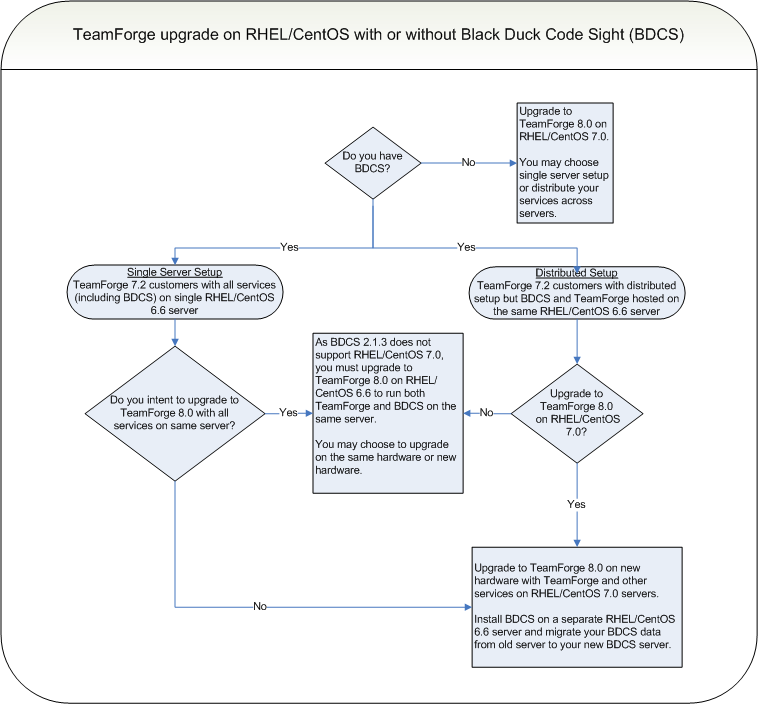
Cross-project life cycle metrics reporting in TeamForge 8.0
As the new reporting framework is expected to evolve over the next few releases, unlike TeamForge 7.2 or earlier versions, TeamForge 8.0 and later have the life cycle metric reports feature (that lets you create and add cross-project life cycle metric charts to project pages) deprecated and turned off by default. While the new reporting framework makes reporting effortless, expect it to cater only to intra-project reporting needs at the moment. If you still want cross-project life cycle metrics reporting in TeamForge 8.0, you must set this REPORTS_ENABLE_LIFECYCLE_METRICS token to true. See REPORTS_ENABLE_LIFECYCLE_METRICS for more information.