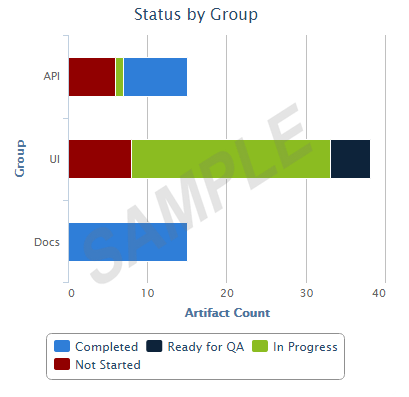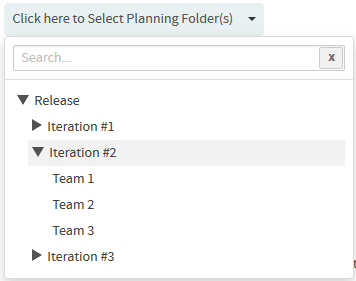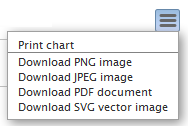You can generate this chart for a specific sprint or release planning folder
(optionally you can include child planning folders, if any) and take stock of the number of
artifacts in different statuses and have them grouped by Group,
Category, Customer, Assigned To,
Priority or Teams.
Note: Unlike other reports (that use datamart), this report runs on
your operational
database.
-
Click REPORTS in the project navigation bar.
-
Click Create in the List Reports
page.
The Select Report Type page appears.
-
Select Status Distribution by Area/Group from
Distribution Reports.
-
Type a report title and description.
-
Select a planning folder from the
SELECT
PLANNING FOLDER(S) drop-down list.
-
Optionally, select the Include: Child planning folders
check box to have the child planning folders, if any, included.
-
Select one or more trackers from the SELECT TRACKER(S)
drop-down list.
-
Select an option from the
GROUP
BY
drop-down list to have the chart grouped by Group,
Category, Customer, Assigned
To, Priority or Teams.
-
Leave the
CHART
DISPLAY TYPE as Bar, which is
the only available chart type for this report.
-
Select report visibility: Public or
Private.
-
Click Preview.
-
Click Create.
The report is created and the View Report page
appears.
Print or download
charts
You can print charts or download them as .PNG, .JPG, .SVG
or .PDF files using the print/download quick function icon.
-
Click Back to Reports List to go back to the Reports
dashboard.