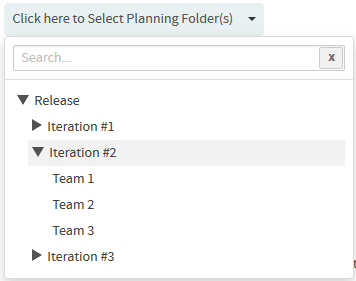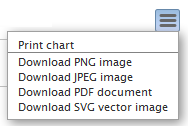The average age chart lets you know the average age of artifacts in one or more trackers you select.
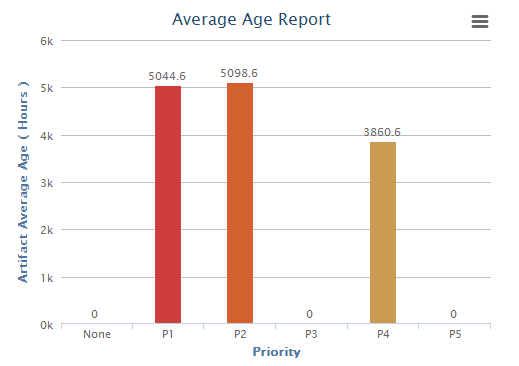
You can:
- Generate this report to know the average age of artifacts in various units of time such as number of hours, days or weeks.
- Group this report either by artifact priority such as P1, P2 and so on or by both artifact priority and category.
- Generate this report for either open or closed artifacts.
- Exclude weekends from being included in the average age calculation.