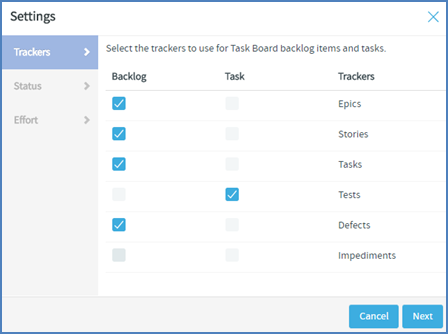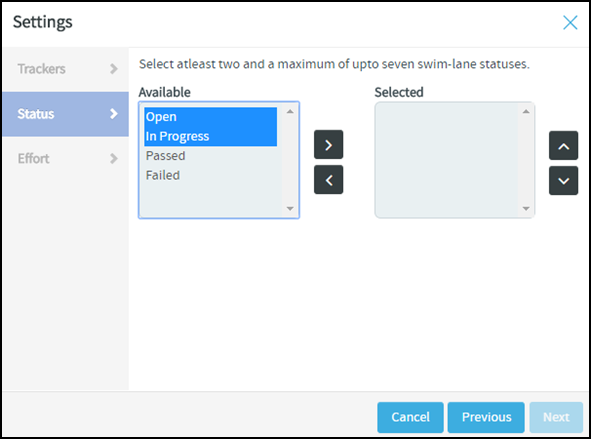TeamForge project administrators can
configure one Task Board per project. Once that is done, project members can use the Task
Board.
- During Task Board configuration:
- Select one or more backlog# trackers.
- Select a task tracker. You can select only one task tracker for a
project.
- Select at least two and up to seven statuses. The number of task
swimlanes in the Task Board is equal to the number of statuses you
select.
- Select the unit of effort for backlog and task trackers.
- For more information, see What are Planning and Task Boards?
-
Click TRACKERS in the project navigation bar.
-
In the List Trackers,
Planning
Folders
and Teams page, click
Track.
A Task Board for the current project context is displayed with the
following message.
Task Board is not configured for the
project.
-
Click the Task Board configuration icon.
The Settings window appears.
-
Select one or more backlog trackers and a task tracker.
Note: You can always revisit your backlog and task tracker settings for Task
Board and change them if required at any future point in time.
-
Click Next.
-
Select at least two and up to seven statuses from the
Available list box. Press and hold the
Ctrl key to select multiple items.
-
Click the
forward
arrow
to
add
the selected statuses to the Selected list box.
Note:
- You can always revisit your status settings for Task Board and
change them if required at any future point in time.
- Use the
forward
and backward
arrows
to move statuses to and fro the Available and
Selected list boxes.
- Use the
up
or down
arrows
to move statuses up or down
within
the Selected list box.
-
Click Next.
-
Select the task effort field and backlog item size field.
Note: If the effort field is disabled for the backlog and task trackers, it is
not possible to select the task effort and backlog item size fields and the
value is set to 'None'.
-
Click Finish.
The following success message appears: Task Board
preferences saved successfully.
You have now successfully configured the Task Board for your project. Project
members can start using the Task Board to manage their tasks.
# Backlog trackers are
tracker items such as epics, stories, defects and so on, for
which tasks can be created.