Using Teams, project activities can be planned, tracked, collaborated, reported and executed in a more organized and structured manner.
This feature facilitates effective communication among the team members who need to be aware of the changes and latest updates occurring in their projects and act accordingly. For example, using the team's view of backlogs, any project impediment can be communicated to the team and resolved quickly.
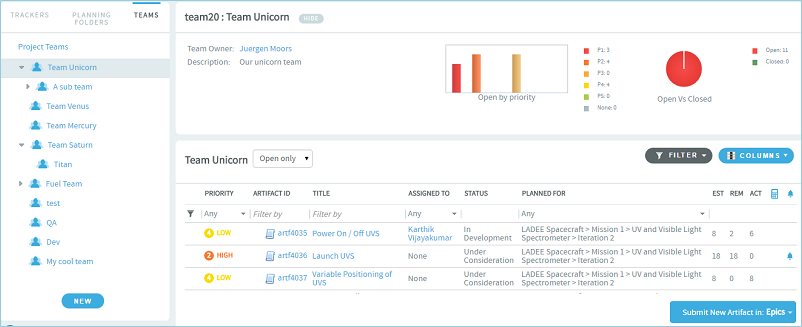
Team roles and permissions
Other than the Tracker 'view' permission, there are no role permissions that you need to set specifically for Team on the Permissions page of Project Admin. Depending upon your project role, you can view the appropriate icons on the Team list view and perform Team related tasks.
- Project administrator: You can create, edit, delete and view teams.
- Team owner: Any team member can be designated as a team owner. You can be a team owner for more than one team. As a team owner, you can only edit and view your team details.
- Team member: Any project member can be added to a team. As a team member, you are only allowed to view the team members.
Permissions
The following table lists the various roles and their specific permissions associated with Team:
| Permissions | Team member | Team owner | Project admin |
|---|---|---|---|
|
Create a team |
 |
||
|
Delete a team |
 |
||
|
Add team members while creating a team |
 |
||
|
Designate a team owner while creating a team |
 |
||
|
Edit your team details |
 |
 |
|
|
Add / delete team members while editing your team(s) |
 |
 |
|
|
Designate a team member as the team owner while editing your team |
 |
 |
|
|
View a team tree |
 |
 |
 |
|
Assign artifacts to any team / team member |
 |
 |
 |