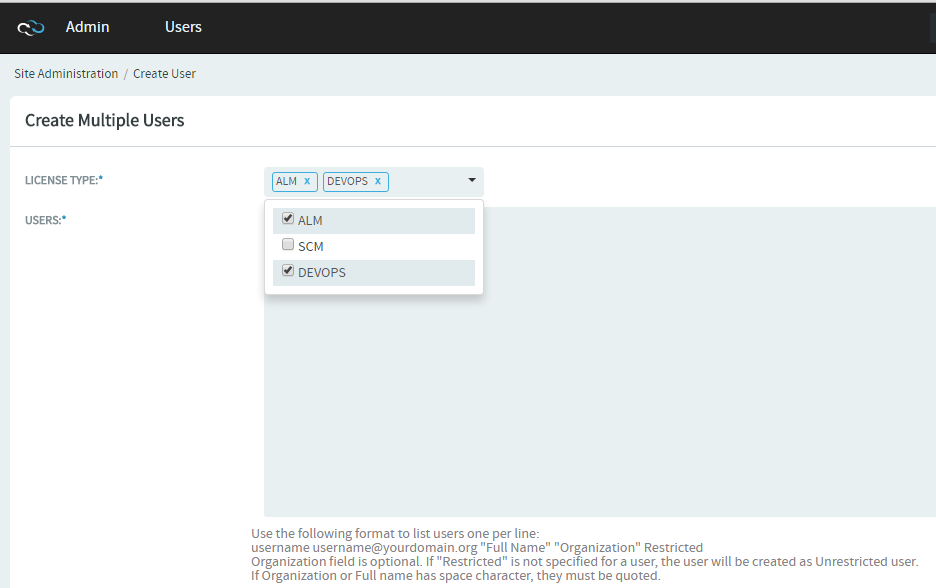To participate in a
TeamForge site, a person must have a user account on
that site.
TeamForge administrators can provide access to multiple
users by creating their accounts together.
Note: If your TeamForge
site uses LDAP authentication, TeamForge
administrators cannot create new user accounts. On a site with LDAP authentication,
each user must log into TeamForge using
his or her LDAP user name and password.
-
Go to .
-
Click USERS from the Projects
menu.
-
Click the drop-down arrow next to Create and click
Multiple Users.
-
Choose the user's TeamForge LICENSE TYPE on Create Multiple
Users page. .Multi select option is now enabled .Users can now
use combination of license types such as ALM and DevOps.
-
On the Create Multiple Users page, enter up to 25 lines
like this, one user per line:
-
username username@yourdomain.org name organization
Restricted
Note: Usernames must meet these criteria:
- 1 to 31 characters.
- Only alphanumeric characters.
- No spaces.
- At least one letter.
- The first character is a letter.
Tip:
- Organization field is optional.
- To create an unrestricted user, omit "Restricted." Restricted users
can only access projects of which they are members, while
unrestricted users can access all projects that have not been made
private by a project administrator.
- Use quotes around the full name or the organization information if
it is more than a single word.
- A maximum of twenty-five user accounts can be created at one
time.
-
Choose the user's TeamForge LICENSE TYPE.Multi select option is now enabled
.Users can now use combination of license types such as ALM and DevOps.
-
Click Create.
The user accounts are created and password e-mails are sent to all the new
users.