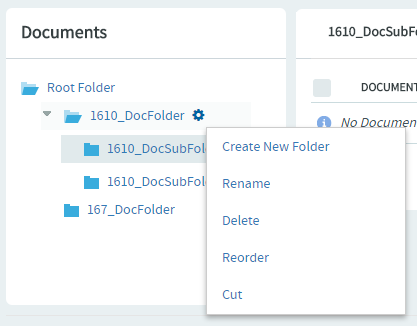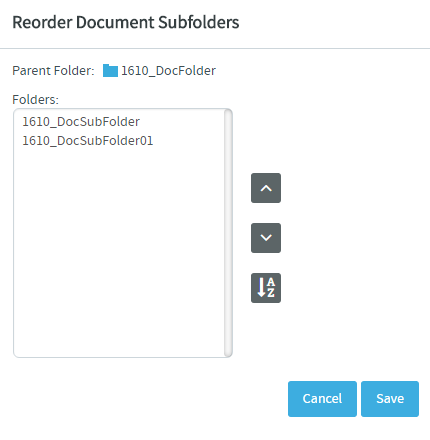To change the order in which document folders are displayed, you can alphabetize
them or reorder them arbitrarily.
By default, document folders are ordered
as
they were created. New document folders are added to the end of
the document tree.
-
Click DOCUMENTS from the Project
Home menu.
-
Using the document tree, find
and
hover your mouse over the folder containing the
subfolders that you want to
reorder.
A settings icon shows up when you hover your mouse over a
folder.
-
Click
the settings icon and select Reorder from the
menu.
The Reorder Document Subfolders dialog box appears.
-
Organize the subfolders:
- To sort them alphabetically, click alphabetize icon.
- To reorder a specific folder, select it by clicking the title,
then click Move Up or Move
Down until the folder is where you want
it.
-
Click Save.