You can customize your TeamForge site by building a maven project and uploading the customization jar file that extends or customizes TeamForge.
Maven projects are built and packaged to generate TeamForge customization
jar and MANIFEST.MF files. The
generated customization jar file is then uploaded to TeamForge. When you upload a customization
jar, it is processed and if it has a custom event, it is
registered. Later, if it has customizations, they are cached by the customization
mechanism for a cost-free access at every request. Cached customizations are then
served by the following three servlets:
The customization mechanism provides access to all the enabled
customizations in the cache.
| Servlet | Description |
|---|---|
| /ctf/api/main/js-customization | Retrieves all the Javascript customizations. |
| /ctf/api/main/css-customization | Retrieves all the CSS customizations. |
| /ctf/js/modules/customization-<customization-name>/<resource-name> | Resolves the resource relative to the main folder configured for the given customization name. |
A customization jar can contain:
- Custom events
- Javascript customizations
- CSS customizations
- Custom bundles
- Here's a sample jar file structure:
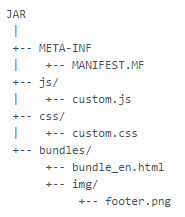
- Here's a sample customization jar file.
While custom events are configured through an events.xml file in the META-INF folder in the jar file, Javascript, CSS and custom bundles are configured through META-INF/MANIFEST.MF entries.
Here's a list of META-INF/MANIFEST.MF entries:
| MANIFEST.MF entries | Description |
|---|---|
| CTF-Customizations-Enabled | The entry to enable or disable a customization. This entry
applies to custom event and customizations.
|
| CTF-Customization-Name | The entry to set the name of the customization to be used for getting bundles. |
| CTF-Customizations-Priority | The entry to set the priority for customizations. Allows you to specify the 'priority' of the customization. Customizations are sorted by the servlets based on the 'priority'. Customizations with low priority are included at the end. The priority value could be from 1 to 100, 100 being the default value. |
| CTF-JS-Customization | Path to a Javascript file. |
| CTF-CSS-Customization | Path to CSS stylesheet. |
| CTF-Bundle-Customization | Path to the main bundles directory. |
An illustration of how to add a CSS customization