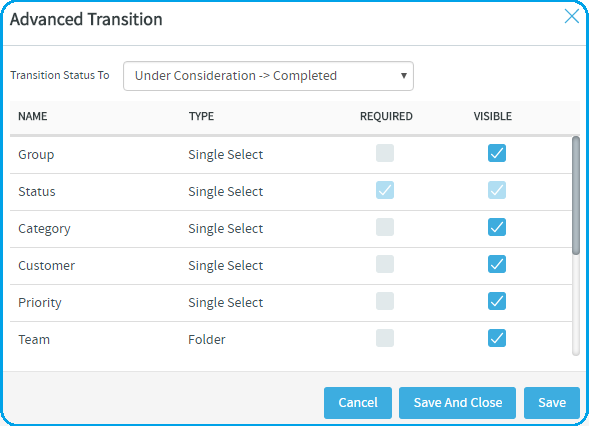To channel project members' work on tracker items, set up rules for how a tracker
item can move forward.
Before creating a tracker
workflow,
see that these criteria are met:
- You have a tracker to work with.
- The tracker has a set of statuses defined, such as "In progress" and "Ready for
QA."
- Roles exist, and you can assign project members to them.
A
workflow
is a sequence of changes from one status to another. You can define status transitions
for any combination of tracker statuses in the tracker.
-
Click PROJECT ADMIN from the Project
Home menu.
-
Click Tracker Settings.
-
From the list of existing trackers, select a tracker.
-
Click the WORKFLOW tab.
The Workflow page lists all of your status values
and the tracker workflow that you have configured.
-
On the Workflow page, click the status value for which you
want to create a workflow.
-
On the Edit Field
Transition
page, select a status value from the
Create
Transition to Status drop-down menu.
Note: By default, the Any workflow is shown. This means
that you are defining workflow rules for the transition from the status that
you selected to any other status.
-
Click Add.
A new
workflow
is added. The Any
workflow
is changed to Remaining Statuses.
-
In the
ROLES
section, specify which users can make this change.
For example, only users with the QA Engineer role are allowed to change
artifacts from Open to Cannot
Reproduce.
-
Click the Advanced Transition link.
Note: For any new unsaved transition, an alert is shown asking you to save the
transition so that you can view it in the Transition Status
To drop-down list. Click OK to
configure already saved transitions or click Cancel
and then click Save and View in the Edit
Field Transition page to save the unsaved transitions.
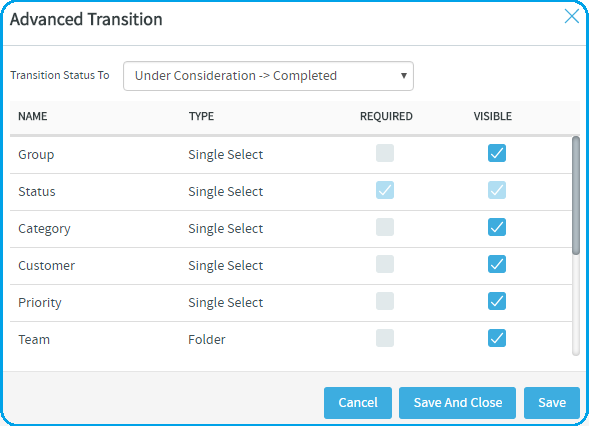
-
Select the transition workflow for which you want to apply Advanced
Transition settings from the Transition Status To
drop-down list.
-
Select
the
REQUIRED
check box against the fields for which the user
must provide values.
For example, the user must assign the tracker item to someone and
enter a comment.
-
Select or unselect the Visible check box for
showing or hiding fields respectively for the selected status
transition.
Points to note:
- Required fields are always visible.
- Advanced Transition rules are applied when you create or
edit artifacts in a tracker and only when you edit artifacts
in Planning, Task, and Kanban boards.
- Hidden field values, if updated via SOAP/REST APIs, are
ignored.
-
Click Save.
The
workflow
is now saved. When a user submits or edits the status of a tracker artifact, he or she
sees only the options that are allowed by the
workflow.