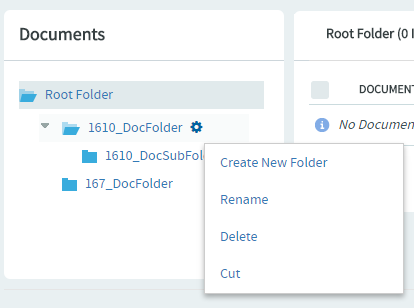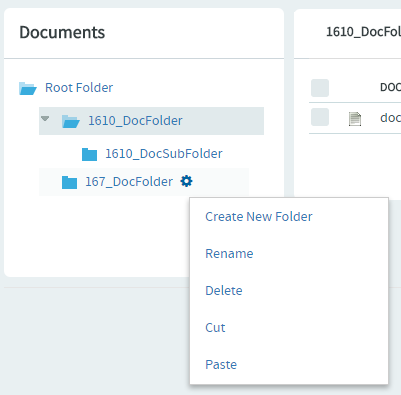You can move a document folder within a project.
You can move a folder in the following ways:
- From the root folder to a subfolder.
- From a subfolder to the root folder.
- From a subfolder to another subfolder.
When you move a document folder, any documents and subfolders that it contains are also moved to the destination folder.
Project members monitoring the destination folder will continue to receive monitoring notifications after a folder is moved. Project members not monitoring the destination folder will not receive further monitoring notifications.