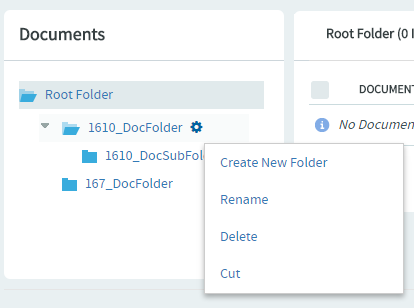If you no longer need a document folder, it's a good idea to delete it.
Deleting a document folder deletes all of the documents within it.
Important:
- Delete a document folder only if you are sure that you no longer need any of the documents within it. Move any documents that you want to save.
- Even if you have the Document Admin permission, you cannot delete a document folder unless you specifically have the delete permission.