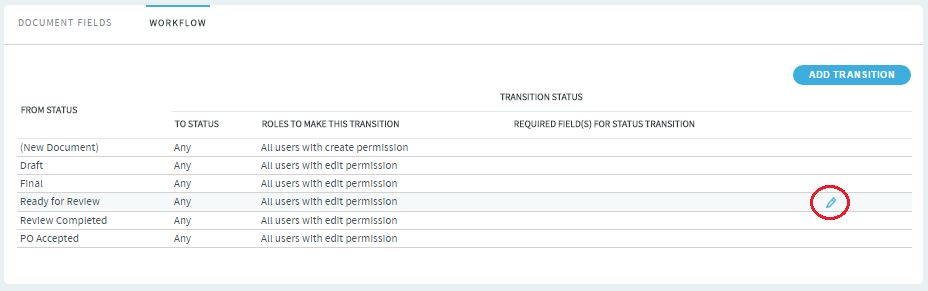To channel project members' work on documents, set up rules for how a document can move forward.
Before creating a document work flow, see that these criteria are met:
- You have configured a set of statuses, such as "Draft", "Ready for Review", "Review In Progress" and so on.
- Roles exist, and you can assign project members to them.
A work flow is a sequence of changes from one status to another. You can define
status transitions for any combination of document statuses in Document Settings.
The work flow is now saved. When a user submits or edits the status of a
document,
he or she sees only the options that are allowed by the work flow.