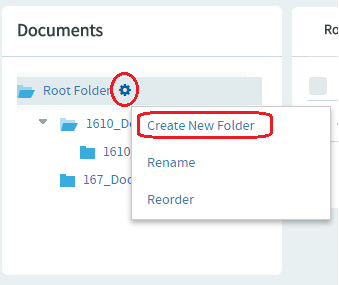Document folders, like file directories, allow you to organize your documents in a
logical, hierarchical manner using labels that are meaningful to you and your
organization.
You can create folders in the root folder or as subfolders in any other folder.
There is no limit to the number of folders you can create.
-
Click DOCUMENTS from the Project
Home menu.
-
Using the document tree, find
and
hover your mouse over the folder where you want a new document folder created.
For
example, hover your mouse over the Root
Folder.
A settings icon shows up when you hover your mouse over a folder.
-
Click
the
settings icon and select
Create
New
Folder
from the menu.
The Create Folder dialog box appears.
-
In the Create Folder
dialog
box, enter a name for the folder.
-
Click Save.
The folder is created.