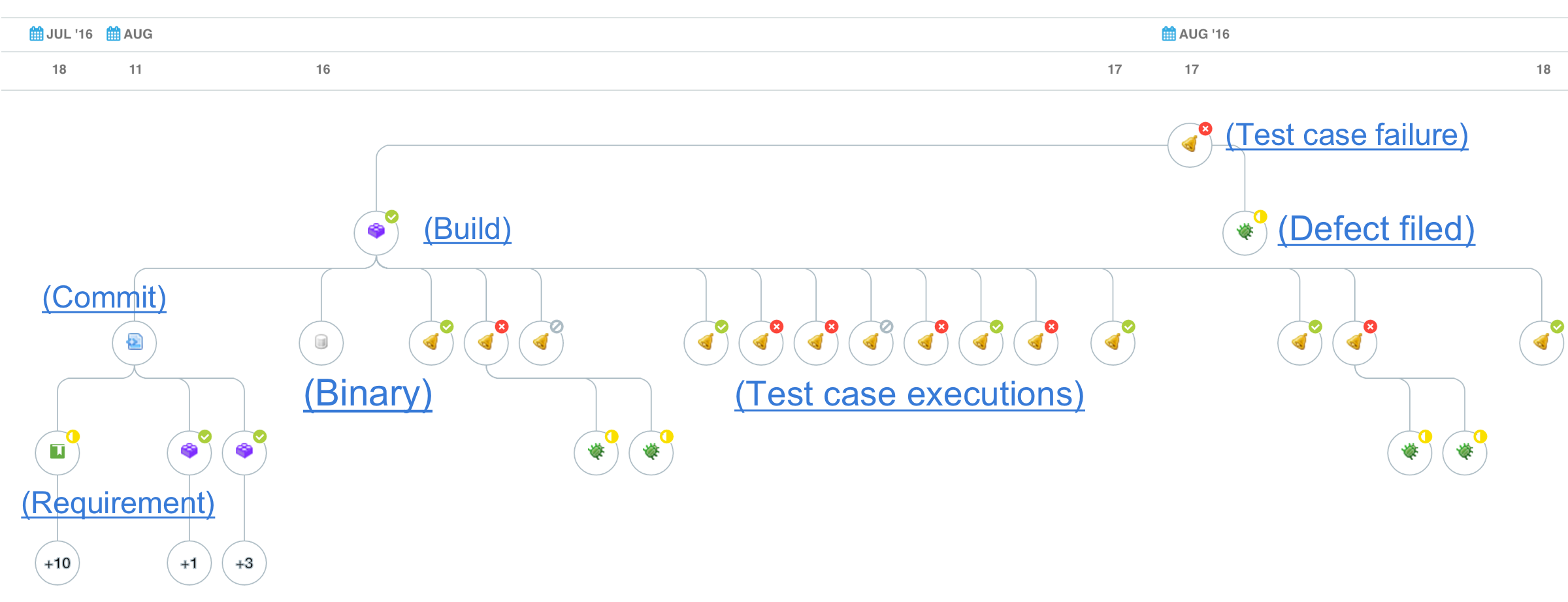Define the requirements in TeamForge project's requirements tracker, create test plans and test cases, execute test cases and file defects for failed test runs.
-
Log on to TeamForge, go to the TeamForge project and define the requirements in
the requirements tracker. Create and submit an artifact.
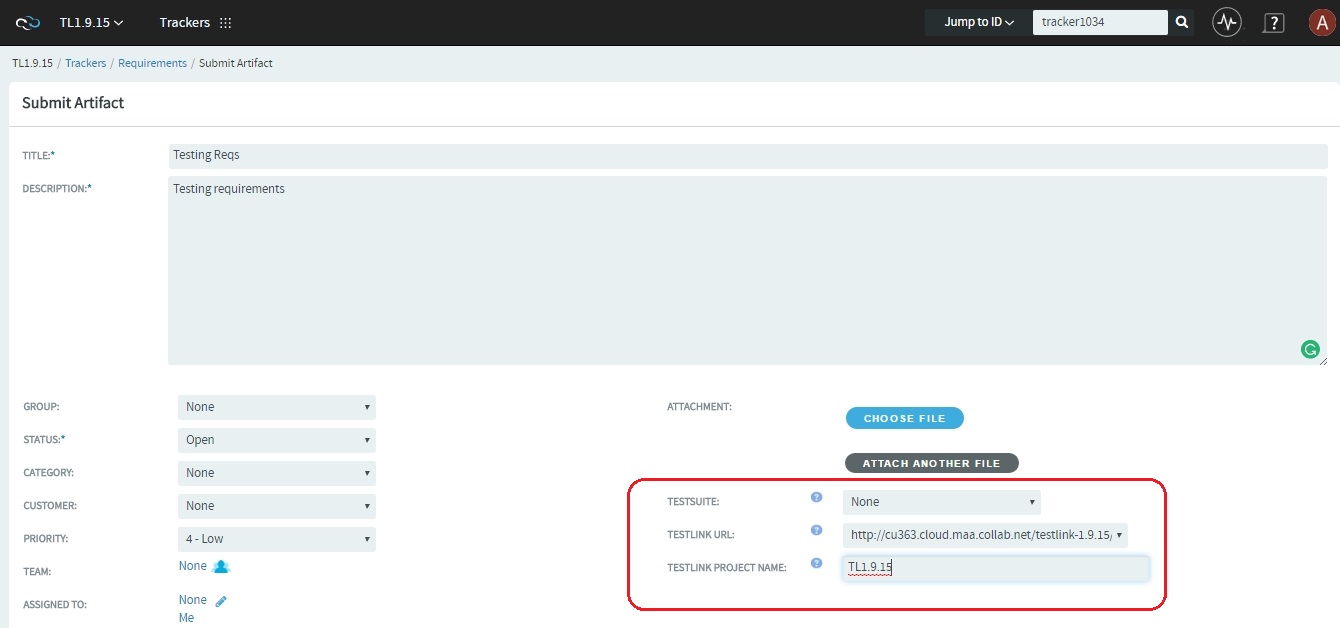 CAUTION:Test Suite titles in TestLink can be of 95 (or less) characters long. Therefore, you must limit requirement artifact titles to 95 characters or less while creating the requirement artifacts in TeamForge. Test Suite creation fails for TeamForge requirement artifacts with titles more than 95 characters.
CAUTION:Test Suite titles in TestLink can be of 95 (or less) characters long. Therefore, you must limit requirement artifact titles to 95 characters or less while creating the requirement artifacts in TeamForge. Test Suite creation fails for TeamForge requirement artifacts with titles more than 95 characters.- Select Create from the TESTSUITE drop-down list.
- The TESTLINK URL is auto-filled. Leave it as is.
- Type the TESTLINK PROJECT NAME.
-
Click Save.
Log on to TestLink and verify if a new Test Suite has been created for the requirements you just created in TeamForge (go to TestLink Home > Test Specification).
-
Go to TestLink Home > Test Specification, select the Test Suite from the tree and click
Actions.
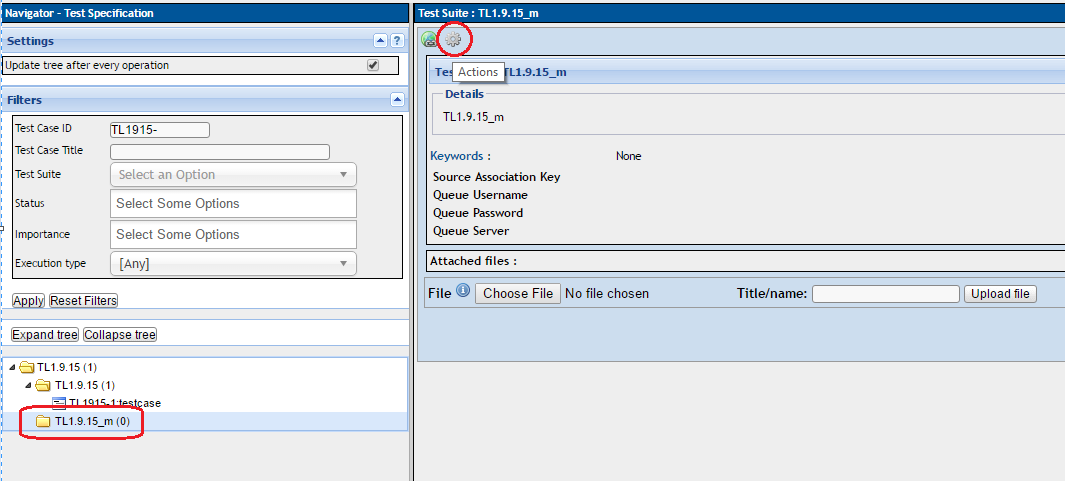
-
Click the Test Suite Operations > Edit icon and update the custom source fields such as Source
Association Key, Queue Server, Queue Username and Queue Password with
the values you noted down earlier while setting up the custom source in TeamForge.
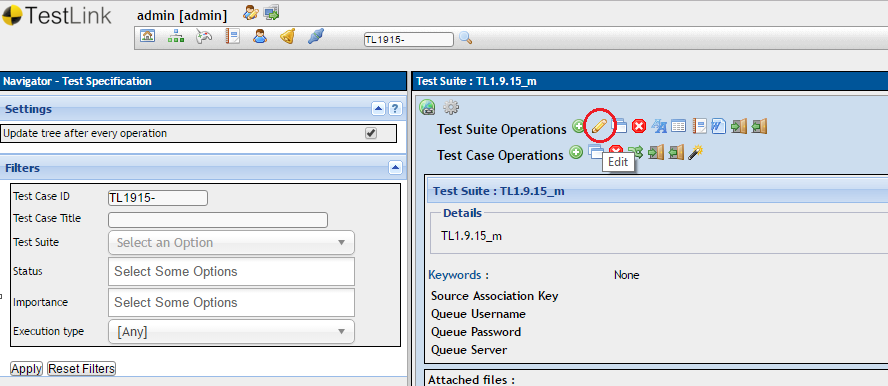
- Click Save.
- Select the Test Suite you just configured from the tree, click Actions and create new test cases and builds. Once you have the test cases and builds created, add specific test cases to builds.
-
Go to TestLink Home > Execute Tests, select the test case from the tree, update the
Result and Save
Execution.
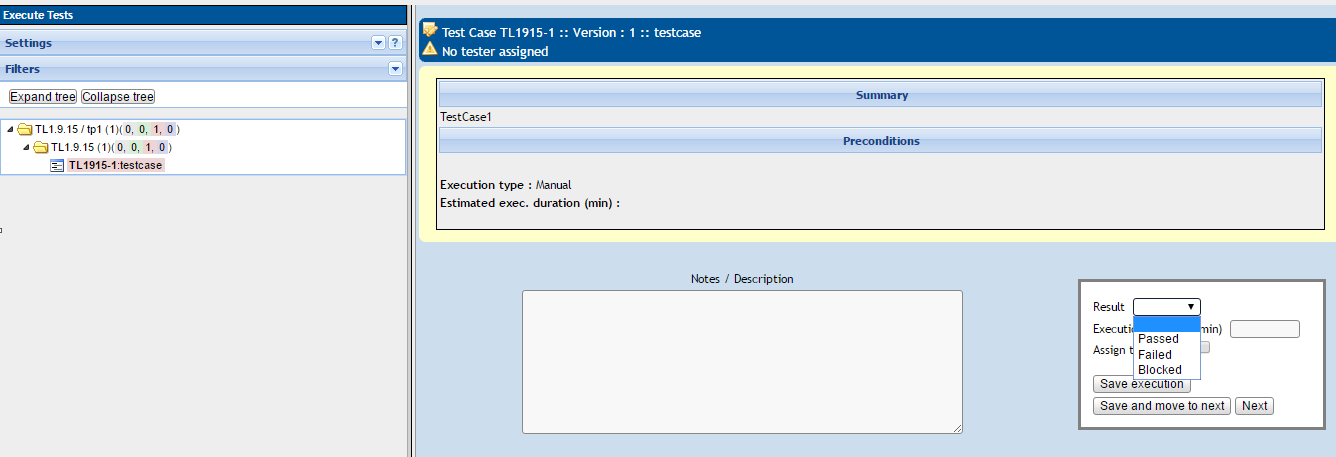 Notifications are added to the TestLink project's Activity Stream in TeamForge for your TestLink activities and events.
Notifications are added to the TestLink project's Activity Stream in TeamForge for your TestLink activities and events.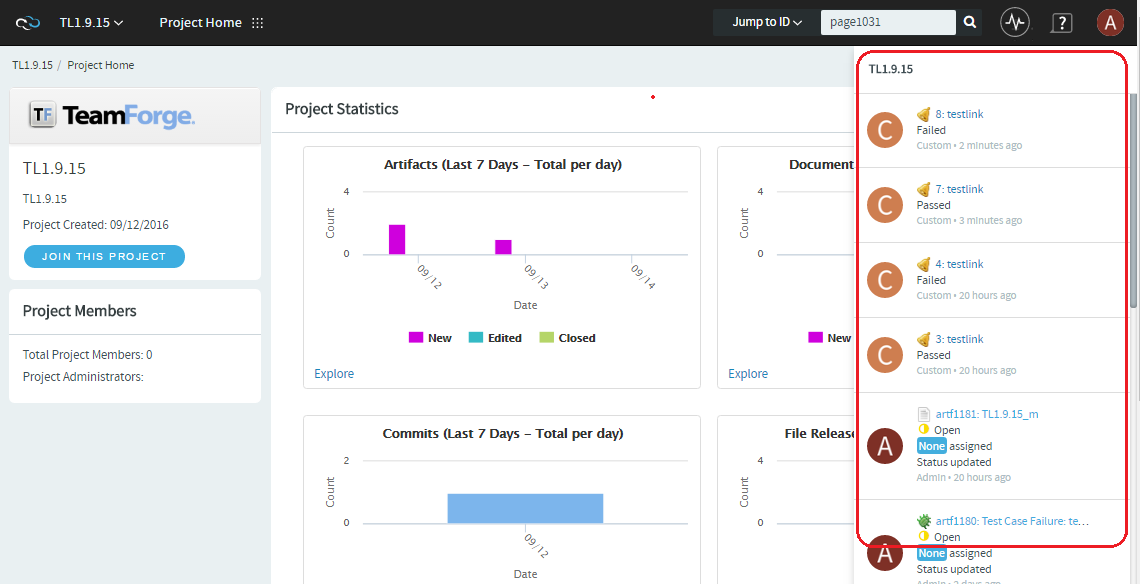 The Execution History section lists date-wise test case execution data with a Submit Defect link to file defects for "Failed" test runs. Clicking the Submit Defect link takes you to the TeamForge Submit Artifact page.Note: Some of the test execution details such as the Tester's username, build name, time of execution and notes are automatically included in the artifact's "Description" field if and only if you have an active TeamForge session. Clicking Submit Defect just takes you to the TeamForge Login page otherwise.
The Execution History section lists date-wise test case execution data with a Submit Defect link to file defects for "Failed" test runs. Clicking the Submit Defect link takes you to the TeamForge Submit Artifact page.Note: Some of the test execution details such as the Tester's username, build name, time of execution and notes are automatically included in the artifact's "Description" field if and only if you have an active TeamForge session. Clicking Submit Defect just takes you to the TeamForge Login page otherwise.You can also trace associations using the "TeamForge Associations" link for every test case execution.
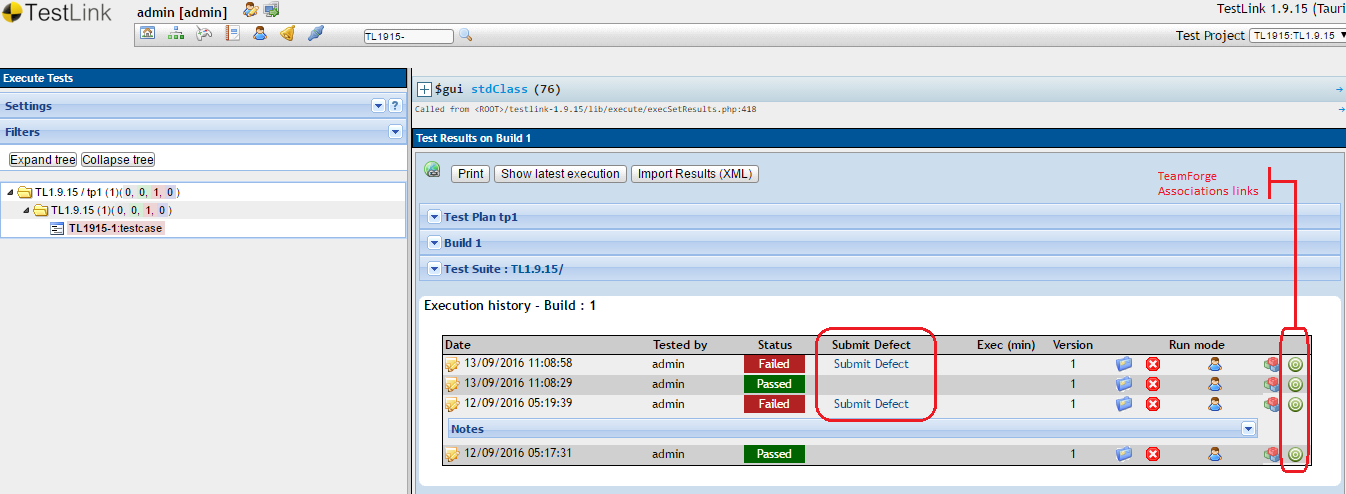
- Click Submit Defect and file a defect in the TeamForge.
-
Click the TeamForge Associations link and trace
associations.