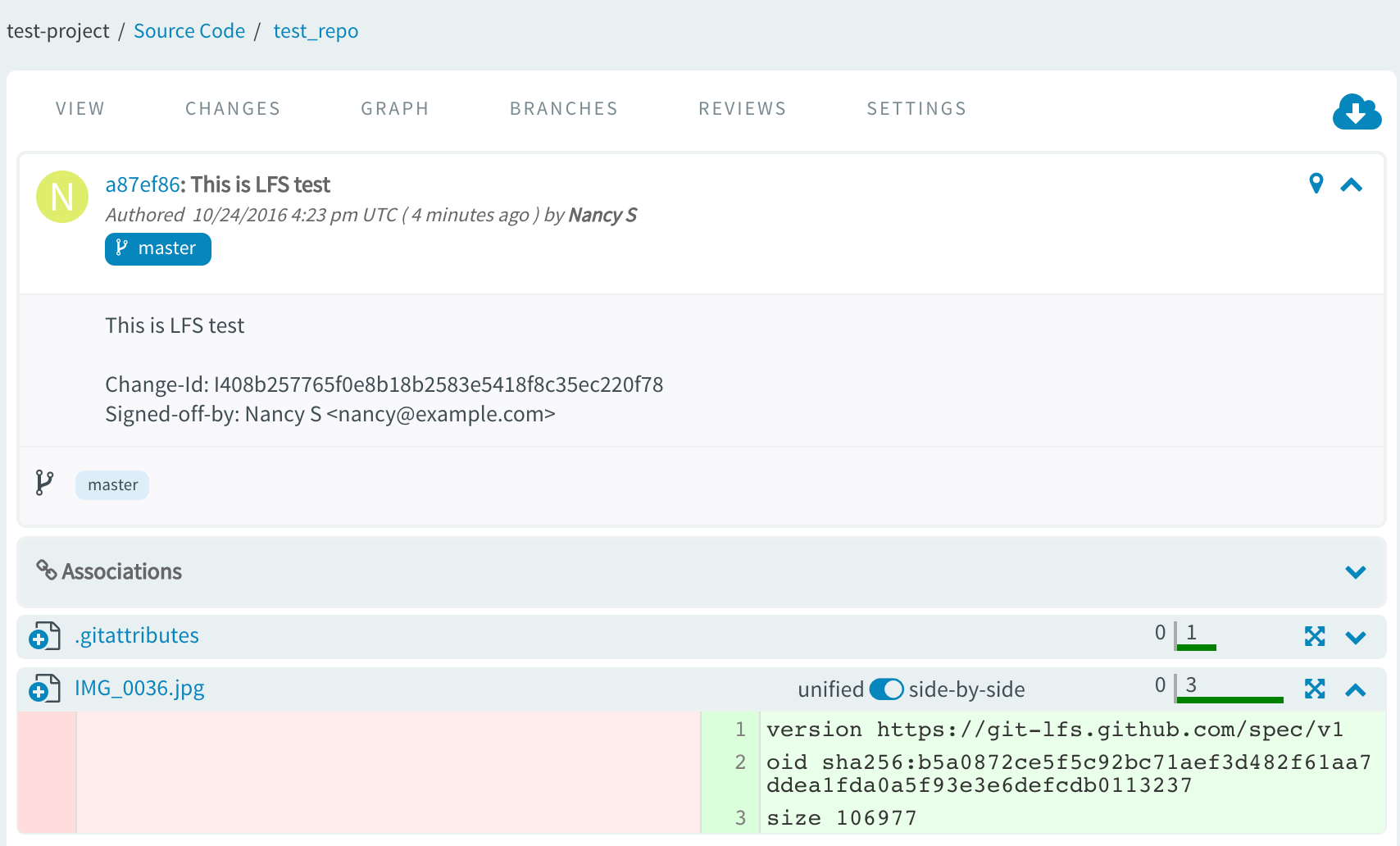Download the Git LFS client for your platform. Instructions in this topic are valid
for Git LFS client 1.3 and later.
The
checkout URLs are automatically extended with LFS part and you do not have to modify the
checkout URL manually to have it working out of the box for SSH protocol or replication
scenarios.
For downloading Git LFS client, see Git Large File Storage page.
Working with LFS over HTTP/HTTPS (without replication)
-
Use extended checkout URL.
Example:
git clone -c
'lfs.url=http://product_developer@main.server.collab.net/gerrit/test_repo.git/info/lfs'
ssh://product_developer@gerrit.server.collab.net:29418/test_repo && cd "test_repo" && git
config user.name "Nancy S." && git config user.email "nancy@example.com" && git config
url."ssh://gerrit.server.collab.net:29418".insteadOf "ssh://main.server.collab.net:29418"
&& git config url."ssh://product_developer@gerrit.server.collab.net:29418".insteadOf
"ssh://product_developer@main.server.collab.net:29418" && git config
url."ssh://product_developer@main.server.collab.net:29418".pushInsteadOf
"ssh://product_developer@gerrit.server.collab.net:29418" && scp -P 29418
product_developer@gerrit.server.collab.net:hooks/commit-msg .git/hooks/
-
Select the file types you'd like Git LFS to
manage.
You can configure additional file extensions anytime.
The following command tracks all .jpg images in a given
working directory.
-
Create a commit by adding the binary file and the technical file
(.gitattributes) that is modified by Git LFS client.
- git add IMG_0036.jpg .gitattributes
-
Commit and push the file(s) to the remote repository.
- git commit -sm 'This is LFS test' && git push origin
HEAD:master
The binary file that is successfully pushed to LFS manifests itself by having
a reference file committed to Gerrit and you can check its content by going
to TeamForge code browser for the given repository. Here is an example
reference file. It contains Git LFS protocol version specification along
with Git LFS object SHA and its size.