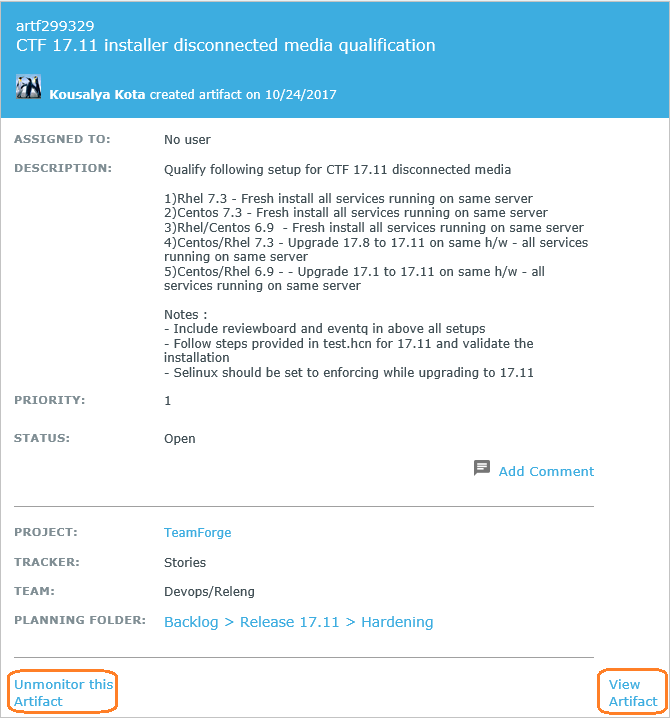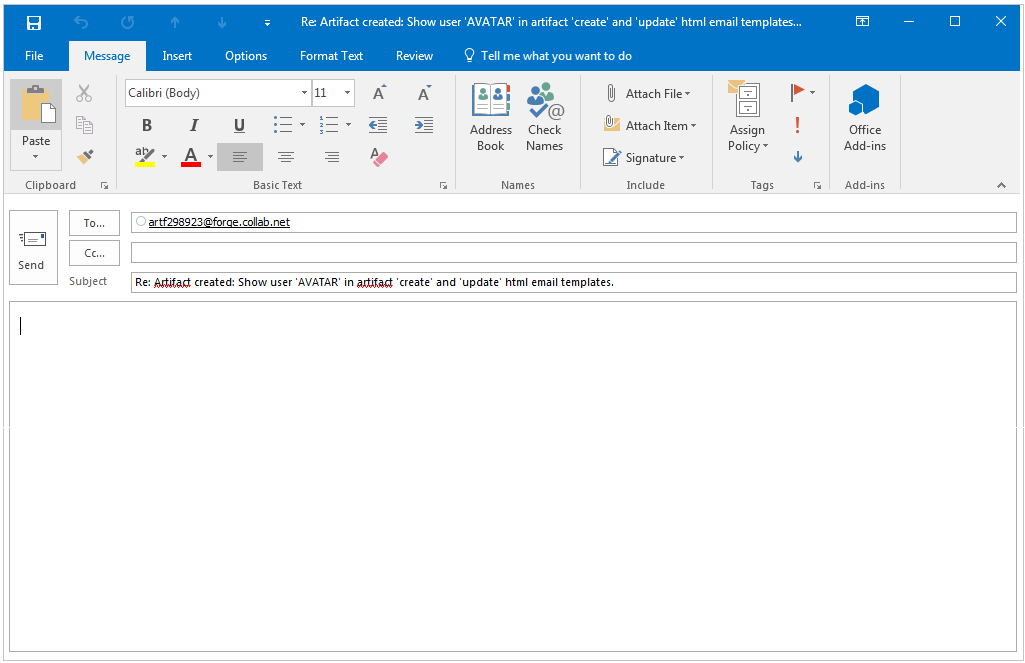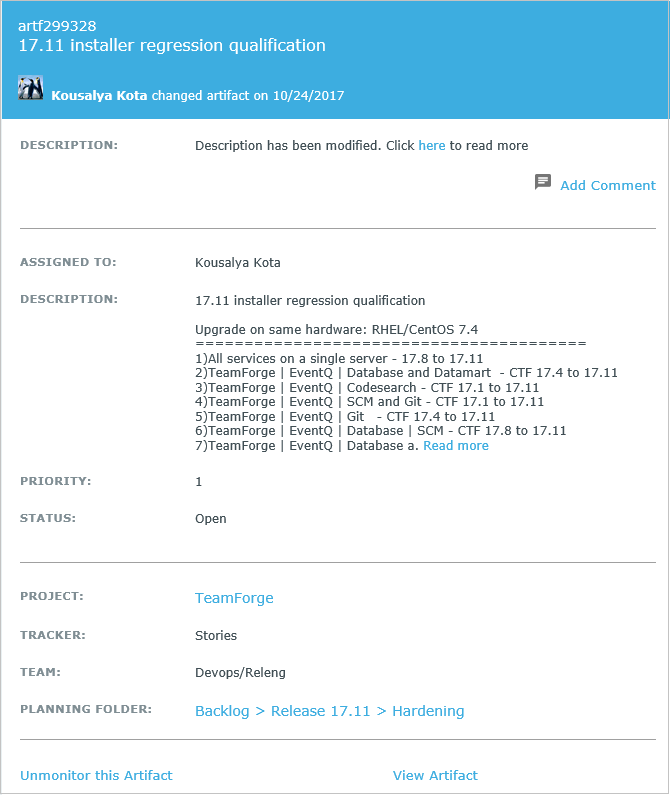From its 17.8 release, when you create or update an artifact, TeamForge sends HTML
emails to users assigned to and users monitoring that artifact.
HTML emails are formatted emails that look like a newsletter that you receive from a web
service. These emails are embellished with colors, graphics, table columns and links. In
this way, HTML emails enhance the look and feel of the emails and override the simple and
plain features of Text emails that only include text.
By default, the HTML email configured
for Tracker
artifacts in TeamForge contains the artifact details such as artifact id,
artifact title, description, assigned to, customer, priority, status, attachments, and so
on. Details of the fields with null values are not shown in the email.
When you create an artifact, TeamForge sends an email that looks like:
The sections of the above email that are highlighted in red denote that they are links. You
can click them to go to the respective destination page to which the link takes you through.
For example, clicking the Artifact id and title of the artifact shown on the banner of the
email takes you to the artifact details page. If you click the
Add Comment link, you
will get the following screen. This is typically your mail client in which you can enter
your comments and send it. You will notice that the
To and the
Subject fields are autofilled already. You just need to provide your
comments and hit the
Send button. The comment that you add here gets appended to list
of existing comments in the artifact details page.
The email sent when an artifact is updated contains the new and old values for fields such
as Assigned To, Status, Priority, Planning Folder and so on. When you update an artifact,
TeamForge sends an email that looks like:
Note: Outlook for Windows, Outlook for Mac, and Office 365 Web Client are the email clients
that support the HTML email format.