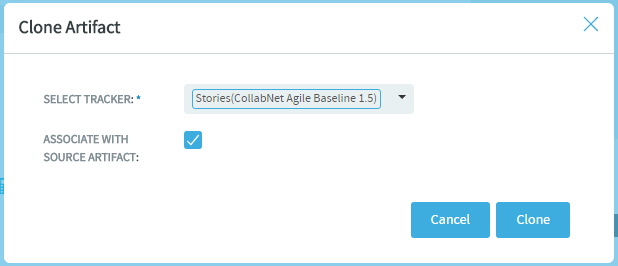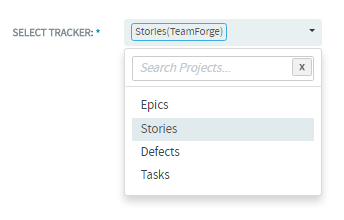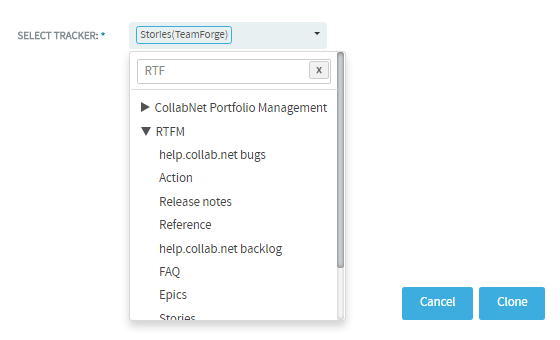Save effort in duplicating a tracker artifact within the project and across projects
by cloning artifacts in TeamForge.
You can now clone an artifact from one tracker to another within the project or
across projects. For system defined mandatory fields, artifact data are copied from the
source tracker to the target tracker as long as the fields are available on both the
source and target tracekrs. Values for any conflicting fields are set to "None"
otherwise.
-
Click My Workspace and select a project.
-
Select and select the tracker that contains the artifact to be
cloned.
-
Open the tracker you want to clone.
The View Artifact page appears.
-
Click Clone.
The Clone Artifact dialog box appears.
-
Select the Associate With Source Artifact check box
(selected by default) to create an association with the source artifact.
-
Click Select Tracker drop-down list and select the
target tracker.
You can either select a tracker from within the project in context or search
and select a tracker from a different project. Use the
Search
Projects text box to find the project that has the target
tracker and select the tracker.
| Selecting a tracker from within the same
project |
Selecting a cross project tracker where you want to
clone the artifact |
|
|
|
-
Click Clone.
The Submit Artifact page
appears.
For system defined mandatory fields, artifact data are copied from the source
tracker to the target tracker as long as the fields are available on both the
source and target trackers. Values for any conflicting fields are set to "None"
otherwise.
-
Update the fields, if required, and click Save or
Save and View.
The artifact is cloned and saved in the target tracker.