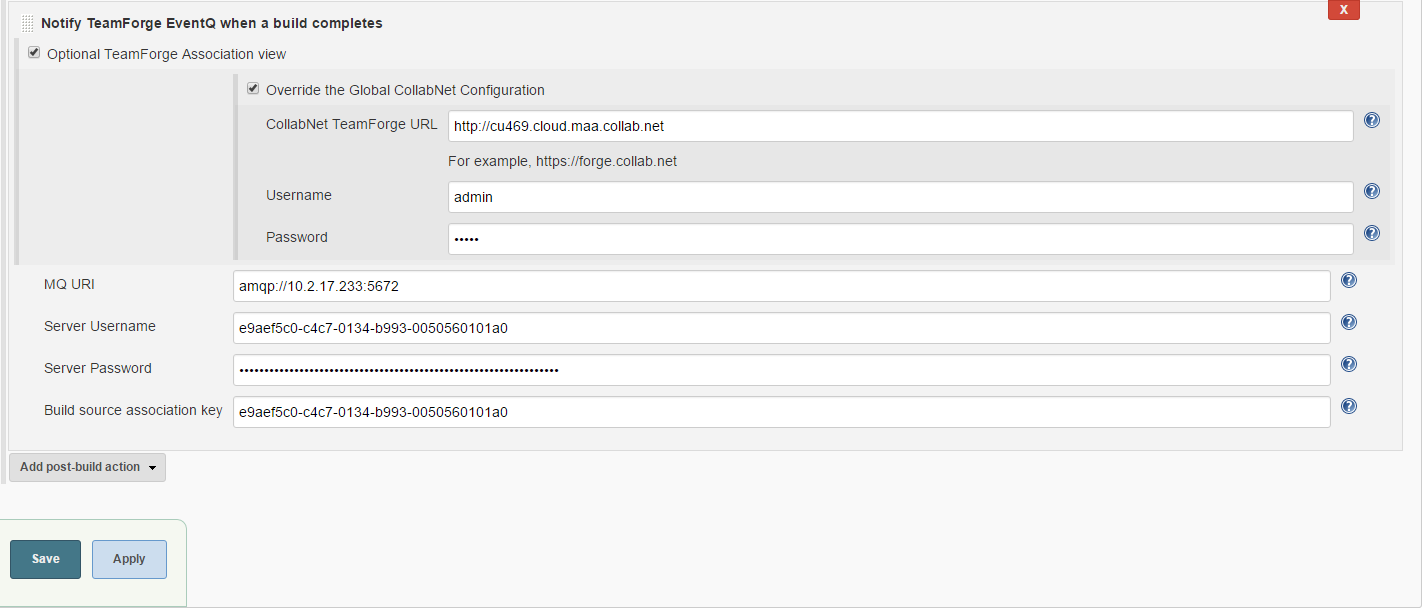Configure the Jenkins adapter to notify TeamForge EventQ when builds
complete.
Before you start the configuration, make sure that you have installed the Jenkins plug-in
using the web interface. The TeamForge EventQ Jenkins adapter has a system configuration
as well as job level configurations. The system configuration sets defaults to be used
by subsequently configured job level configurations.
Important: The source
association key should be unique for each job configured.
Configuring an individual Jenkins job
-
Create a build
source and have the configuration details handy for the following
steps.
-
As a privileged Jenkins user, locate the job you wish to report build data to
TeamForge EventQ and navigate to its configuration page.
-
Add a post-build action to Notify TeamForge
EventQ
when a build completes.
-
Using the values you obtained in Step 1, copy and paste the Queue Server value
into the Server URL field.
Important: Include the "ampq" protocol and the port
information.
-
Fill in the Server Username and Server
Password fields. Copy and paste the queue username and password
values from the values obtained in Step 1.
-
Populate the Build source association key field with the value obtained in Step
1. For more on association keys, see Source association
keys.
-
By default, the Optional TeamForge Association View
check box is selected. If required, you can override the global configuration.
Select the Override the Global CollabNet Configuration
check box and type the TeamForge URL and user credentials.
-
Save the job configuration.
-
Run a build to test the new configuration and verify configuration. Information
and errors will be reported to your Jenkins log and to the build console.
Configuring global default Jenkins settings
Now that you’ve set up
your first job level configuration, you can save some effort next time around by
defining system values for the Server URL, Server Username and Server Password.
Note that each job needs a unique Source Association Key, so that will still
need to be configured per job.
-
Refer to Step 1 and obtain values for the Server URL, Server Username and
Server Password.
-
As a privileged Jenkins user, navigate to screen on the target Jenkins server.
-
On the Jenkins configuration page, find the TeamForge EventQ section.
-
Fill in the Server URL field. Copy and paste the
Queue Server value into the Server URL field in
Jenkins.
Important: Include the "ampq" protocol and the port
information.
-
Fill in the Server Username and
Server Password fields.
-
Save the configuration.