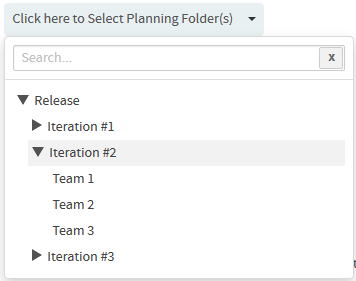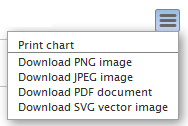You can generate this chart for a specific planning folder (optionally you can
include child planning folders, if any) and take stock of the total size of artifacts
belonging to one or more tracker types and have them aggregated by Story
Points or Actual Effort or Estimated Effort
or Remaining Effort. This report is more useful if you want to know the
total size by tracker types for a release and so is typically run against a specific release
planning folder. You can generate this report for all artifacts or just for open or closed
artifacts.
Note: Unlike other reports (that use datamart), this report runs on your operational
database.
-
Click REPORTS from the Project
Home menu.
-
Click Create in the List Reports
page.
The Select Report Type page appears.
-
Select Total Size by Tracker Type from
Distribution Reports.
-
Type a report title and description.
-
Select a planning folder from the SELECT PLANNING
FOLDER(S) drop-down list.
-
Optionally, select the Include: Child planning folders
check box to have the child planning folders, if any, included.
-
Select what you want to aggregate from the
AGGREGATE
BY drop-down list. You can aggregate by
Story Points
or Estimated Effort or Actual
Effort or Remaining Effort.
-
Select one of the options, Include artifacts:
All (default) or Open
or Closed, to include all artifacts or just open or
closed artifacts respectively.
-
Leave the
CHART
DISPLAY
TYPE
as Bar, which is the only available chart type for this
report.
-
Select report visibility: Public or
Private.
-
Click Preview.
-
Click Create.
The report is created and the View Report page
appears.
Print or download
charts
You can print charts or download them as .PNG, .JPG, .SVG
or .PDF files using the print/download quick function icon.
-
Click Back to Reports List to go back to the Reports
dashboard.