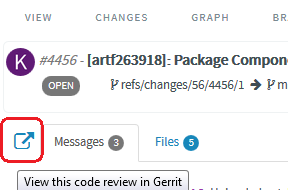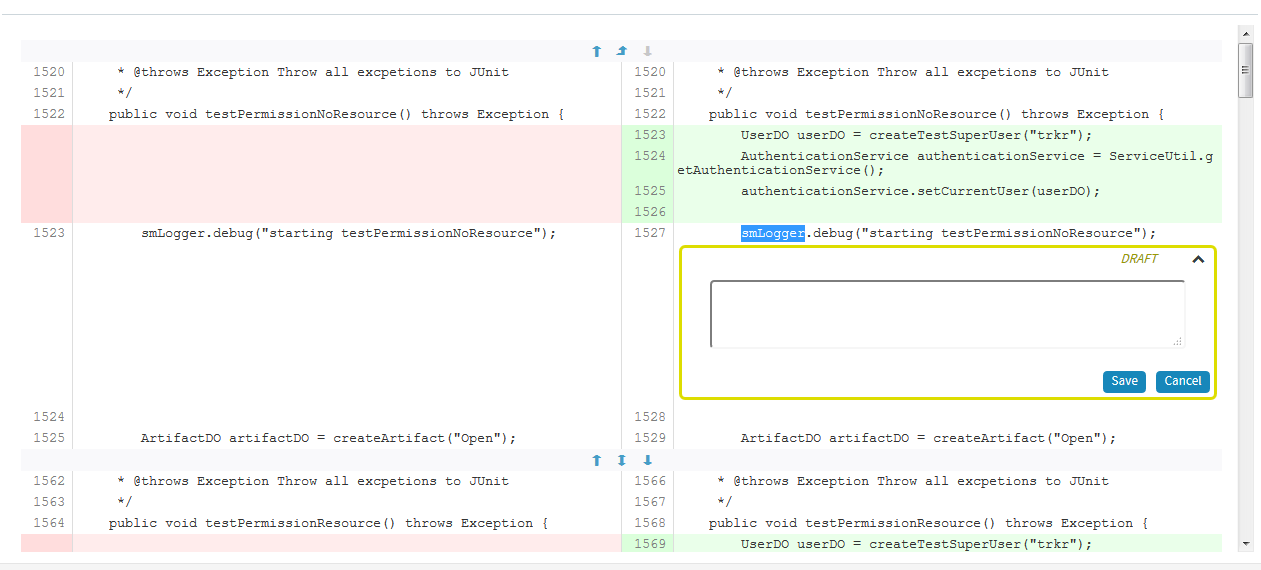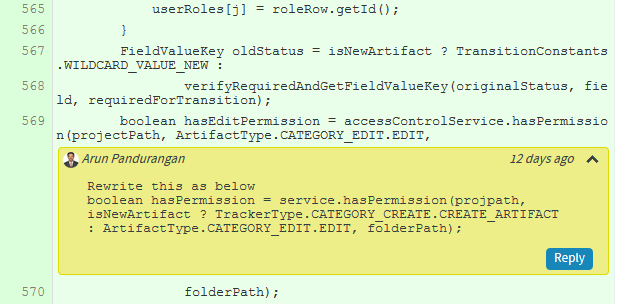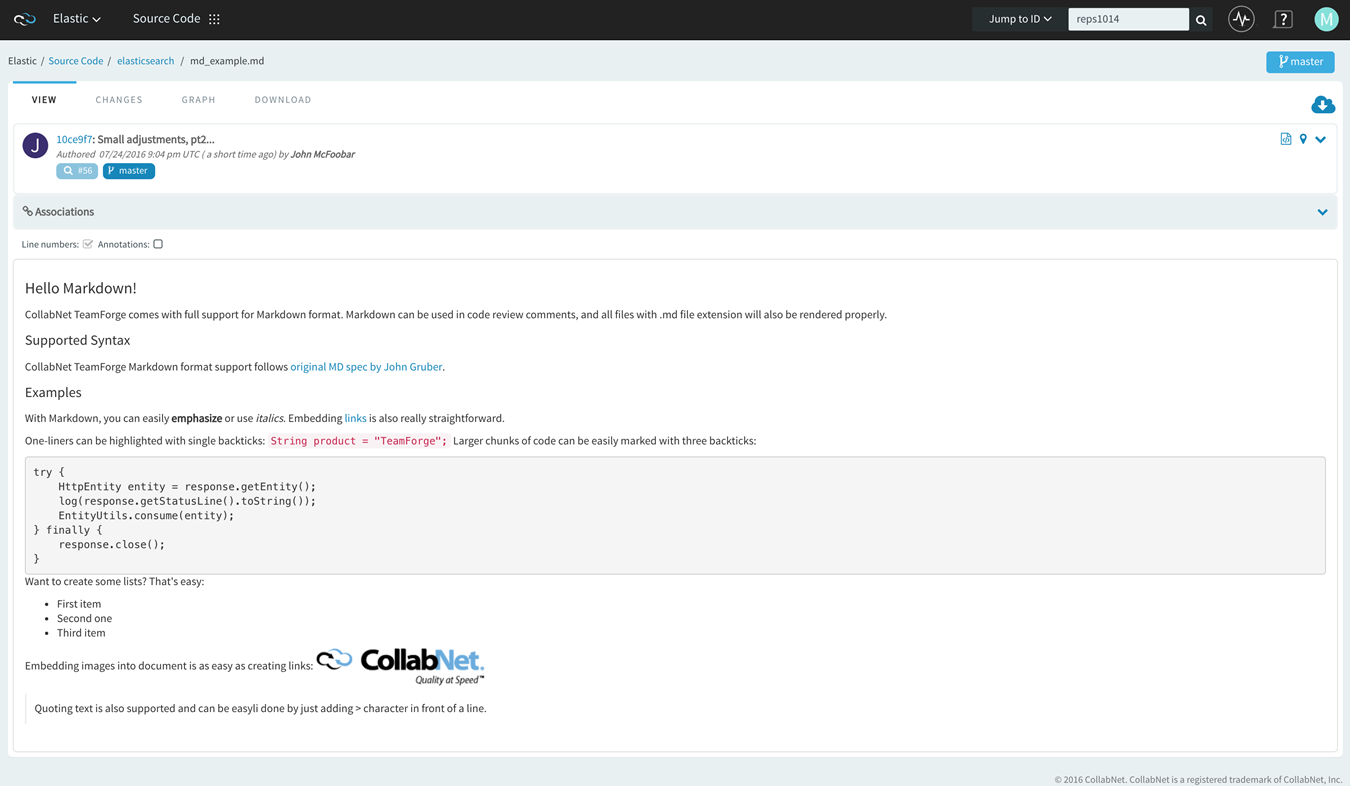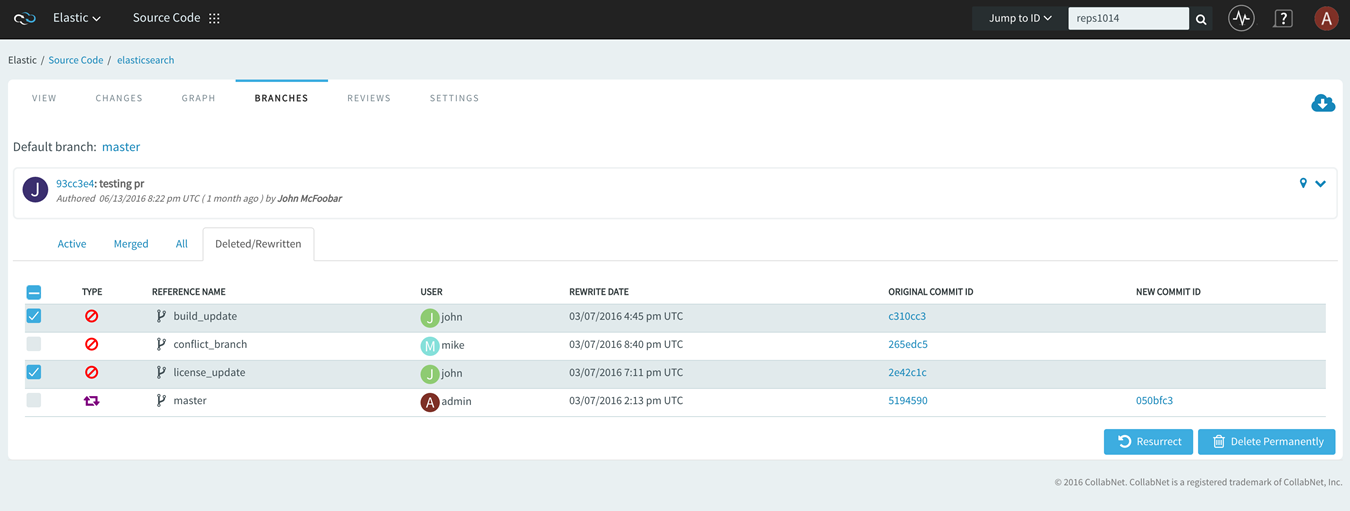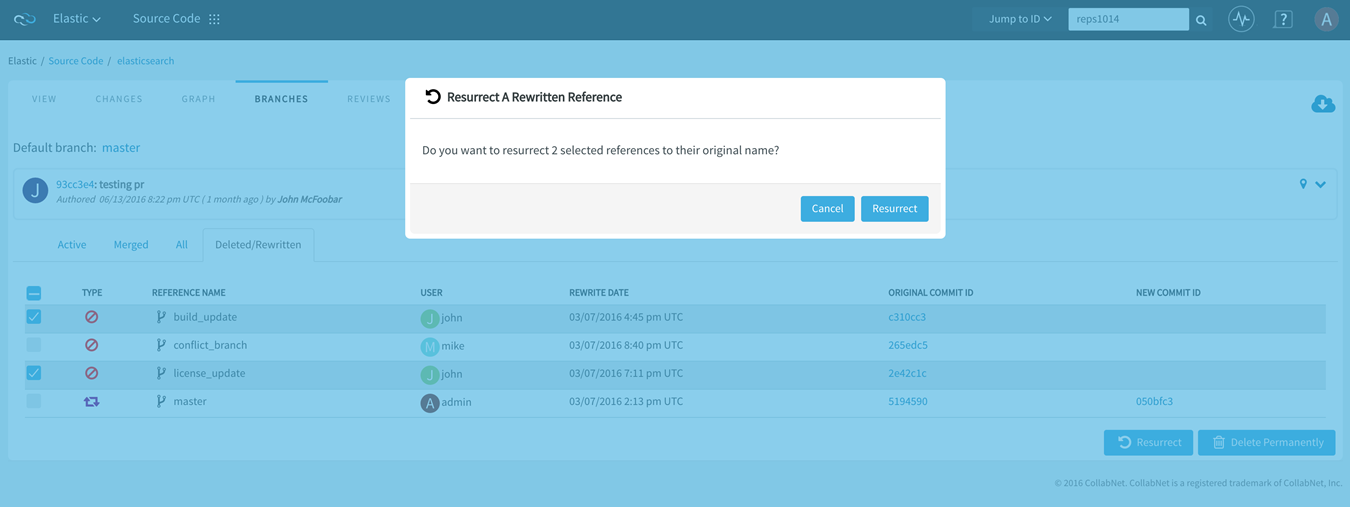Browse TeamForge to find the code you want
to work on, then check out the code.
You can view the contents of each file in a repository, plus additional information
about each file such as revision history, comments, date and time of submission, and
branch and tag information. You can also view differences (diffs) between any two files.
Restriction: You can see only those paths in the repository
that the repository administrator has given you access to.
Note: If you're getting code from a Subversion replica repository, the TeamForge account used while setting up the
replica determines what's available to be checked out. This account could have been
provided total access to the master repository, or restricted access using
path-based permissions.
-
Click SOURCE CODE from the Project
Home menu.
-
On the list of project repositories, click the name of the repository in which
you want to view code.
For each file, the revision number, time since check-in, author, and
last log entry appear in the Repository Browser.
- To view a file, or to view the diffs between two files, click the file
name.
- To view a specific version of the file, click
Download.
- To view the differences between two files, do either of these:
- Click [select for diffs] next to each of
the two files that you want to compare.
- Enter the file revision numbers in the Diffs between boxes at
the bottom of the page.
-
If you need to diff files, choose a display from the Type of
Diff menu, then click Get Diffs.
The differences between the two files are displayed.
-
Use your source control client to check out the code to your local
machine.
Internal code browser
For Subversion and
Git repositories, you have the option to use the TeamForge code browser which is turned on
by default while integrating the source code server. Fore more information, see
Integrate a
source code server.
-
On the list of project repositories, click the name of a Subversion or a Git
repository in which you want to view code.
On the top right of code browser, you can select the branch/tag (for Git) or specify
the revision (for SVN) you want to browse.
- View: This tab allows you to do the following:
- Browse through the folder hierarchy of the repository and view
the content of specific files. For any folder or file you are
viewing within a branch (Git) or revision (SVN), you can obtain
the commit information pertaining to its last update.
- While viewing a single specific commit or a file, you can see
the paths that were modified in that commit, the associations
including JIRA such as builds, code reviews and so on (from
EventQ events) for the specific commit and the differences
between files in that commit.
Important: To view the
associations, you must have installed EventQ and must have
RBAC (role-based access control) permissions to use the
"EventQ READ" or "Reporting API" of TeamForge EventQ. If
either of these requirements is not met, this section will
not show up at
all.
- While viewing a folder, if there is a file named
readme, readme.txt
or readme.md that file will automatically
be rendered beneath the list of files in the folder. If the file
contains markdown formatting, it will be rendered as rich
text.
- Changes: This tab lets you view all of the
commits that touched a specific path you are browsing within a branch or
revision. Click a commit to view its details.
- Graph: This tab provides a graphical
representation of the changes made including branching and merging of
repositories.
- Branches (for Git): This allows you to see all of
the branches in the repository in their relation to the default (master)
one. Using Compare Branch you can see the commits
in the branch that do not exist in the default branch.
- Reviews: This tab lists all the Open, Merged and
Abandoned reviews, both Pull Requests and Gerrit single-commit reviews.
Pull requests allow developers to collaborate with each other on a code
change before merging it into another branch on a GIT repository. You
can access this tab only when the repository owner has enabled this
feature. For more information, see Pull request step-by-step.
- Support for both Pull Requests and single-commit Gerrit
Reviews: TeamForge 16.3 Pull
Requests tab has been renamed as
Reviews in TeamForge 16.7 as it now
supports all types of code review policies, which include Pull
Requests and single commit Gerrit Reviews.
Auto refresh when a Pull Request changes: When a
pull request changes, the page is automatically refreshed to
reflect the changes.
- Comments to support @mentions: Inline comments are parsed
for @mentions and users called out via @mentions are added as
reviewers.
- Open your Gerrit Reviews in Gerrit's user interface: A
new button has been added to let you open your Gerrit Reviews in
Gerrit's user interface.
- Code commenting: During code reviews, you can now add
line comments in context while looking at the files in diff
view. You can double-click to block a line/text and add a comment.
You can also reply to line comments.
- Ability to diff the change against the Base or a previous
Patch Set: As part of the Gerrit review workflow, you
now have the ability to diff the change against the Base or a
previous Patch
Set.
- Markdown support: Markdown support for all .MD files:
Render Markdown files when viewed through Code Browser
- Mass delete/resurrect options: Mass delete/resurrect
options in History Protect tab:
- Settings: This tab lets you configure the
repository settings.
- Download: This tab allows you to download a copy
of the required file.