TeamForge 16.10 has a lot of new features and enhancements. Here's a list of a few release-defining new features in TeamForge 16.10.
License model
- Collaboration: Offers essential collaboration tools such as Documents, Wiki and Discussion forums to users.
- Trackers: Offers TeamForge's Tracker capability (Trackers, Planning Folder, Teams, Planning Board, Task Board and Kanban Board) to users. Also includes File Releases.
SCM/Code Browser/Git
- Create a New Branch from the Branches tabYou can now create a new branch from the Branches tab. Click Create a New Branch, type a branch name and initial version to create a new branch.
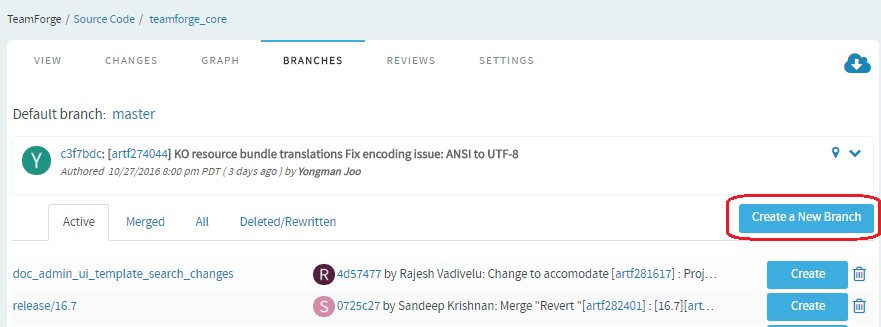
- Cherry Pick: Apply the changes introduced by existing commitsYou can now cherry pick and apply changes introduced by existing commits to another branch. For example, you can now use this Cherry Pick function in TeamForge's native code browser to apply a commit in master to a release branch.
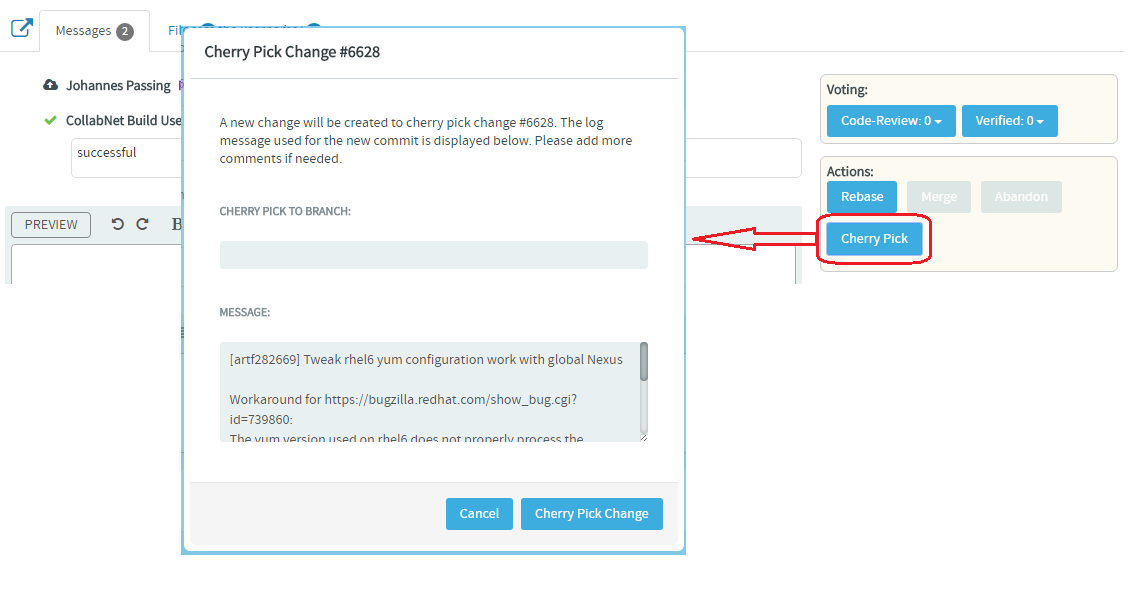
- Git integration: 16.10.5-2.13.2
- Based on Gerrit 2.13.2 vanilla Gerrit version: 2.13.2-89-gdb9c840
- Major Gerrit upgrade to Gerrit 2.13.2.
- Git LFS improvements:
- Introduced system and repository level LFS configuration (Collabnet contributed to open source Gerrit configuration interface).
- Migration from TeamForge 16.7 LFS configuration.
- Improved user experience by incorporating navigation from Gerrit review mails and events back to TeamForge UI.
- Major installer rework to adjust to the TeamForge 16.10 installer
architecture:
- Added Gerrit health check endpoint.
- Default location of /gitroot moved to /opt/collabnet/teamforge/var/scm/gerrit/gitroot.
- Allow Gerrit database to run on a separate server.
- Introduce Delete History Protection Refs plugin capability so that maintenance of history doesn't require Administrate Server capability anymore.
- Packaging: Continued work on unifying RPMs and as a result the following
packages were obsoleted:
- ctf-git-integration-NG
- ctf-git-integration-NG-migration
My Workspace dashboard for users with SCM/Version Control licenses
A new My Workspace dashboard has been added in TeamForge 16.10 for users with SCM or Version Control licenses.
After logging into TeamForge, you are taken to your My Page/My Workspace. Where you land after logging on to TeamForge can change depending on the license type assigned to you. For example, while a user with ALM license sees the "My Page" with tabs that show items assigned to the user, created by the user, or awaiting approval of the user, a user with SCM or Version Control license sees the "My Workspace" dashboard equipped with configurable widgets such as "My Recent Projects", "My Recent Repositories", "Git Code Reviews", "Project News" and so.
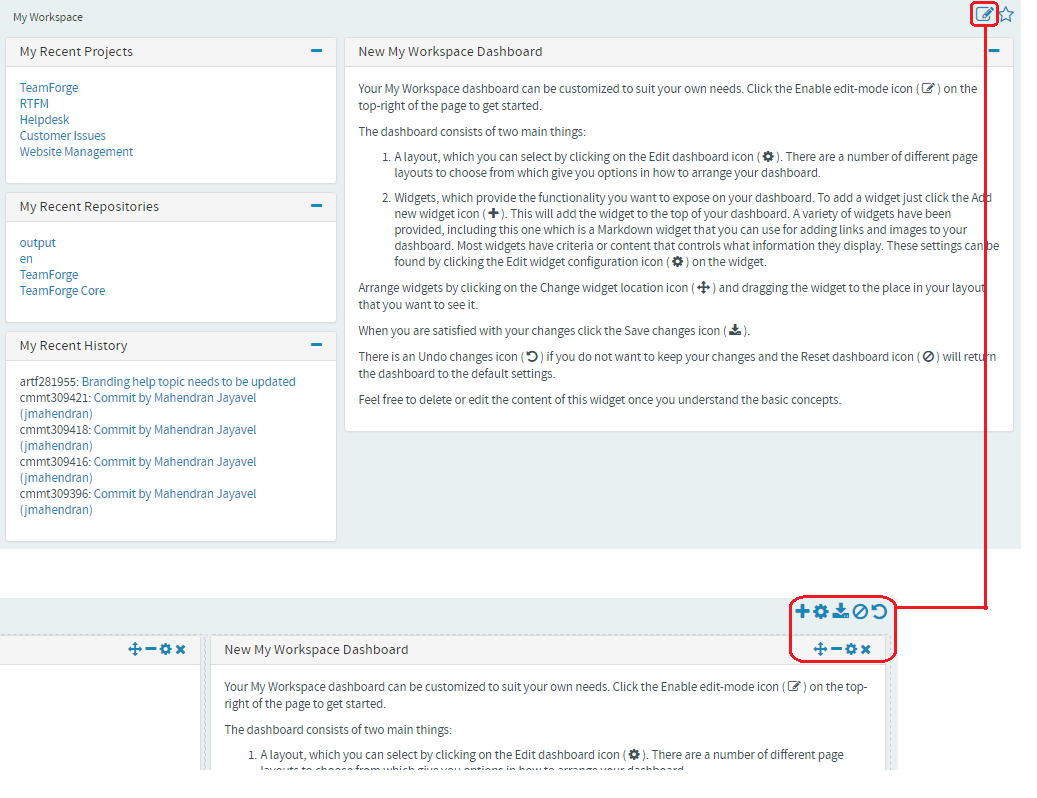
- A layout, which you can select by clicking on the Edit dashboard icon. There are a number of different page layouts to choose from which give you options in how to arrange your dashboard.
- Widgets, which provide the functionality you want to expose on your dashboard. To add a widget just click the Add new widget icon. This will add the widget to the top of your dashboard. A variety of widgets have been provided, including this one which is a Markdown widget that you can use for adding links and images to your dashboard. Most widgets have criteria or content that controls what information they display. These settings can be found by clicking the Edit widget configuration icon on the widget.
Documents
The Documents List page has been revamped for better performance and scalability. Document folders are now loaded on demand as the user browses through the document tree and selects a particular document folder. This approach overcomes potential memory issues which can be caused by preemptive loading of all the documents and folders and in turn improves the overall performance. With the introduction of contextual menus to create, delete, reorder and move folders, the way you work with and manage documents and folders has also changed a bit.
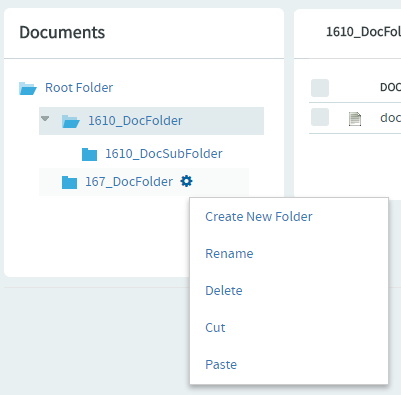
For more information, see Document your work.
Clone artifact
You can now clone an artifact from one tracker to another within the project or across projects.
| Selecting a tracker from within the same project | Selecting a cross project tracker where you want to clone the artifact |
|---|---|
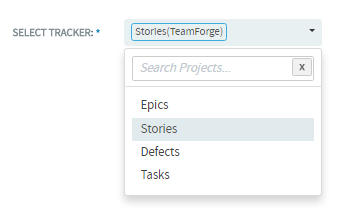
|
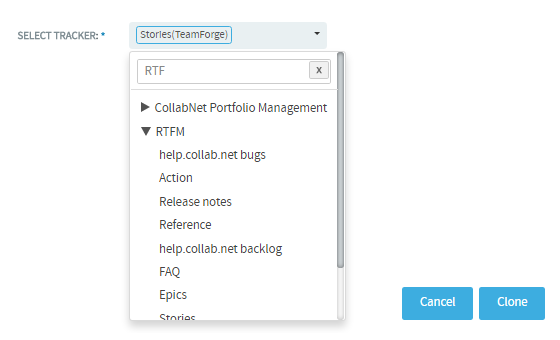
|
For more information, see Clone a tracker artifact.
USER-ROLE MATRIX page enhancements
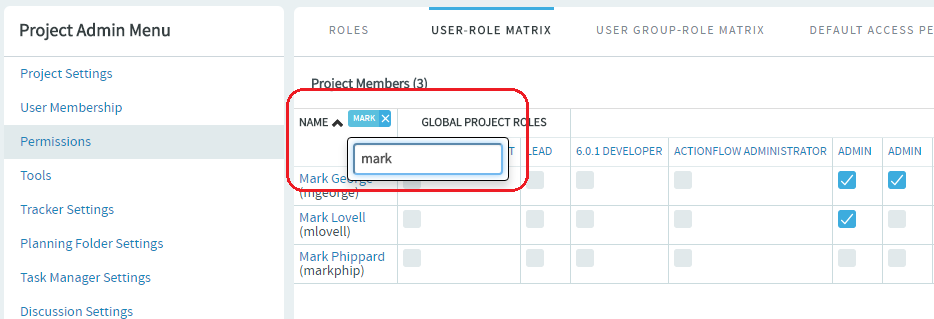
Artifacts support @mentions
You can use @mentions when you create or edit artifacts in TeamForge (Tracker/Planning Folder List view, Planning Board, Task Board, Kanban Board and Mass Update/Inline Edit modes).
Additional security Enhancements added to Publishing Repository
Site administrators can now toggle access to Publishing Repositories and restrict access based on defined RBAC. See DISABLE_REMOTE_PUBLISHING for more information.
Install/Upgrade
New TeamForge deploy framework
A new script, /opt/collabnet/teamforge/bin/teamforge, has been introduced in TeamForge 16.10. Use the teamforge script to start and stop services, bootstrap or migrate data and do much more. For more information, see The teamforge script
- bootstrap-data.sh
- bootstrap-data.py
- bootstrap-reporting-data.sh
- bootstrap-reporting-data.py
- create-runtime.py
- collabnet
- migrate.py
Review Board: TeamForge 16.10 supports Review Board 2.5.6.1.
site-options.conf changes
- SSH_TUNNEL_ENABLED
- SELINUX_SETUP
- SELINUX_ENABLEDNote: SELinux is supported "by default" in TeamForge 16.10 (and later). As a result, SELINUX_ENABLED token is no longer required.
Scripts
- The set-reports-readonly-user-permission.py and set-ctfdb-readonly-user-permission.py scripts are no longer available.
- The domain_change_fs.pl script is no longer available.
End-of-life announcements/feature removals
- The "Discover Subversion Edge Servers" feature (Java applet-based) that lists all the Subversion Edge servers in your LAN has been removed from TeamForge 16.10 and later.
- TeamForge SOAP50 APIs and event handlers are no longer supported in TeamForge 16.10 and later. Instead, Customers can use the latest TeamForge SOAP/REST APIs.
- SSH tunneling is no longer supported.
- Project Tracker is no longer supported. domain_change_pt.py script has been deprecated.