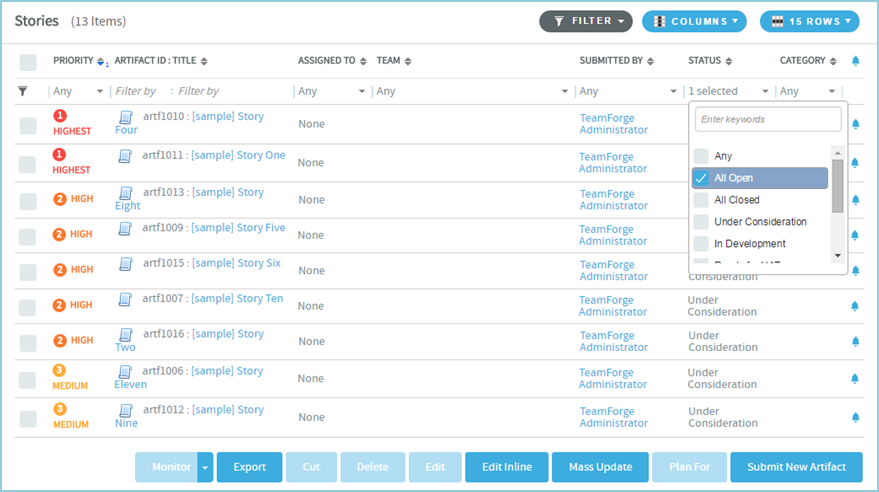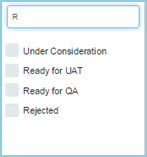All of your monitored items appear
under the
MONITORING tab available in the My
Workspace
page.
From this list, you can view or stop monitoring any item you are currently
monitoring. You can also monitor entire applications from this page.
-
Select
MONITORING
from the
My Page
menu.
Your personal
monitoring
page lists all items you are currently monitoring.
-
Specify the filter criteria in one or more filter fields (at the top of each
column) and click FILTER.
- You can find a filter field at the top of each column in most of the
tables in the TeamForge
application.
- The filter field could be a text box or a drop-down list with
multi-select check boxes.
- You can type your filter criteria in the text boxes. The search text is
case-insensitive.
- You can also select the filter values from one or more drop-down lists.
By default, you can only select up to 10 filter values in a drop-down
list. However, you can set a value that suits your requirement for the
FILTER_DROPDOWN_MAX_SELECTION token
in the site-options.conf file to increase or
decrease the count.
- Filter-as-you-type: You can find the Enter
keywords text box in all filter drop-down lists. As you
type your filter keyword, instant search results are shown in the
drop-down list. For example, in the following illustration, typing "R"
instantly shows all statuses having the alphabet "R". The search text is case-insensitive.
- Some search filters may not appear if your site administrator has not
enabled them.
-
After filtering, if you want to clear the filters, click
FILTER and select Clear from
the drop-down list.
-
Use the up-down arrow at the top of any column to sort your list by that
column.
- Your primary sort column is identified by a superscript 1 next to
the up-down arrow, and your secondary and third-level sort columns, if
any, are likewise marked.
- Click the up-down arrow again to reverse the sort order.
To stop monitoring an item from your personal
monitoring
page, select the item you want to stop monitoring, then click Stop
Monitoring.