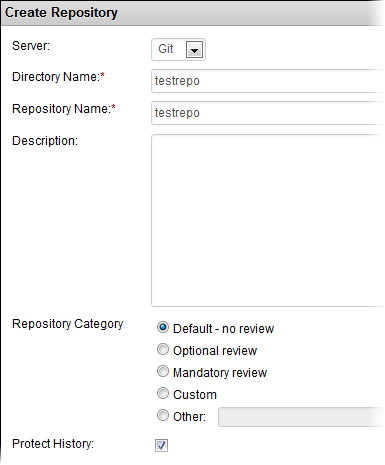You can turn on history protection for the entire integration server or for an individual Git repository.
You can turn history protection on or off any time. However, your change will not be reflected in Gerrit immediately. It will be effective after the time that you defined as the regular refresh interval while installing the Git integration.
If you want your change to take effect immediately, do this right after you select or de-select the Protect History option: as a user with the Source Code Admin permission, temporarily remove any user having a project role with any SCM permission, and then add that user back. This will trigger an immediate sync which will enable history protection. After that, the Gerrit Administrator will be able to see History Protection enabled in the Gerrit web interface (by logging in as a Gerrit Administrator and clicking the General link for the project with the name of the Git repository).Note: In TeamForge 6.2, history
protection for a Git repository is turned on
from the Description field. If you had turned on history protection
in TeamForge 6.2, and have now upgraded TeamForge to version
8.0 or
later, you will see the History Protect option
selected in the TeamForge
user
interface. The Description field will still contain
[Repo:ProtectHistory], but you can remove it as it does not have any effect in TeamForge.