Using a Requirement Test Case Evaluation report, you can assess and evaluate a requirement's progress.
When you execute a test case in TestLink
and if it fails, it is an indication that the associated requirement needs to be
reviewed. In such cases, the Requirement Test Case Evaluation report informs you about
the failed test case indicating the possible impediments to the successful execution of
the requirement. It gives you the necessary details of the failed test case such as its
name, the test suite it belongs to, the execution build, when and by whom it was
executed, and additional notes, if any. This immediate knowledge of the failed test
cases helps you make informed and timely decisions to analyze and fix the issues in
time. In other words, this report helps you monitor your project health and, if
required, set it right.
To view the report for a specific test plan, you must first configure your TestLink settings in TeamForge.
-
Configure the following:
- On the TeamForge Project Home page, click Configure: On
- Click Add New Component.
- Select TestLink as the Component Type and select Failure report for <Test Plan name> as the TestLink property.
- Click Save.
-
Once you have configured the report component for a specific test plan, when
test cases belonging to the configured test plan fails during a test execution
in TestLink, you can view
corresponding reports on your Project Home page under
Failure
report.
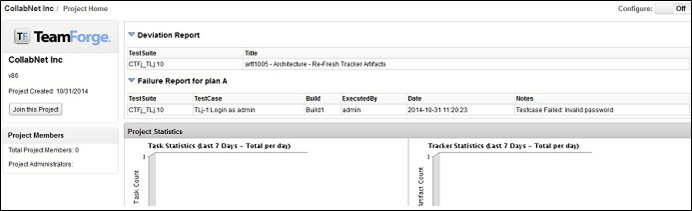 For more information about executing a test case, see Failed tests in TestLink added to TeamForge defect tracker.
For more information about executing a test case, see Failed tests in TestLink added to TeamForge defect tracker.