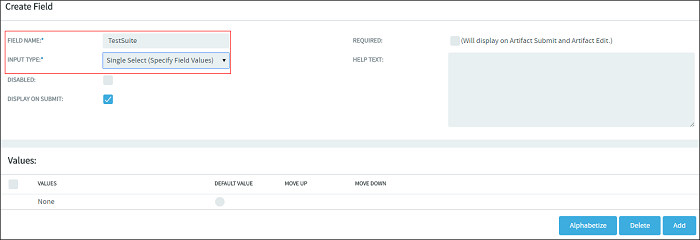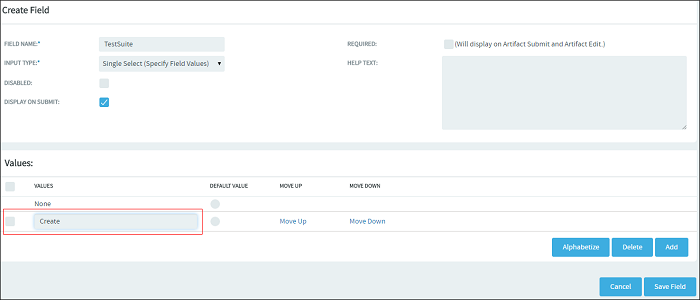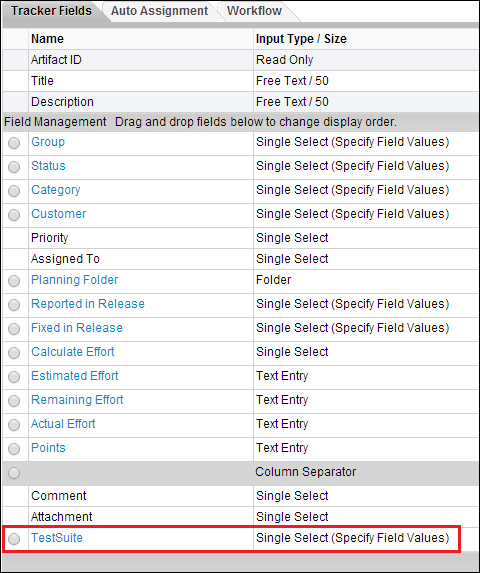When you create a requirement tracker in TeamForge, you can decide if you want it to be associated with a test suite in TestLink or not.
If you want to establish the association between a TeamForge requirement tracker artifact and a TestLink test suite, you must create a user-defined field for that requirement tracker artifact in TeamForge. This user-defined field is specific to test case management.
Important: The value of the user-defined field name must be exactly
"TestSuite". Any other variation of this value such as including a space or
additional characters will only result in a failure to create an association
between the TeamForge requirement
tracker artifact and TestLink.