The connector functionality that's available to you depends on the permissions you've been assigned in the TeamForge project involved in the integration.
Connector functionality within individual projects is the responsibility of
TeamForge project administrators. Project
administrators can designate specific tasks to team members using TeamForge's role-based access control.
Modes of access
It is possible to access the TeamForge connector server in either of these two modes:- Site administrator mode: When the TeamForge connector is added as a separate
CollabNet site in the
Desktop, all projects in the site are visible. Site administrators can configure
the connector. In this example, the TeamForge connector TFQCConnector is
added as a
CollabNet site.
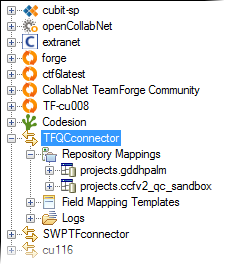
- Project mode: When the TeamForge site is added in the Desktop, the TeamForge connector appears as a sub-node
in all TeamForge projects where it is
enabled by the respective project administrators. In this example, the TeamForge project CCFv2 QC Sandbox
has the connector QC on cu117 enabled.
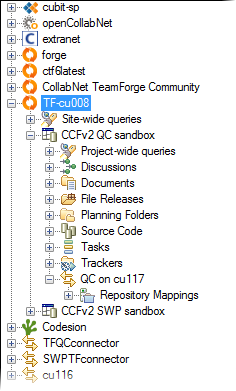
Permissions
The connector is added as an integrated application in TeamForge. Site administrators can configure the connector. Project administrators can make it available in their projects, and grant project members role-based access to the connector. In the TeamForge web
interface, specific permissions are available for the following aspects of connector
functionality:
- Core connector configuration
- Failed shipments
- Identity mappings
- Repository mappings
- Field mapping rules
- Field mapping templates
- Resetting synchronization
- Pausing synchronization